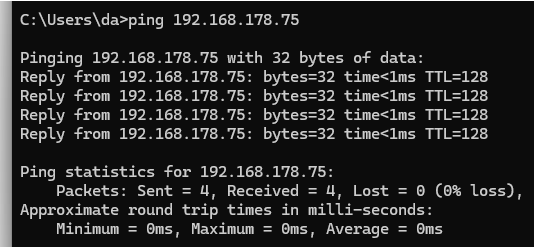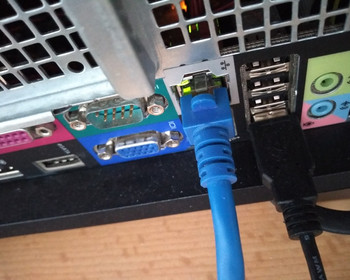No ping between computers in the Windows network. Configure firewall and network settings.
In the past, you could quickly check whether another computer in the home network was accessible or not. Today, the standard Windows configuration puts a stop to this. The network and firewall settings do not allow pings.
Video
Open the command prompt / find out IP address
Let’s go through this and open a command prompt. With the command, ipconfig you can find out your IP address quickly.
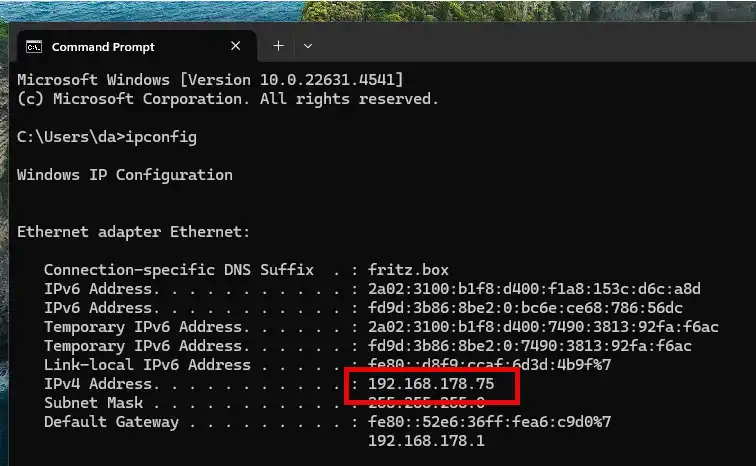
Usually you can not ping other Windows computers in the network, you will just get “Request timed out”.
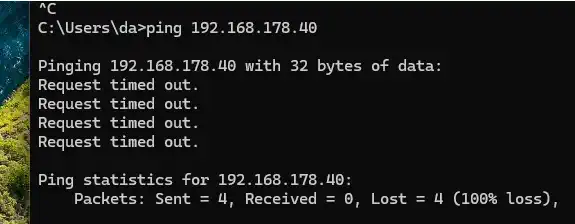
Network configuration
We need to configure two things, the network profile and the firewall. First we go the network settings in Windows and select “Private network”. Only do that on your home network, as this makes your computer more visible to other computers on the network, which is fine on your home network, but not on public Wifi networks.
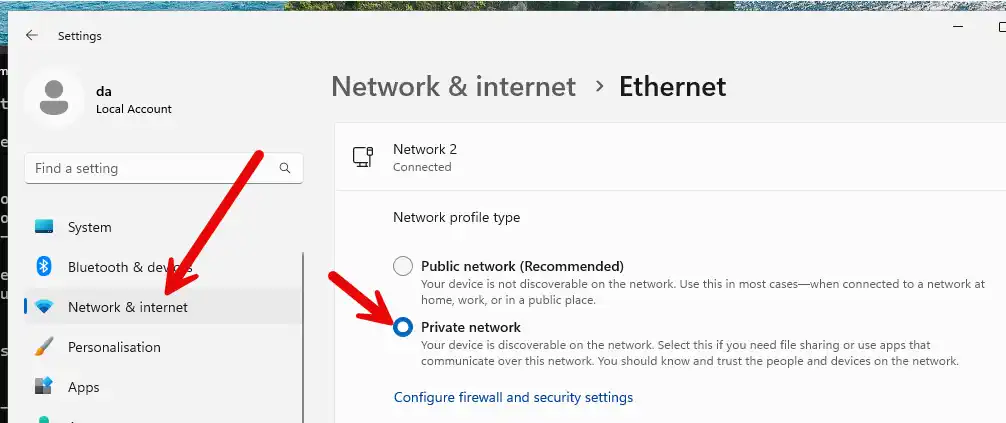
Configure firewall
Now we have to configure the firewall, you can click the link in the settings above. Open “Advanced settings”.
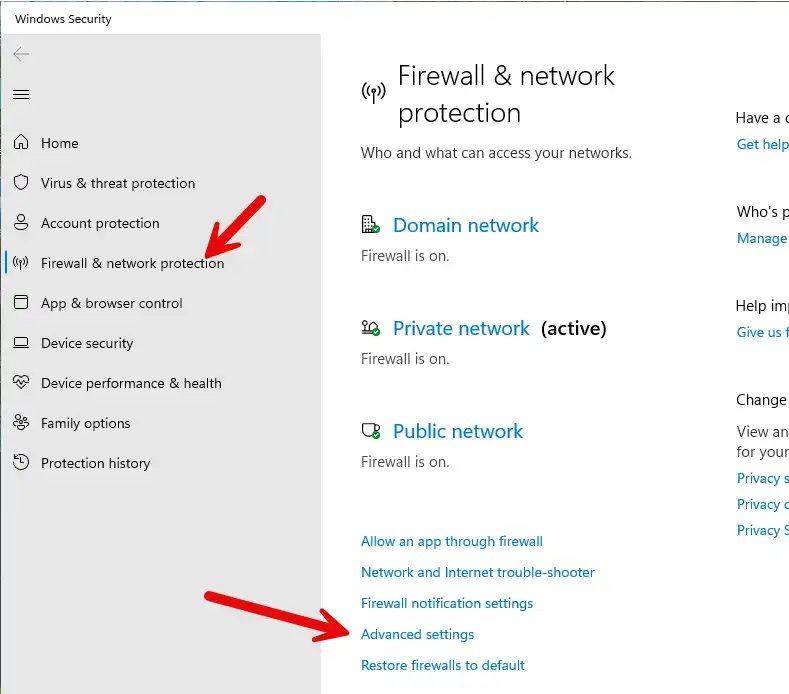
In “Inbound” rules, look for “File and Printer Sharing (Echo Request – ICMPv4-In)” for the private profile.
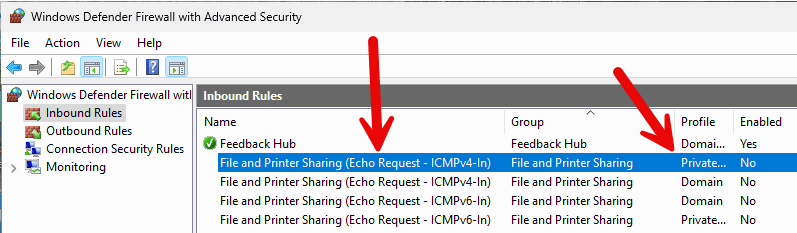
Open the settings and enable the setting. A green checkmark should appear.

Ping your computer
Now you should be able to ping the computer with the “ping” command, example:o “ping 192.168.178.75“.