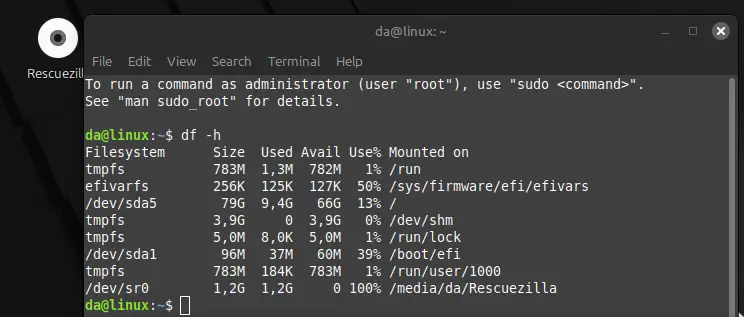Switch to Linux, remove the Windows installed in parallel.
In most cases, Linux is installed alongside Windows for the time being. But what if we want to switch to Linux for good? How can Windows be removed?
First of all, before we start, a backup is mandatory! We are editing the partitions of the hard drive or SSD here, something can always go wrong.
Video
RescueZilla and Gparted
We use “Gparted” to repartition the hard drive, this is included with RescueZilla, which we download as an ISO file.
Create a bootable USB stick
As we want to turn our backs on Windows, we use a Linux programme to create the USB stick. My choice falls on “Etcher”
Here we select ISO file, USB drive and create the USB stick. We start the process and then have a bootable USB stick.
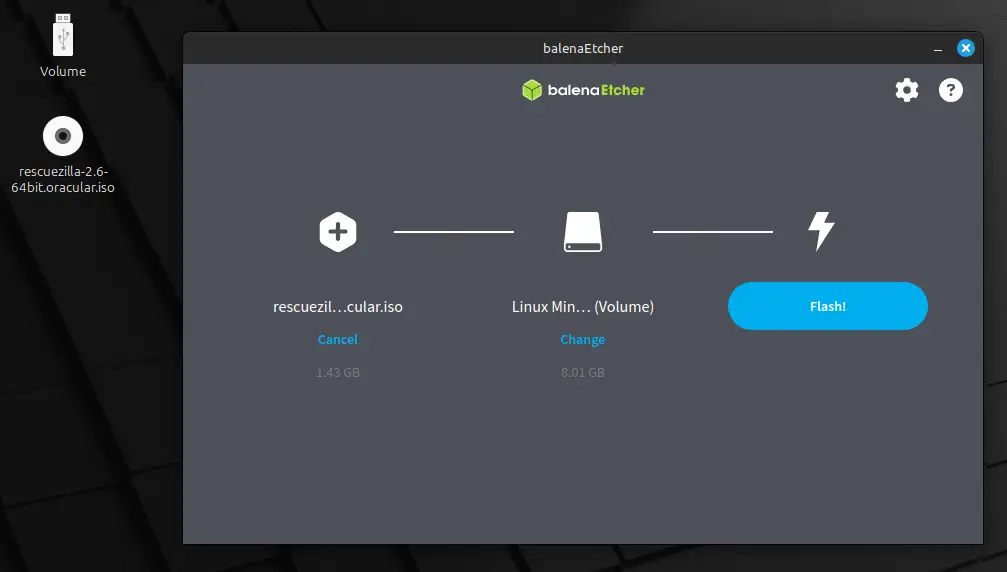
Booting from USB
Restart computer, connect USB stick and open boot menu. After starting RecueZilla, the programme is terminated. On the desktop we find the programme “Gparted”.
We start this. In most cases, the layout of the hard drive should look something like this. Windows on the left, Linux on the right.
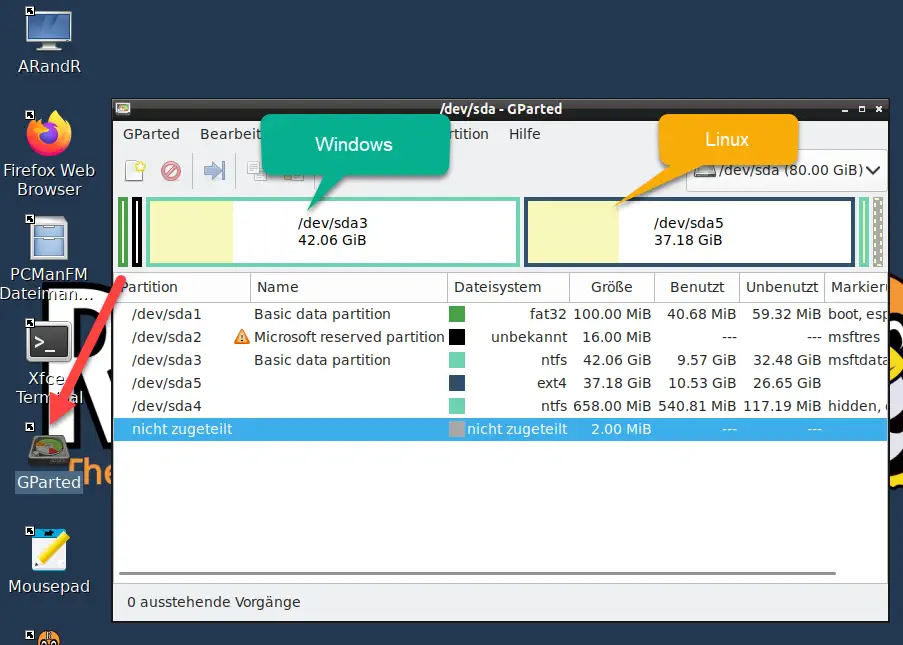
Delete Windows partitions
Now we remove the Windows partition.
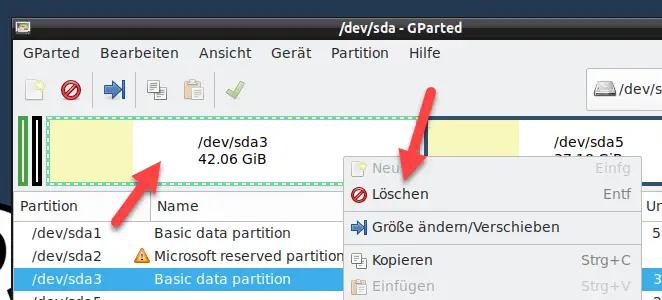
There is usually a small recovery partition for Windows, which we can also remove.

Move and enlarge Linux partition
Now we move and enlarge the Linux partition.
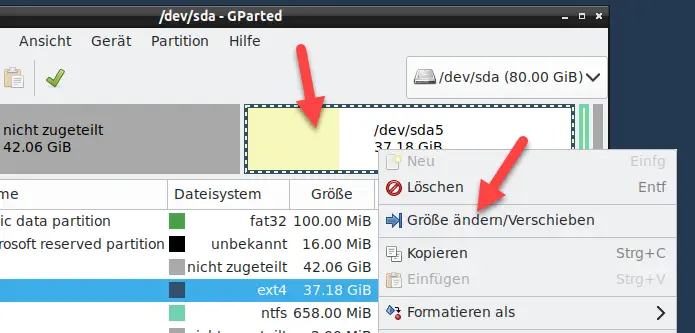
We move the partition and enlarge it so that the free space is utilised.

A warning appears, which we confirm.
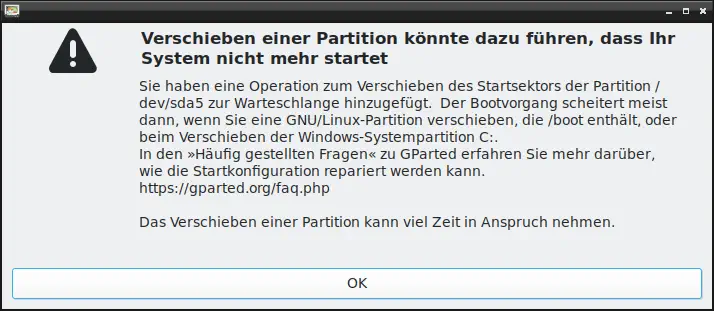
Apply the changes
The changes will not be applied until we confirm them.
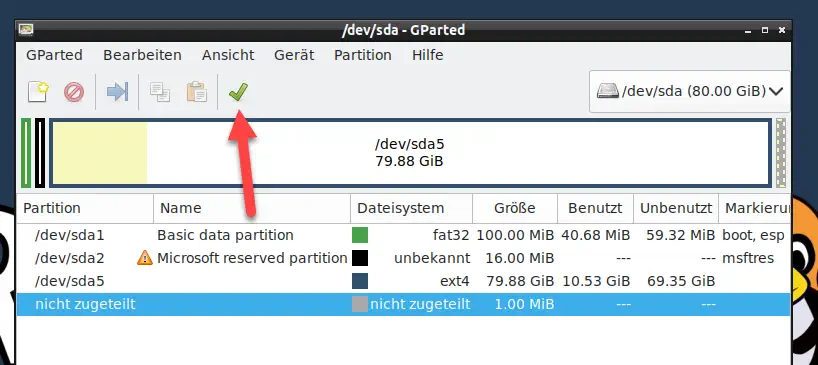
Another warning appears, reminding us to back up.
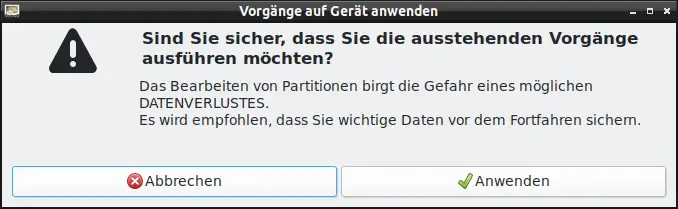
Gparted now starts and sets up the partitions again.
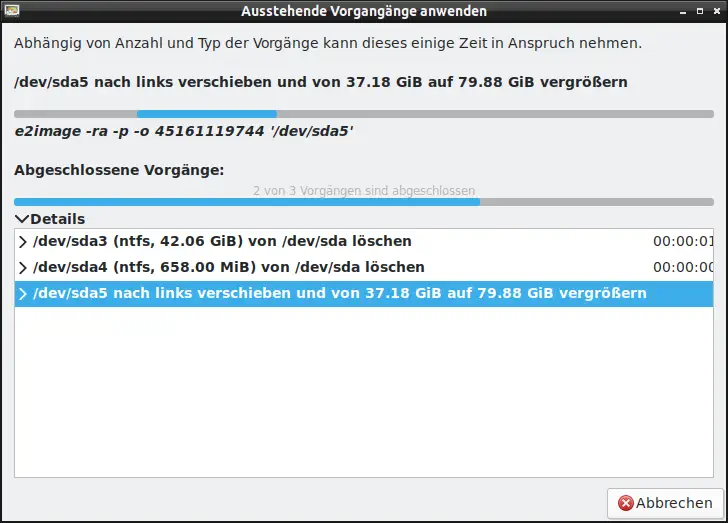
Restart the computer
Once everything is done, we restart the computer and start Linux.
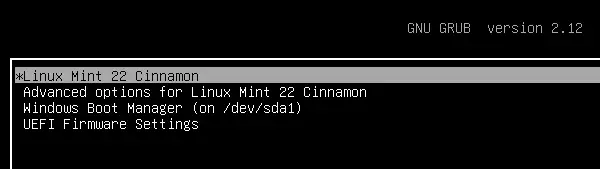
Linux should now start and the Linux system will have more memory available. Windows is removed.