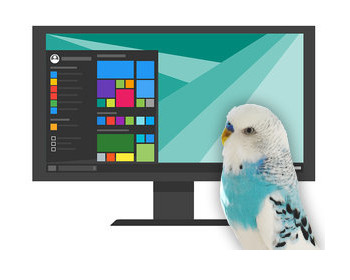Edit files, delete folders in the Windows Apps folder.
The best protected folder in Windows is not even the Windows folder itself, but the Windows Apps folder.
Why is the WindowsApps folder so protected?
The WindowsApps folder is heavily protected because it contains critical files for Microsoft Store apps and UWP applications. The strict security measures prevent malware attacks, accidental deletions and unauthorised changes that could cause apps to crash. In addition, the protection supports the apps’ sandbox architecture, enforces licensing regulations and ensures that only Windows itself can manage app updates and installations, making for a more stable and secure app ecosystem.
When called, the only message that appears is that you do not have authorisation to access the folder.
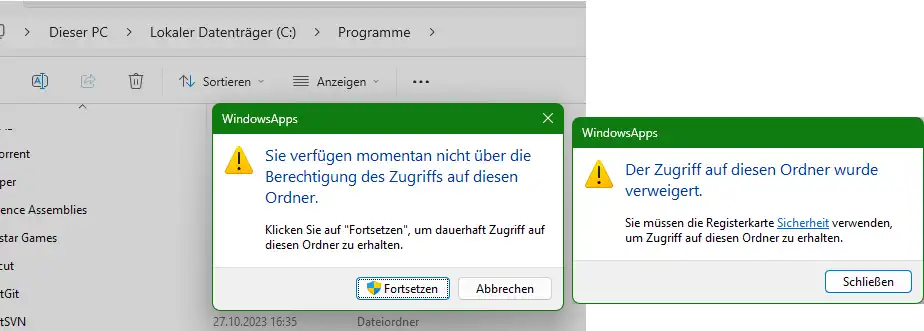
Although you can simply click on “Continue” here, Windows does not yet allow access. Under Windows, it is possible to set authorisations with great effort, but even this is not always successful.
Access with Linux, create bootable USB stick
A simple solution for access is a bootable USB stick with Linux. In the example here, we want to use RescueZilla. Basically, any other Linux will also work, but RecueZilla is designed directly for booting from USB and also comes with a few tools.
What we need is a USB stick and the free software Rufus.
We download the ISO file from the RescueZilla homepage. We then start Rufus and plug in the USB stick. We select the ISO file and drive and click on Start. We are then asked whether we want to write in ISO image mode or DD image mode. The selection doesn’t matter in the end, I always had fewer problems with DD mode.

Please note that all data on the stick will be deleted during this action.
Booting from the USB stick
Once the stick has been created, we restart the computer. We now need to open the boot menu. Depending on the computer, we have to press a specific key, usually F2, Enter, F9, F10 or F12.
The menu looks slightly different depending on the computer and manufacturer. We select the USB stick in the menu.
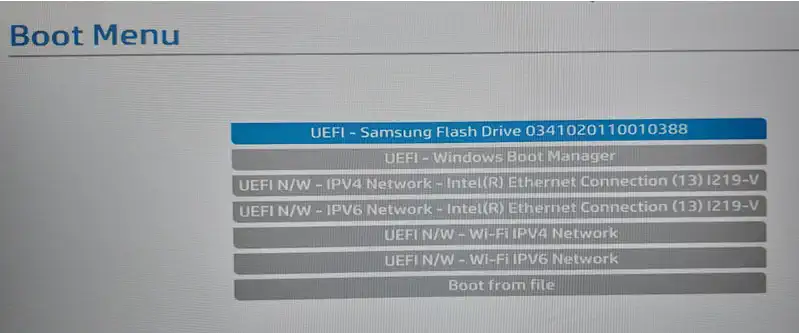
RecueZilla starts with the language selection.
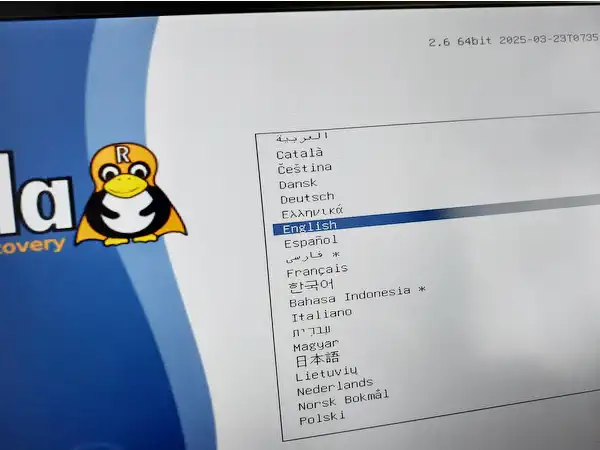
Access to the WindowsApps folder
After starting RescueZilla, we close it and load the desktop of the Linux system. Here we find a file manager, which we can now use to access our built-in SSD.
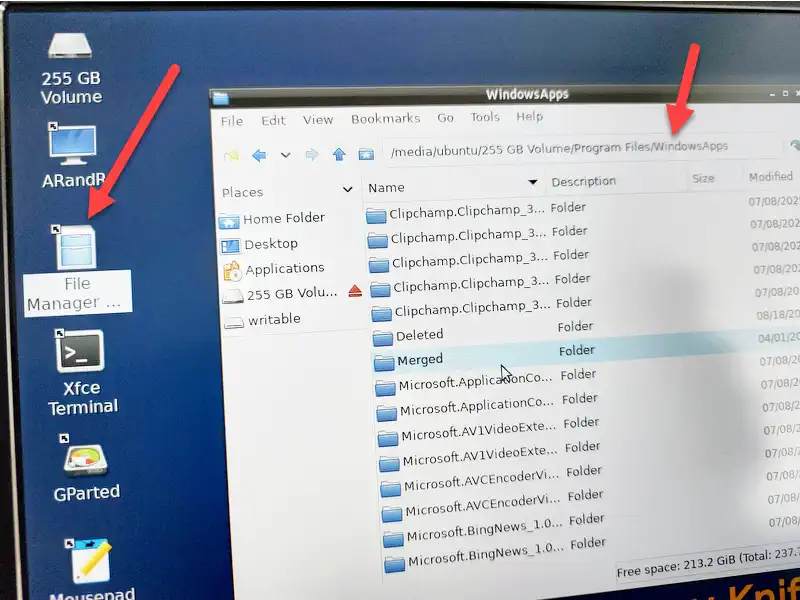
The WindowsApps folder can be opened here without any problems. We have access to all folders and files. If we want to edit files, we can right-click to open a file in the text editor.
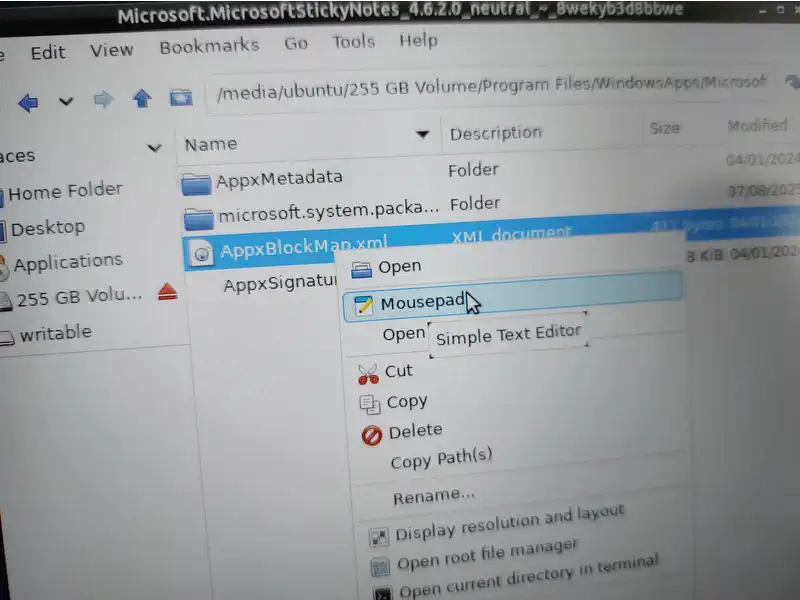
Conclusion and safety note
Access to the folder is easy and you save yourself a lot of fiddling with the permissions under Windows. As the permissions are not changed, access under Windows remains blocked, which ultimately helps with security.
Nevertheless, you should be careful when changing the content. Microsoft doesn’t lock the thing completely without a reason.
- Aufgeräumt und ruhig. Erreichen Sie mühelos Ihre Ziele dank des überarbeiteten Designs von Windows 11
- Biometrische Anmeldung und fortschrittlicher Schutz vor Viren. So sind Sie umfassend gegen die neuesten Cyberbedrohungen geschützt.
- Nutzen Sie mit Snap-Layouts Ihre Bildschirmfläche optimal aus.
- Mit Widgets bleiben Sie bei Ihren Lieblingsinhalten und Nachrichten stets auf dem Laufenden.
- Spielen Sie aktuellste Spiele, die der Realität optisch in nichts nachstehen. DirectX 12 Ultimate reizt Ihre Hardware optimal aus.
- KEINE CD / KEIN PAKET
- AKTIVIERUNGSINFORMATIONEN AUF IHRER RECHNUNG
- Bei vorinstalliertem Windows HOME muss vor der Aktivierung ein Upgrade gemäß Anleitung erfolgen, da die Aktivierung sonst fehlschlägt – bitte die Anleitung sorgfältig befolgen!
- Bei Installationsporblemen wird Ihnen unser Support schnell helfen
- Einfachere, intuitive Benutzeroberfläche. Mithilfe neuer Funktionen wie Snap-Layouts können Sie Ihre Bildschirmfläche optimal ausnutzen.
- Biometrische Anmeldung, Verschlüsslung und fortschrittlicher Schutz vor Viren. So sind Sie umfassend gegen die neuesten Cyberbedrohungen geschützt.
- Einheitlichkeit für die IT. Windows 11 verwendet die konsistente und kompatible Windows 10 Basis und kann mit vertrauten Tools und Prozessen verwaltet werden.
- Verwandeln Sie Ideen sofort in Text indem Sie die Spracheingabe in Textfeldern verwenden.
- Onlinebesprechungen mit Teams. Mit der intelligenten Geräuschunterdrückung und der Unschärfe bleibt der Hintergrund im Hintergrund.