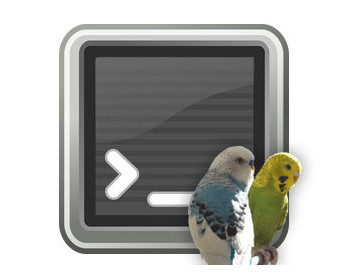How do I remove a parallel Linux installation? I wanted to get rid of my openSuse, here’s how.
I had a Linux openSuse installed in parallel with Windows. I use Linux for various application purposes, but also practical considerations, want to run it in a virtual machine under Windows in the future. This way, I don’t always have to spend a long time booting between the two systems.
But how do I get rid of the grub boot loader at system start-up?
A small preliminary remark: always make a backup before making changes, in case something goes wrong.
Video
Instructions
Remove EFI entry
In Windows, we start a command prompt and enter “diskpart” there. We confirm the prompt from Windows. It starts “diskpart”, here we enter the following command:
list vol
We get an output of the volumes of the data carrier. Here we have a partition of the type “FAT32”. This is not particularly large.
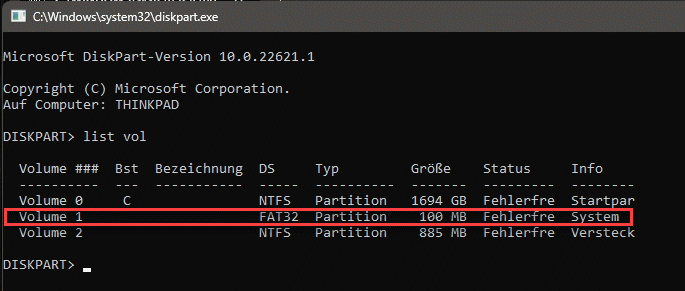
Now we have to select the volume and assign it to a drive letter:
select vol1
and
asssign letter=x
Where “x” is a free drive letter.
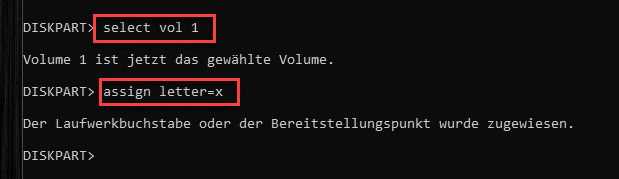
The new drive now appears in Explorer. We can now close “diskpart” and open a command prompt again, with admin rights. We change to the drive with “x:”. If we display the contents with “dir”, a folder with the name “EFI” should appear here.
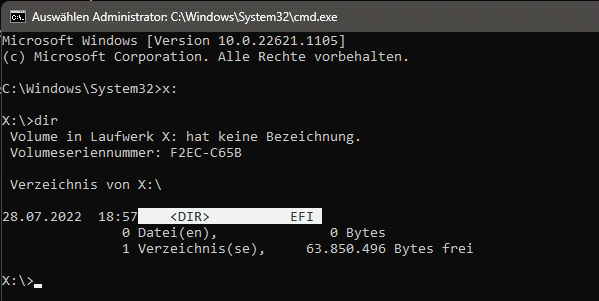
We enter the directory with “cd efi”. Here, too, we output the contents. Here, next to the boot folder, entries for our other operating systems should appear. Microsoft for Windows and in my case “opensuse” for my Linux system.

We now delete the directory with the following command:
rmdir /s opensuse
Adapt the command accordingly to the name of the Linux system.

Once the folder is deleted, we can restart the computer. The GRUB-Booloader of Linux is removed and Windows starts directly. If the computer uses Bitlocker, Windows will ask us for the recovery key, so we should have it ready right away.
Deleting Linux partitions
The boot loader is now removed, but the Linux system is still on the hard disk. We can therefore free up the space via Disk Management and use it for Windows again. To do this, we delete the Linux partitions.
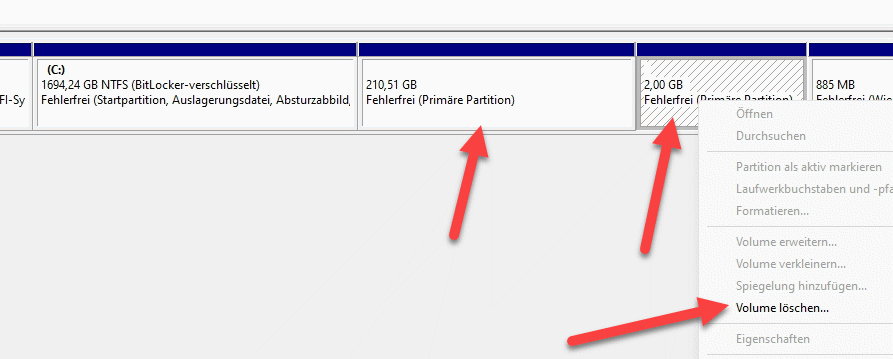
We can now allocate the free space to the Windows system.
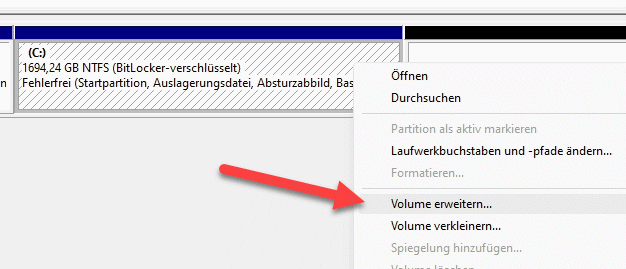
A wizard appears, follow the steps here, then the unused memory will be used for Windows.

Linux is thus completely removed from the system.