Two KeePass files and which is the current one?
A few days ago I realised that I had two KeePass files lying around. I had tidied up once and stored the file somewhere else, but unfortunately didn’t delete the one file. So it’s quite possible that I was working with the new file on one computer and still using the old one on another.
It’s a pity if the entries diverge and I end up without any user data. But what options are there for comparing the files? KeePass itself does not offer any functions for this, or I have overlooked it.
But let’s take a look.
File size and date
The first option is to simply look at the file date and size. One file was last modified a good 2 months ago. OK, a good indication that this file is significantly older. Interestingly, the file size of the new file was smaller. Probably because I had optimised the database once.

Number of entries
Next, I opened both files and checked how many entries there were. There were two more entries in the new file. New entries tend to be added rather than deleted.
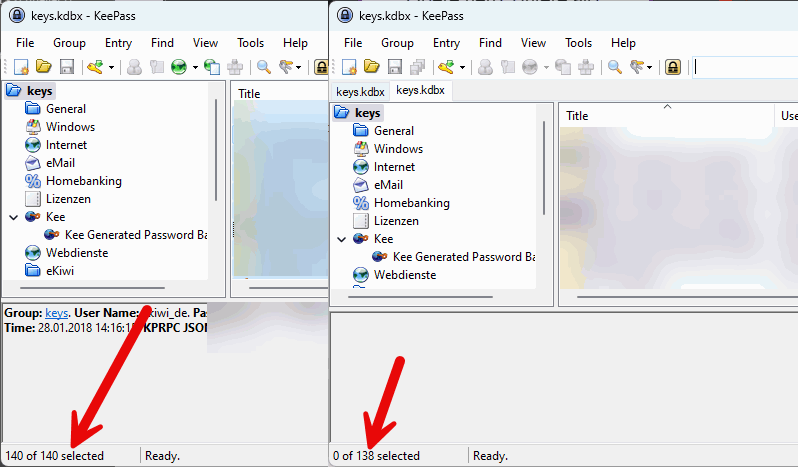
Comparison XML export
Another option is to perform an XML export and compare both files. This can be done via the file menu.

We can then compare the file with a comparison software such as WinMerge.
The new file also contains corresponding information and more recent data. This makes it very clear in principle which file is new.

Synchronise databases
But what do I do if I have worked on both files and the statuses have diverged? No problem here either, there is a synchronisation function.

Synchronisation takes place without feedback, after which both data files are at the same level. Unfortunately, it is not possible to see which data has been updated where.
But it worked for me without any problems.

