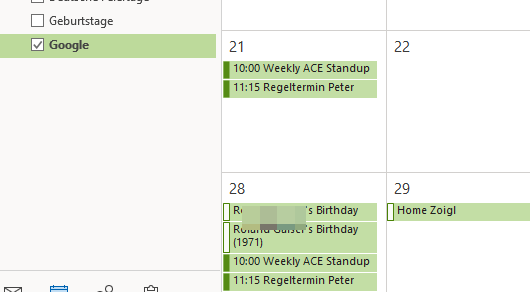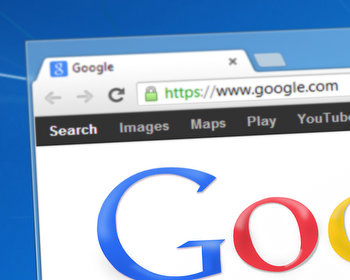Howto synchronize your Outlook calendar with Google calendar using Outlook Google Calendar Sync (OGCS).
Today, Outlook does not support synchronization with Google Calendar out of the box. But there is hope, a free software tool is available to get the job done.
Download
The first step is to download the software “Outlook Google Calendar Sync” from the homepage. The software is free and available as installable and portable version.
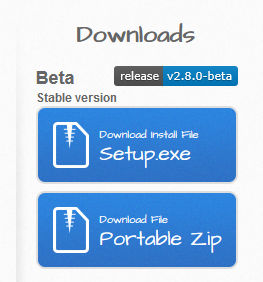
Configuration
After starting we need to configure the synchronization. Select “Outlook” in the settings and set the mailbox and calendar you with to synchronize.
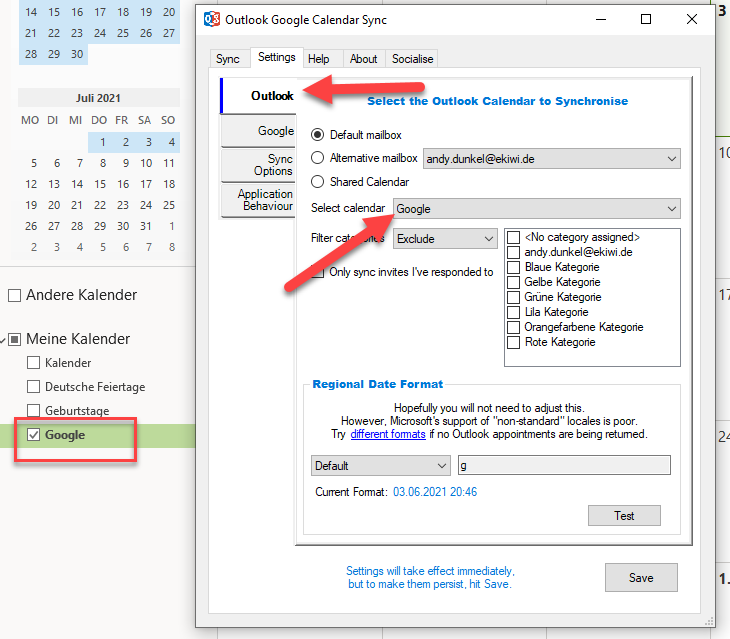
The next step is to connect the Google account. Click on the Google tab and click the “Retrieve Calendars” button. This will open a login window for Google. Enter the credentials for the Google account.
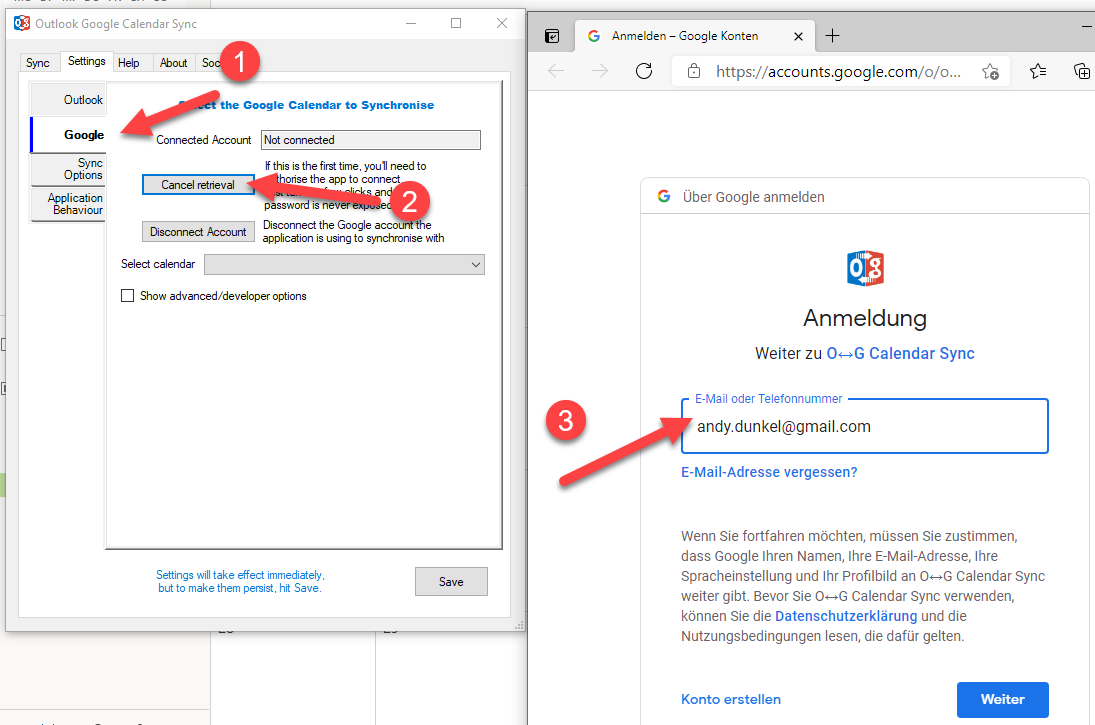
Grant access for Outlook Google Calendar sync.
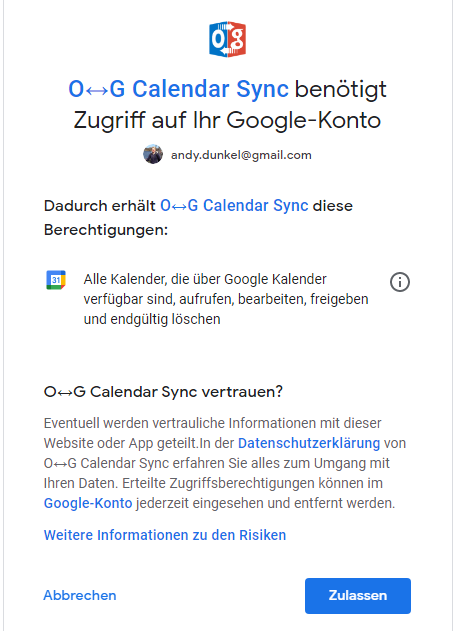
After that the window can be closed and the account should be connected.
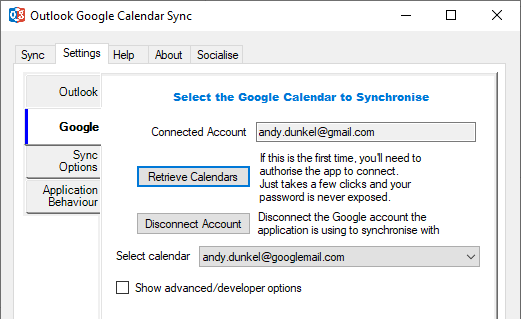
Now we can configure the sync options. You can define the direction of synchronization here, for example sync from Outlook to Google, Google to Outlook or a two-way sync. You can also define what to synchronize, for example how far you want to synchronize past and future events. Deletions are disabled by default, uncheck the checkbox “Disable deletions” if you want to synchronize deletions as well.
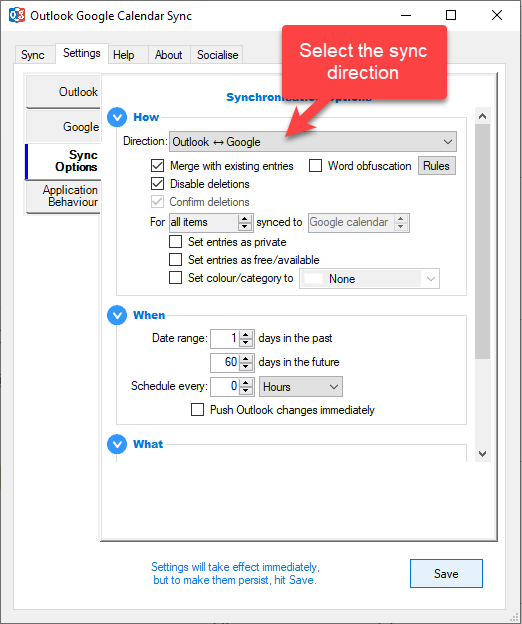
If you want to synchronize periodically, you can also schedule the sync every x hour or minutes.
Once this is done we are good to go. You can configure additional settings in “Application Behaviour” like autostart. The splash screen can only be disabled after you have done a small donation.
Synchronization
The manual synchronization can be triggered in the “Sync” tab. Just hit the “Start Sync” button and the synchronization should start.
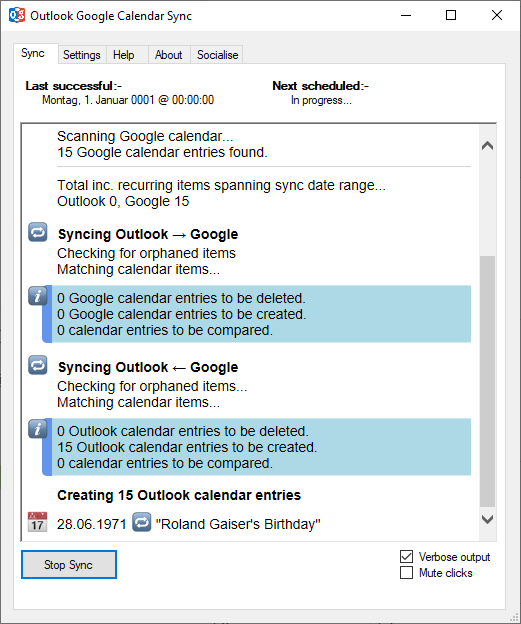
Once this is done the calender should show up our entries from Google.