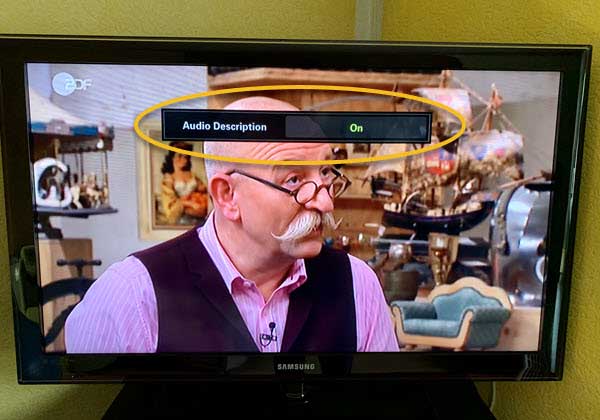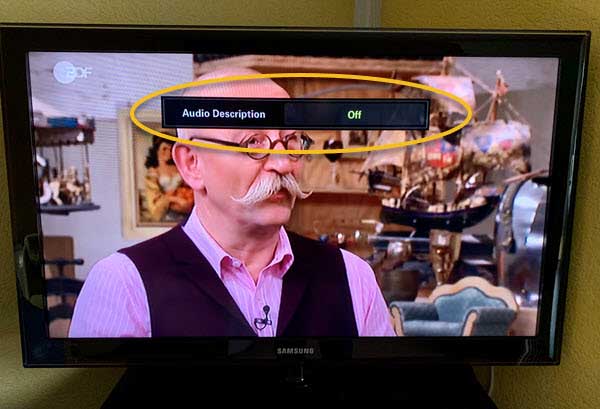On channels it can happen that a second voice is suddenly heard describing what is currently visible on the picture, such as “Crime suspect gets into the car with verve”. How can this function, audio description, be switched off?
What the reason is that suddenly the second voice is heard, the affected person often can not say. The trivial case is that you simply pressed the wrong key on the remote control. Sometimes people also think that it has set itself up this way after a station search.
What is audio description?
Since audio-description involves a second narrator describing what is happening on the TV screen, it is almost self-explanatory. It is used by blind or visually impaired people to describe the scenes being shown. In this way, these people can also follow a movie or a show and the story behind it well, similar to an audio book. It is an additional service of the broadcasters for accessibility. However, this service is not offered and broadcast by every broadcaster and it can also still depend on the particular show or film. That’s why sometimes people wonder why this problem occurs with some broadcasters and not with others and suspect that something is wrong with the broadcaster-specific audio setting. This additional audio track broadcast by the stations can be activated or deactivated via the audio description setting.
Switching the audio description on and off
Of course, turning the audio description on and off depends on the manufacturer and the type of TV. In this case, we will show how to enable or disable audio description on most Samsung TVs.
To do this, there is either the AD button or an AD/SUBT button on the remote control. It is obvious that AD stands for audio description. In the second variant (AD/SUBT), it is a combined button that can also be used to control the subtitle settings.
But there are many other television and TV manufacturers. The best way to get to the audio settings of these is to use the Menu button or Home button and search for Audio Description. Some models, including Samsung’s Smart TVs, which only have a minimal remote control without the AD button, also have an Accessibility menu item. Then you should look for the setting there. In some Samsung models you have to go to the menu Settings => Accessibility => Setting for audio description.
Or use Menu-Button and go to “Sound“ or “Sound Mode“. Then select “Broadcast option” and select “Audio language”. There you can select your language, e.g. “English” or “English AD”. If you select “English” the audio description is turned off and if you select “English AD” audio description is turned on.
Deactivating audio description on a Philips TV
On Philips TVs you have to press the “Home”-Button. Then select “Settings” or “Quick Settings”.
Go to “Accessibility” ⮞ “Audio description” ⮞ “OFF”.
Deactivating audio description on an LG TV
Search for “Accessibility Settings” in Settings menu. Then select “Audio Guidance” and go to sub-menu “Accessibility”. No you can turn on/off the audio description.
On some LG models, the Q menu button takes you to a view where you can select audio description.
Deactivating audio description on a Sony TV
Open Settings menü with menu button. Then follow these sub menus:
Accessibility ⮞ Audio Description
There you can toggle on and off the audio narration.
On older models it can be
Settings ⮞ System ⮞ Accessibility ⮞ Talkback ⮞ Enable/Disable
Sometimes “Talkback” is also called “Screen Reader“.
- AMBILIGHT TV: Die einzigen TVs mit integrierten LED-Leuchten an der Rückseite, die auf den...
- P5 AI PERFECT PICTURE ENGINE: Philips P5-Prozessor mit KI erzeugt lebensechte Bilder mit einer...
- Titan OS PLATTFORM: Mit unserer Titan OS intelligenten TV-Plattform finden Sie im Nu Ihre...
- 4K OLED TV für perfektes Schwarz und satte Farben
- Neu entwickelter α8 4K AI-Prozessor mit zahlreichen AI-Funktionen für bestmögliche Bildqualität...
- Filmmaker Mode, Dolby Vision und Dolby Atmos für kinogleiches Entertainment