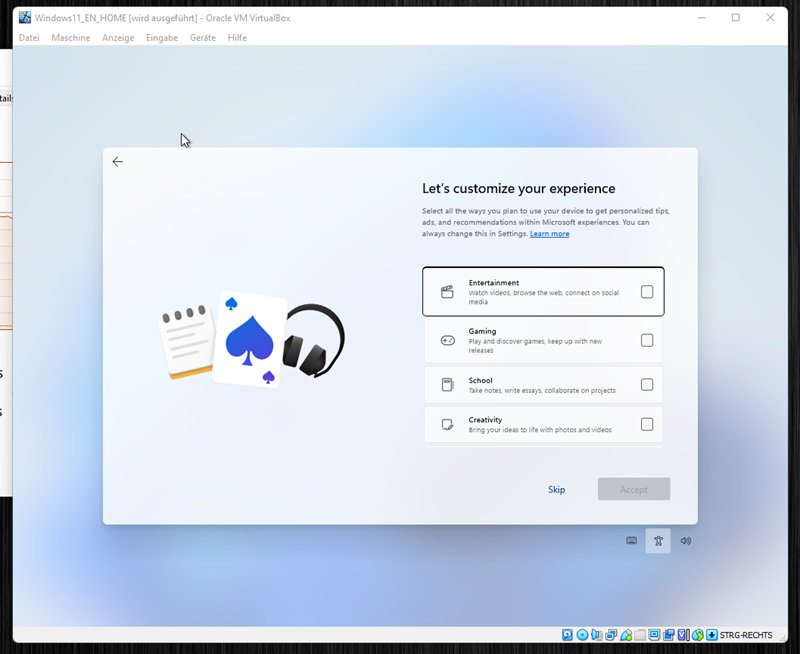Quick tip for the installation of Windows 11, if the display does not fit, to be able to make settings.
When I installed Windows 11 in VirtualBox, the display was quite enlarged, as a result I could not make some settings at all and the “Next” button was and remained greyed out.
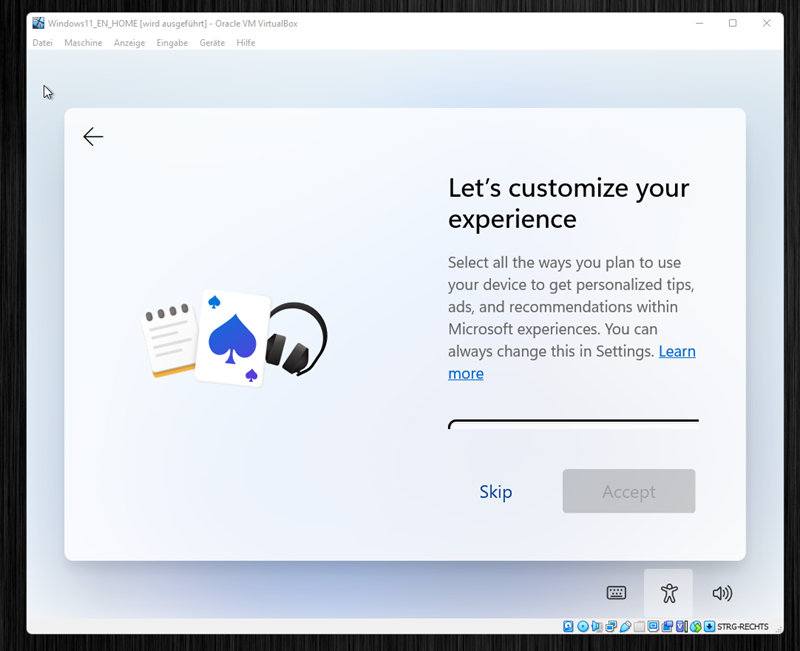
What to do? Interestingly, as in the browser, the key combination CTRL + and – works for zooming. This allows the display to be zoomed in accordingly, and thus the settings can be reached more easily.