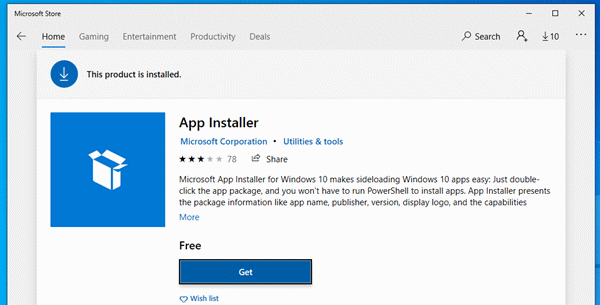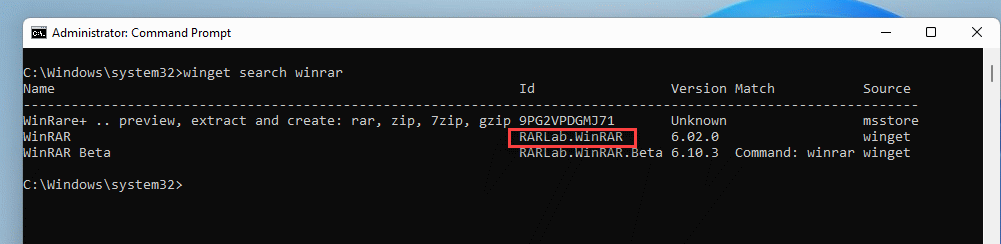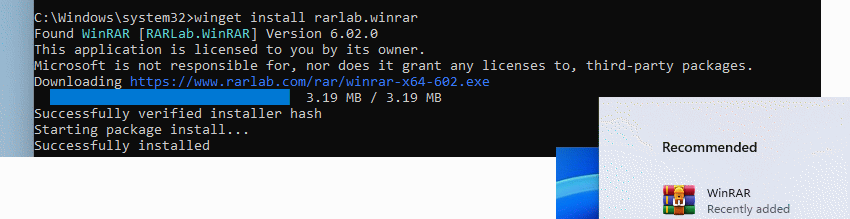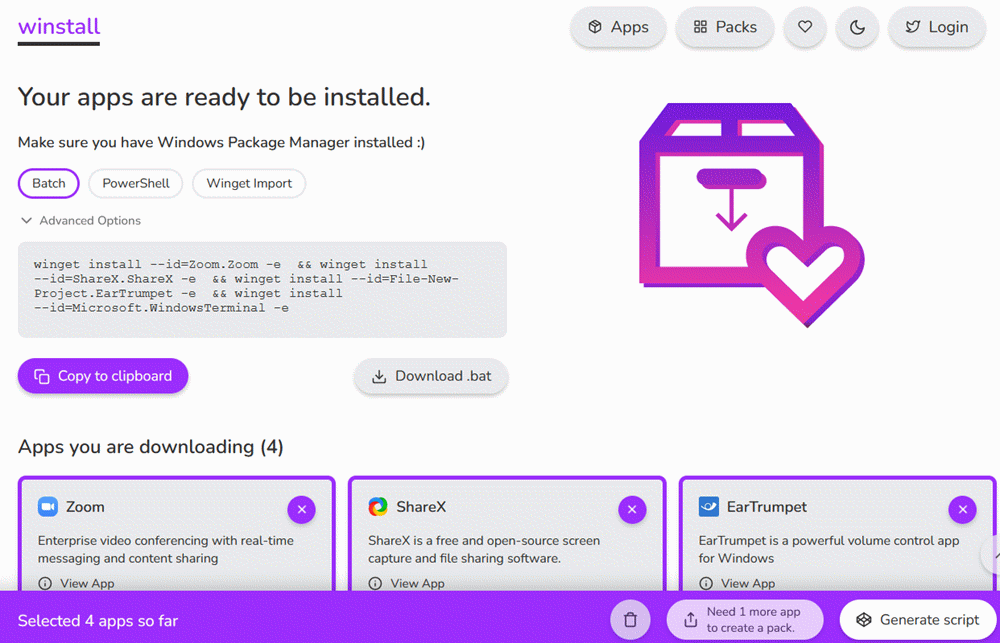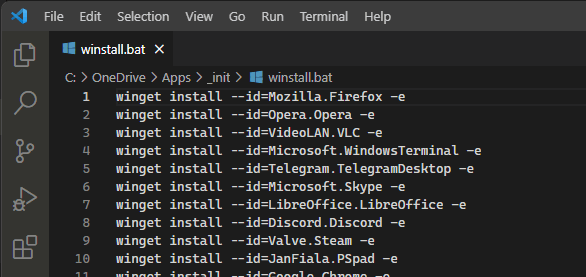Faster software installation with Winget, the package manager from Microsoft.
There are moments when I look enviously at Linux users. This is when setting up the system. One “apt-get install something” and the software is installed automatically.
In Windows, it’s usually a matter of visiting the software manufacturer’s website, downloading the software and clicking Next, Accept, Next to install it. An alternative that saves a lot of work is Winget.
Winget allows easy installation of software on Windows computers. Not all software is included in the Winget repositories, but the basic applications are there, be it browsers, image editing programmes, LibreOffice and co.
Winget comes preinstalled with Windows 11 and newer versions of Windows 10. If not installed on Windows 10, it can be installed via the Microsoft store.
Install software with WinGet
To install software, we call up a command prompt or Powershell.
Tip: to bypass Windows user account control confirmations, the command prompt can also be called with administrator rights.
Then we can search for software with the “search” command. The search term can contain the software name or general terms such as “office”.
winget search winrar
If the software or the name is found, this is displayed in list form. Here we now see the ID. Using the ID, we can install the software with the “install” command.
winget install RARLab.WinRar
By means of the parameter “-silent”, user interaction during installation can also be avoided in most cases.
Build installation script for software with Winstall.app
Another possibility to generate a software list (plus installation script) is the website “Winstall.app“. On the website you can search for software, there are ready-made lists from other users and the website offers the possibility to download a batch script which then carries out the installation of all packages.
Remove software
There are two ways to uninstall the software. Since the software is installed normally, it also appears in the Windows settings and can be uninstalled there normally.
You can also use “winget” to uninstall software.
winget uninstall RARlab.WinRar
Batch file for base installation
For setting up new computers, I have created a batch file that performs the basic installation. Once executed, the software installs itself automatically. In practice, this works quite well, except for one time when a restart interfered. In that case, however, you can continue the installation after the restart.
There were minor problems with two of the packages on my list; the installation did not work. I downloaded this software manually. Overall, however, the time saved by using WinGet is quite high.
Conclusion
In most cases, I am still used to carrying out the installation by downloading the installation programme from the homepage. The installation via Winget saves a lot of time. For the reinstallation of computers, however, I now use my own batch script, which installs the basic programmes for me.