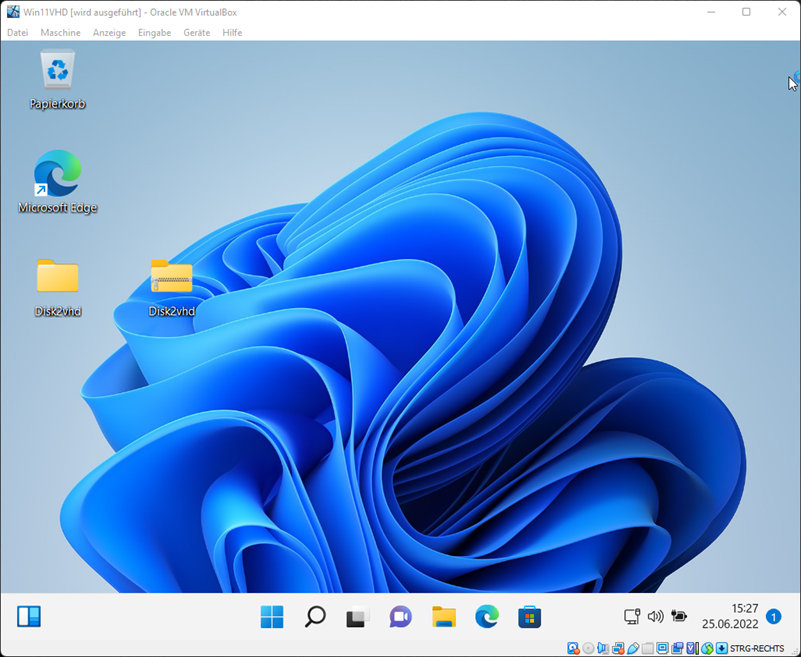Disk2VHD is a small tool for creating disk images in Windows.
Disk2VHD is a small software tool from Microsoft that can convert disks to VHD format. VHD stands for Virtual Hard Disk. A VHD file can be mounted as a virtual drive in Windows, also a use as a base as a virtual machine is possible. This allows old computers or the system to be backed up or archived before disposal.
Create system image with Disk2VHD
First we download “disk2hd” from the Microsoft homepage.
The download is a ZIP file, which simply needs to be unzipped. A total of 3 variants are included. For 32-bit, 64-bit and for arm systems.
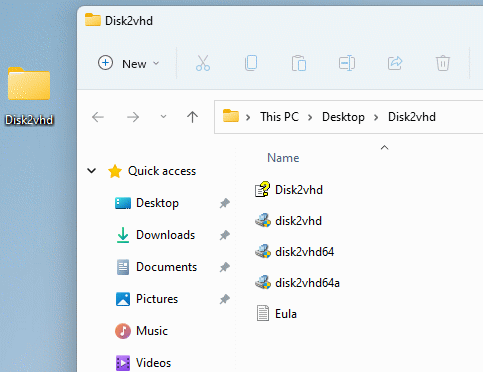
After the start the user interface opens, here the current disks and partitions are displayed. Here we select the partitions to be backed up and then the target file. As an option we can specify whether we want to create a VHD file or a VHDX file. VHDX is the newer format, for VM use the old format should be used. Also we can specify if we want to use the disk for a virtual machine.
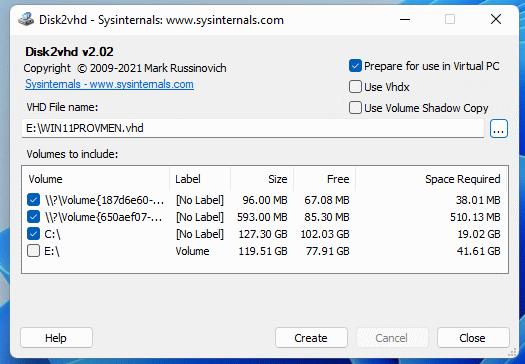
With a click on “Create” we are ready to go. When finished, we will find the virtual hard disk on our target disk.
Integrate image into Windows
The image contains all data or partitions, which we are selected before the creation. The file can then be mounted as a drive in the system, for example, to be able to read files.
The mounting is done via the disk management. Here we insert the virtual hard disk.
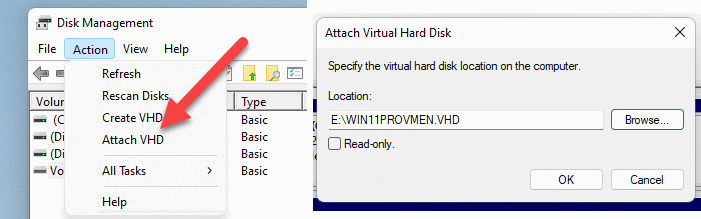
If no drive letter is assigned to the partition, we have to do that afterwards.

Once this is done, we can access the data via the explorer. The disk can be used just like a “normal” drive.
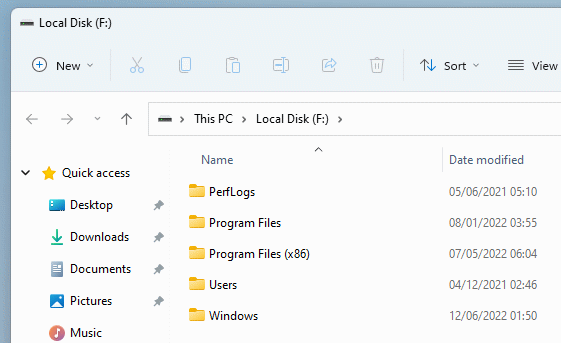
Create virtual machine with VirtualBox
Based on the virtual hard disk, we can create a virtual machine, for example, with VirtualBox. With this we can transfer existing computers into a virtual machine.
For VirtualBox, currently only the VHD format can be used. When creating the virtual machine, we do not create a new disk, but select the VHD file.
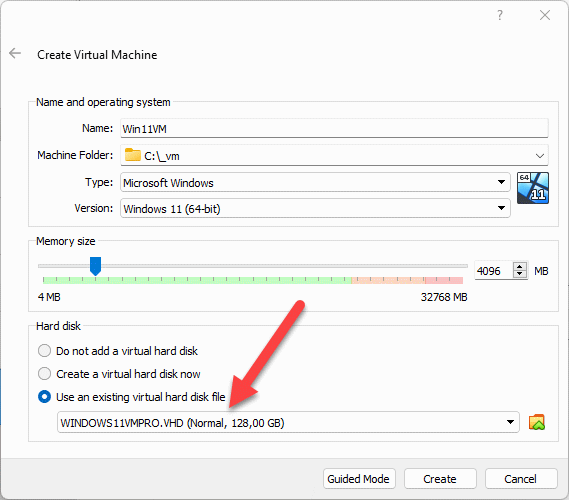
After that, our system starts in the virtual machine. For better use, it is recommended to install the guest extensions afterwards.