How can I disable the Caps Lock key in Windows?
The Caps Lock key is one of the most superfluous keys in the world. Since I’ve been using computers, I’ve never consciously switched to permanent capitalization. Instead, I usually press the key by accident, type text, and get annoyed with the capitalization. However, the key can be quickly disabled in Windows.
This can be done via the registry. To do this, we start the registry editor of Windows.
Video
Instruction
In the start menu we enter “regedit” and start the registry editor.
Here we navigate to the following folder:
Computer\HKEY_LOCAL_MACHINE\SYSTEM\CurrentControlSet\Control\Keyboard Layout
Here we create a new binary value.
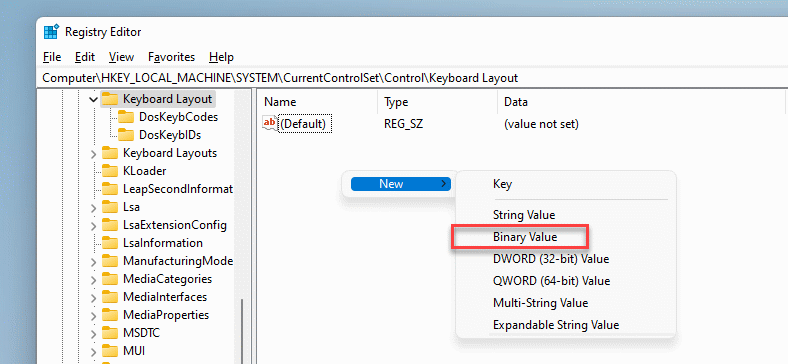
We give this the name “Scancode Map”. Then we edit the key and enter the following value.
00,00,00,00,00,00,00,00,02,00,00,00,00,00,3a,00,00,00,00,00
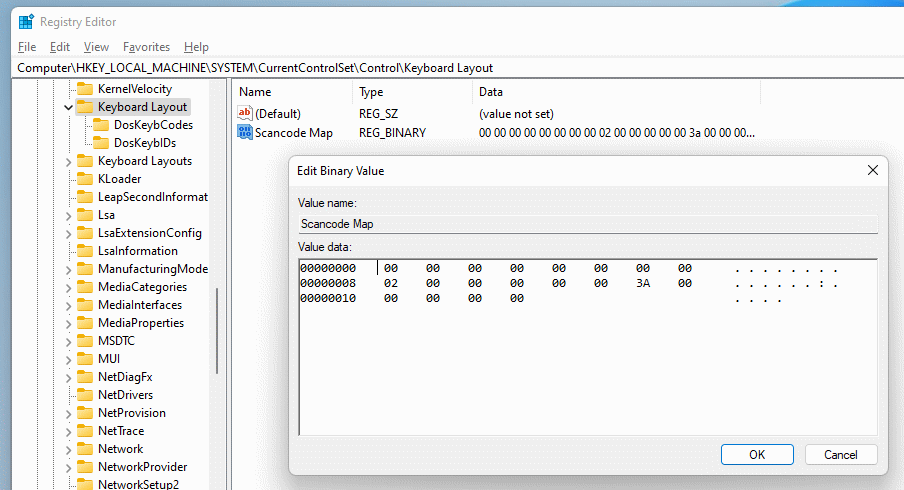
We can do it faster by exporting a ready reg file with the key:
After unpacking we start the file and confirm the prompt.
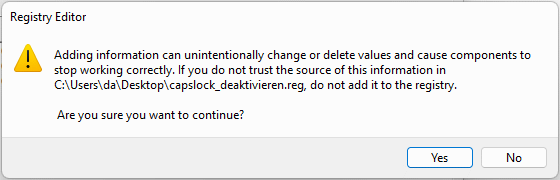
Now we still need to restart the computer. After the restart, the Caps Lock key is disabled. To undo the change, simply delete the key from the registry and restart.


T H A N K u <3