Use the Windows “Task scheduler” to run programs automatically.
Linux has its cron jobs and Windows comes to the “Task Scheduler” to run programs at a certain time or every X minutes, hours, days.
Open Computer Management
First we have to open the “Computer Management”. Right-click on the start menu icon and select “Computer Management”.

Among other things, you find the Task Scheduler, click on the “Task Scheduler Library”. After that, click “Create Task”.

In the dialog, we can now enter the name for the task. We have other settings as well, for example does the user need to be logged or not, or does the task need admin privileges to run.

In the second step, we have to define the triggers. This basically tells then the task should be run. In our example, we want to run the task every day and every 10 minutes.
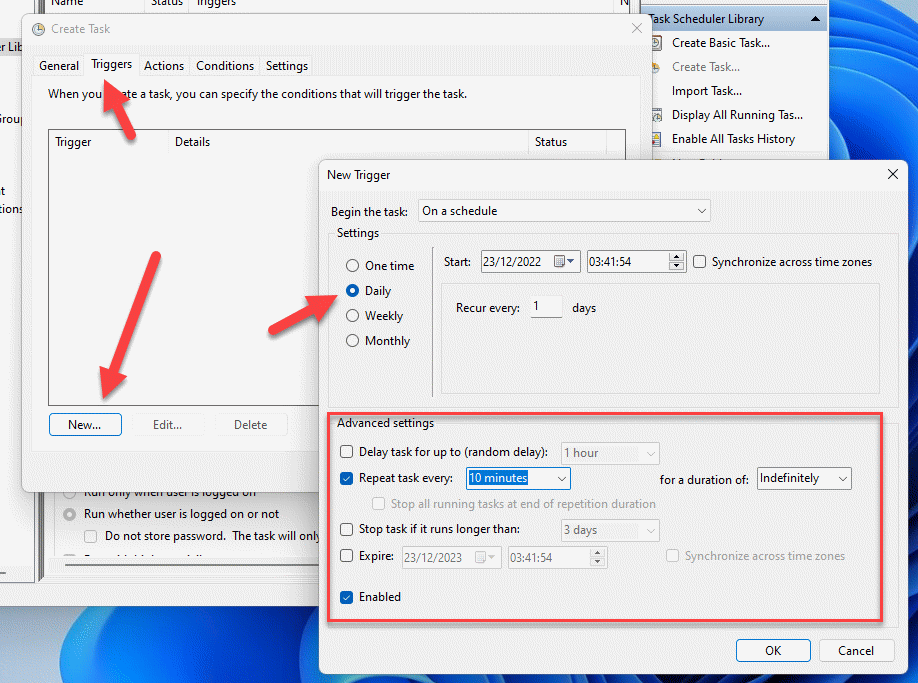
In the actions tab, we can configure what actions should be run, when the task is triggered. In our example, we create a new action, where we run a program. Just select the program or script you want to run. You can also define multiple actions for the task.

You should also check the “Conditions” tab. If you have a laptop and find that the task is not running or triggered, deselect the option “Start the task only if the computer is on AC power”. As per default, the task will not run on battery power.
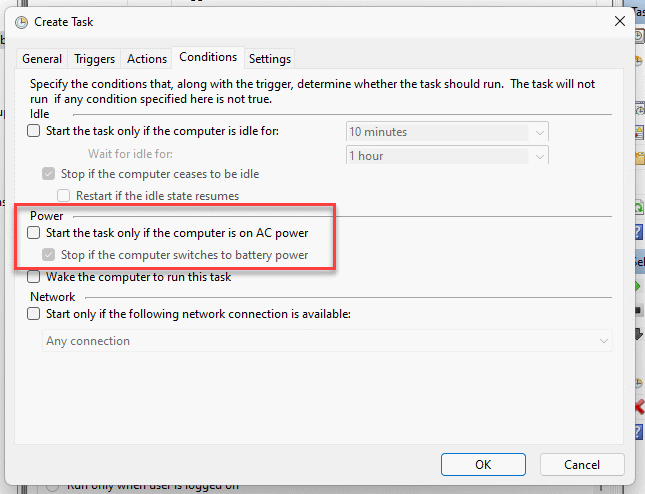
Now click the OK button. Your task is now created and added to the list.


