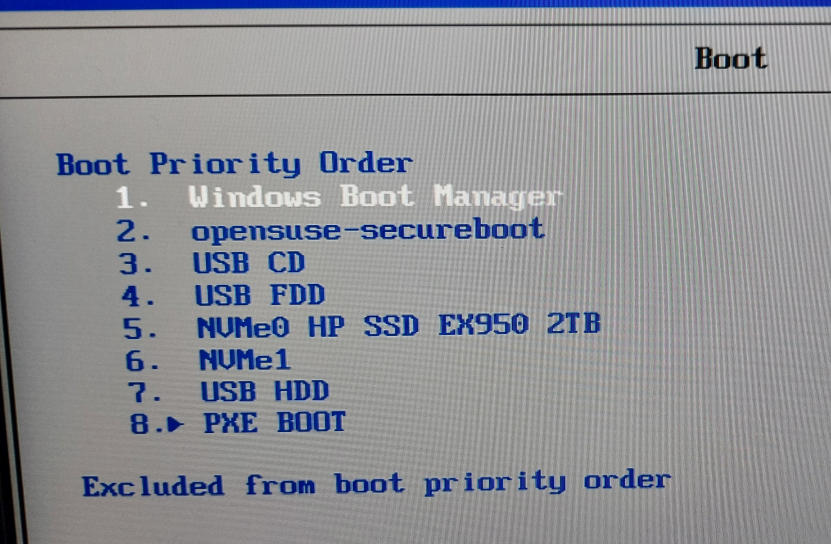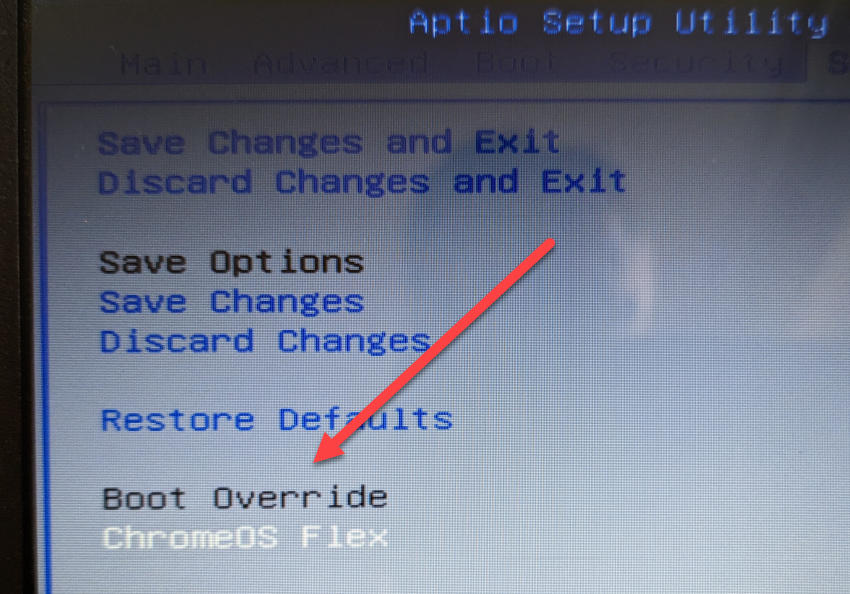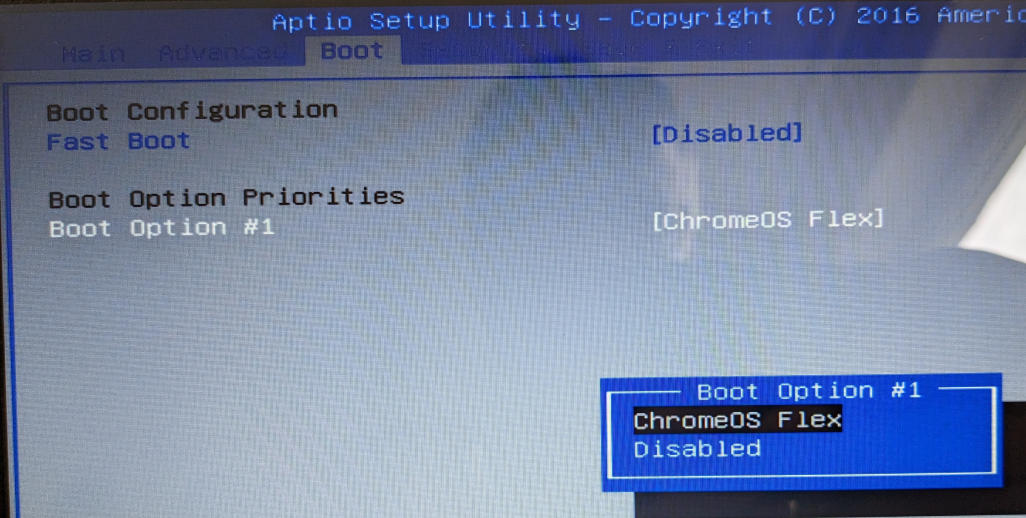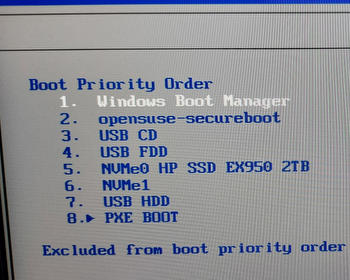Boot from another hard disk, CD, DVD or USB stick. Change the boot order in the bios, this is how it works.
How to get into the Bios/UEFI
To change the boot order in Bios/UEFI, you must first enter the Bios/UEFI menu. You can do this by pressing a specific key when you start the computer, which may vary depending on the manufacturer and model. Frequently used keys are F2, F10, F12 or Del.
How do I change the boot order in the Bios/UEFI?
When you are in the Bios/UEFI menu, use the arrow keys to navigate to the section that contains the boot order or boot options. There you can change the order of the available boot devices such as hard disk, CD-ROM, USB stick or network.
To save the changes and exit the Bios/UEFI, press the key that stands for “Save and Exit” or “Exit Saving Changes”. This can be F10, Esc or another key. Confirm your selection and let the computer restart.
Some systems also offer a stand-alone boot menu that allows you to boot once from another disk. On some there is an option called “Boot override”.
Screenshots of different Bios/UEFI systems