Have you ever seen an MP4 video that was corrupted in some way and that you could not play? This is an unpleasant experience, especially if it is a video you have been looking forward to for a long time.
It is possible for video files to become corrupted for a number of reasons, including an incomplete download, a virus attack, a file transfer error or a system crash. In this article, we will discuss the factors that contribute to MP4 file corruption, the steps required to repair corrupted MP4 files and take preventive measures against video corruption.

Part 1: Reasons for MP4 file corruption
Before we look at the various ways to repair corrupted MP4 files, it is essential that we understand the factors that contribute to file corruption. There are a number of factors that can cause MP4 files to become corrupted, as described on makeuseof.com. These reasons include:
-
- Incomplete downloads: If you are downloading a video and the download is interrupted, it is possible that the file will be corrupted.
- Virus attacks: Viruses and other forms of malware are capable of infecting your system and corrupting files, including MP4 videos.
- File transfer errors: Errors may occur when transferring files from one device to another, resulting in corrupted files.
- System crash: A corrupted video file may be the result of your computer crashing while you are recording or editing a video.
- Problems with codecs: Video corruption can sometimes be caused by using an outdated or incompatible codec.
Part 2: How to repair corrupted MP4 files?
The good news is that corrupted MP4 files can be repaired in several ways. Below we present two solutions:
Solution 1: Use the straightforward and fast 4DDiG Video Repair Tool to repair corrupted MP4 files
Repairing corrupted MP4 files is a breeze with the 4DDiG Video Repair Tool, which is both effective and user-friendly. The software can repair videos that won’t play, have audio problems or have sync issues. It also has a user-friendly interface. The 4DDiG Video Repair Tool can be used in the following ways:
Step 1: Download and install the 4DDiG Video Repair Tool from the 4DDiG website.After you have successfully launched the software, navigate to the “Add” button so that you can import the corrupted MP4 file..
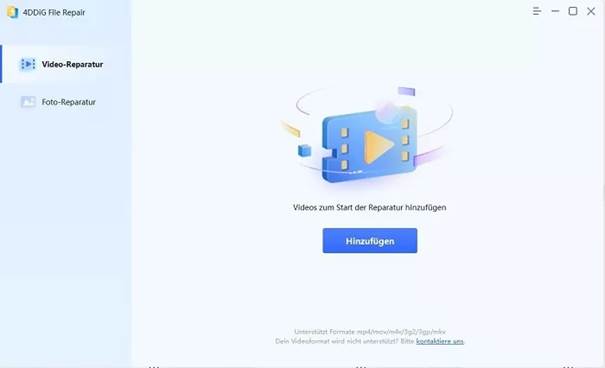
Step 2: To start repairing your computer, click on the “Start Reparatur” button.
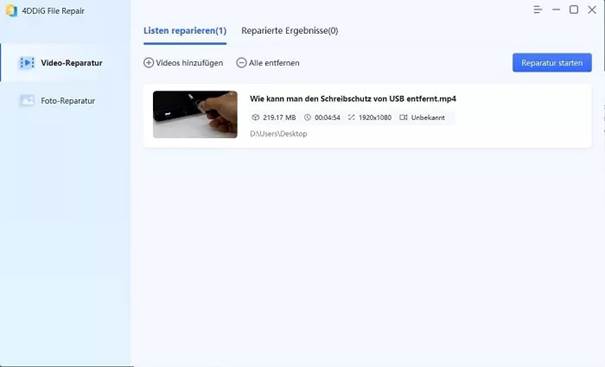
Step 3: Once the repair process is complete, preview the repaired file and then click on the “Export” button to save the file in a location of your choice.
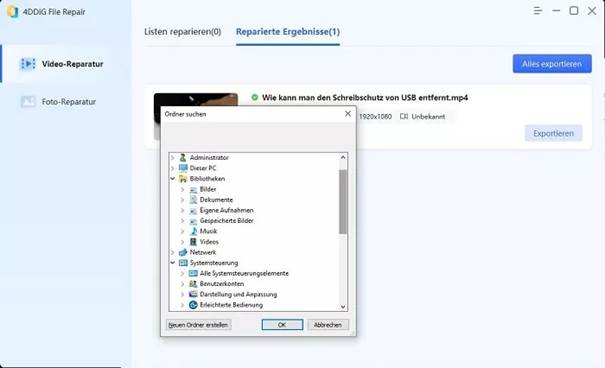
Solution 2: Repair corrupted MP4 files with Media Player
You can try to repair the corrupted MP4 file using the media player that is already installed on your computer if you do not want to use external software. How to do it:
To get started, navigate to the appropriate website for your device and download Media Player. Once successfully installed, launch the application and then proceed with the following steps:
- You can add the corrupted file by navigating to the “Media” menu, selecting “Convert/Save” and then adding the file. After making sure the “Convert” option is enabled in the settings, select the profile that corresponds to the file type and then click the Start button to begin converting the files.
- The corrupted file will now be converted to a new version that can be played by the media player.
- Note that Media Player is not always able to repair severely damaged video files; however, it is a useful tool to have on hand for fixing minor problems. Before you give up on the file altogether, it’s not a bad idea to give this last option a chance.
Part 3: How to avoid video corruption?
As with any health problem, prevention is always better than treatment, and the same goes for video corruption. Here are some tips on how to avoid video corruption:
Always use reliable storage devices When it comes to storing your videos, you should always use reliable storage devices.
Avoid interruptions: If possible, try to avoid downloading or transferring files when the power goes out or the internet is unavailable.
Codecs should be updated to avoid compatibility problems. It is important to ensure that your codecs are up to date.
Stay away from unreliable software: When recording, editing or playing back your videos, always use reliable software.
Summary
In summary, dealing with corrupted MP4 files can be a chore and time-consuming, but there are solutions to this problem. The 4DDiG Video Repair Tool is an effective and user-friendly option for repairing videos.

