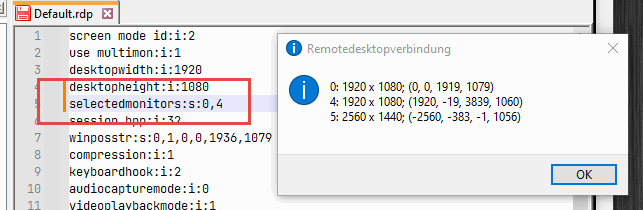How can I use only part of my multi-monitor setup for remote desktop?
Remote Desktop can use multiple monitors. By default, the setting “Use all monitors for remote session” can be activated in the Remote Desktop Connection.
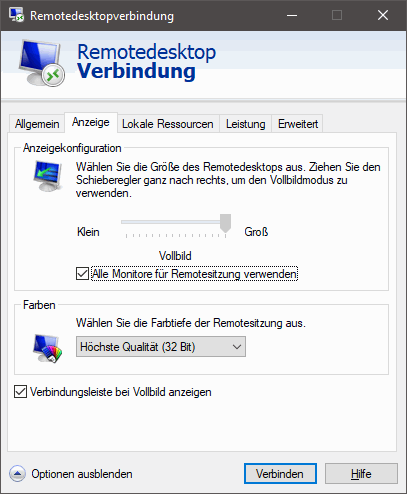
In this case, all available monitors are used. If you have more than two, you may want to use only some of them. This is no problem, but is not offered in the graphical user interface.
For the setting, we have to save the configuration first.
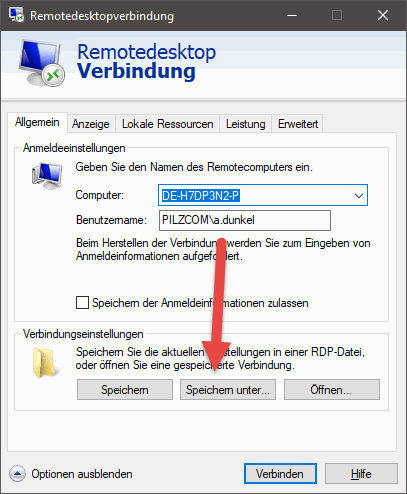
We then execute the command “mstsc /l“. This gives us a listing of the monitors.
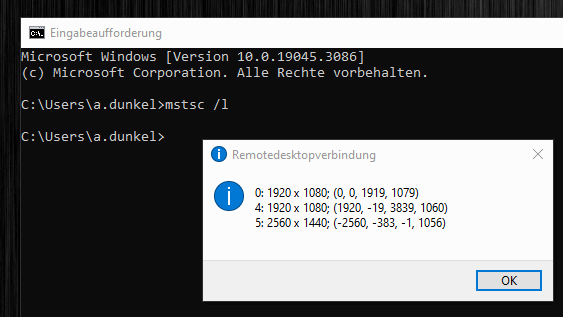
Each monitor has a number at the beginning. We can make the assignment via the resolution. Then we edit the .rdp file with an editor.
Here we insert a new line:
selectedmonitors:s:0,4
0 and 4 are the monitors we want to use from the list. Then we can open and activate the remote desktop connection with a double click. Now only the selected displays are used.