Move to Linux and take your mails with you, simply copy your profile.
The Thunderbird data can be easily transferred to another computer. All we need to do is copy the profile. In this article, we will show you how to do this from Windows to Linux. However, the procedure is basically the same the other way round or on another Windows computer. This saves us having to set up the accounts again on the other computer and download the data.
Video
Save profile in Windows
Let’s get started. First, make sure that Thunderbird is closed. The profile is located in the following folder:
C:\Users\username\AppData\Roaming\Thunderbird\Profiles
“Username” must be replaced by the user name. There are usually two folders in this directory. You can recognise the correct folder by the “-release” and also by the fact that it is correspondingly large.
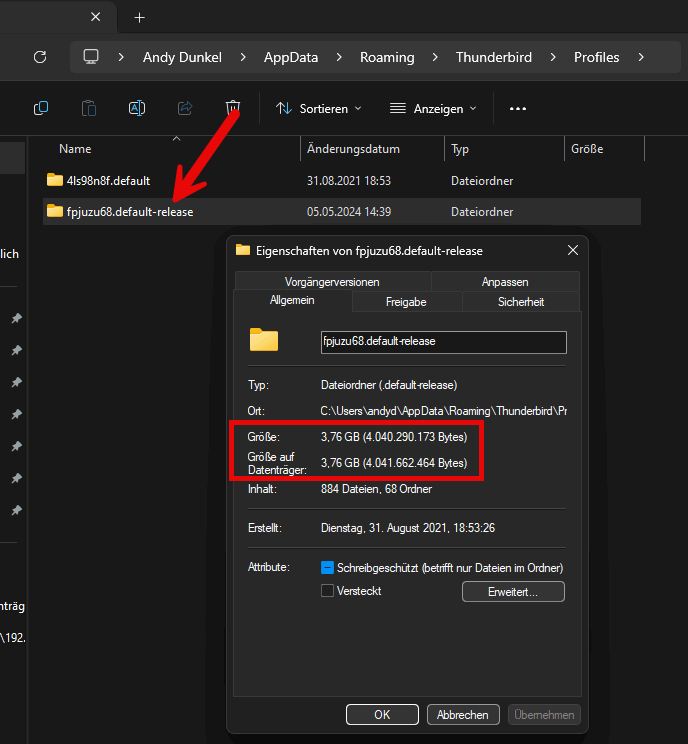
We now copy the folder to the new computer. Either via USB stick, network…
Profile path in Linux, import data
In Linux, we now also need to find the folder for the profiles. The path is:
/home/da/.thunderbird
“da” is my user name in my case. Once we have started Thunderbird at least once, a profile is created.

Note, all previous data will be deleted. If data could be included, we can still make a copy.
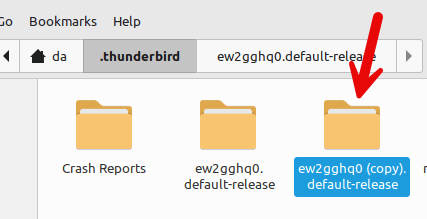
We now open the profile folder and delete all files.

Then we just have to import the profile data again. To do this, we unzip/copy the files and folders into the now empty profile directory.

Done! When we start Thunderbird now, all mails, accounts and settings should be available.


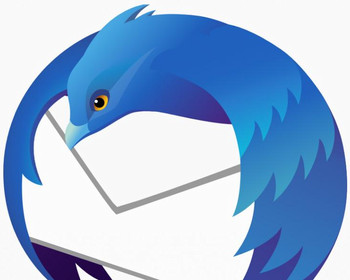
If the versions of Thunderbird are not the same it does not work. Apparently the version on Linux Mint is older and after following your procedure several times I get the same result, Thunderbird on my Mint will not open because of that conflict.
Ok, yes this might be the case. However its not always easy to update the version in Linux Mint. There is an integrated backup also in Thunderbird, maybe this works in those cases.