Using the old file dialogs in Microsoft Office. This is how it works.
In new Office versions, the classic file dialog no longer appears when saving files, but a cloud storage location is suggested directly. Who wants to save to an extra folder, this must first go cumbersome via “Save as” – “Browse”.
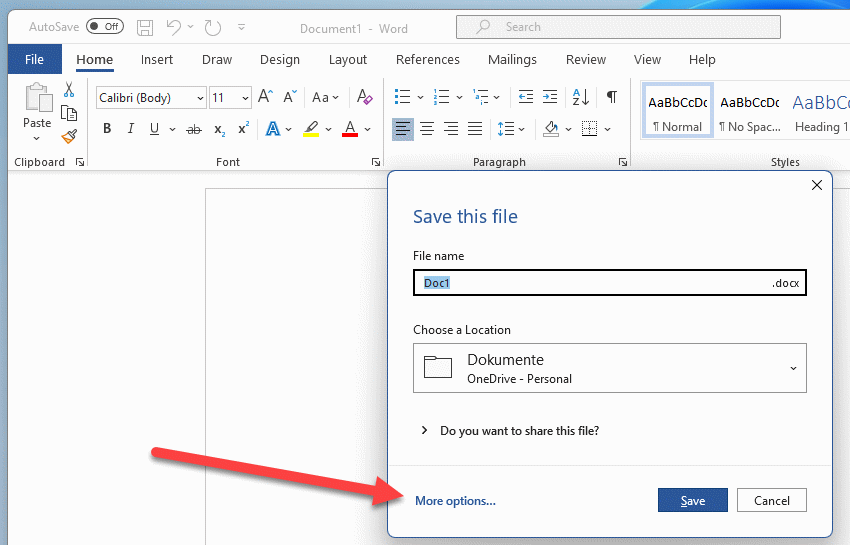
I am annoyed by this approach, as I still like to store my files in normal folder structures and not just throw them into the cloud. Therefore, I like to set the location manually.
This option is also available in the current Office. Here we go to the options of Word/Excel/Powerpoint. Under Save, there is an option to “Do not show backstage when opening or saving files using keyboard shortcuts”. Cool name.
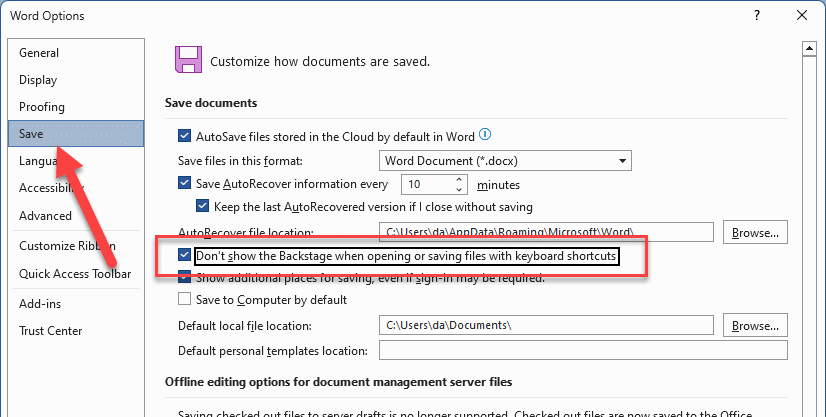
As soon as the checkmark is set, the classic dialog appears again when loading and also when saving.
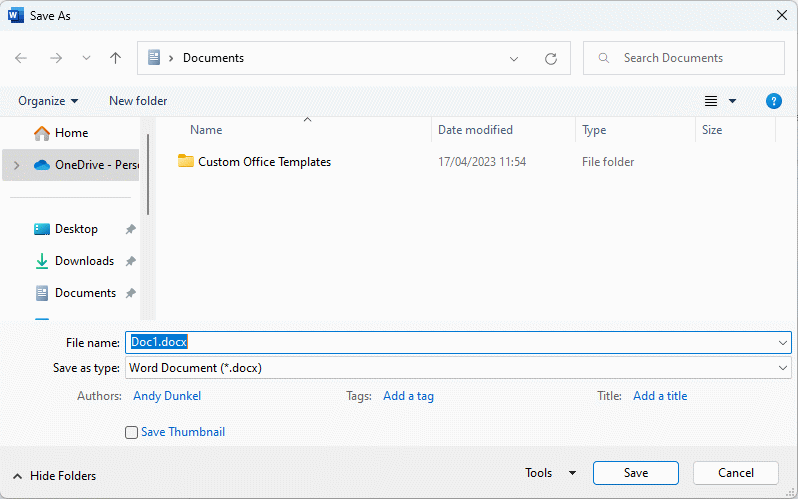
- MICROSOFT 365 SINGLE | 1TB Cloudspeicher, erweiterte Sicherheit für deine Daten und Geräte sowie...
- PRODUKTIVITÄT | In Word, Excel², PowerPoint und OneNote kannst du mit Microsoft Copilot¹ neu...
- KREATIVITÄT | Erstelle, gestalte und bearbeite wann und wo du es brauchst, mit Microsoft Designer...
- MICROSOFT 365 FAMILY | bis zu 6TB Cloudspeicher, erweiterte Sicherheit für deine Daten und Geräte...
- PRODUKTIVITÄT | In Word, Excel², PowerPoint und OneNote kannst du mit Microsoft Copilot¹ neu...
- KREATIVITÄT | Erstelle, gestalte und bearbeite wann und wo du es brauchst, mit Microsoft Designer...
- Essentials für mehr Produktivität: Office Home 2024.
- Klassische Desktop-Versionen von Word, Excel, PowerPoint und OneNote.
- Zur Installation und Nutzung auf einem PC oder Mac.


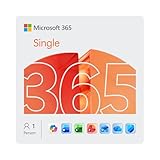
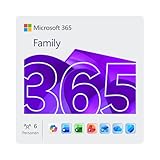

![Die Microsoft Office 365 Bibel: [9 in 1] Der Aktuellste...](https://m.media-amazon.com/images/I/41XynNpbg1L._SL160_.jpg)