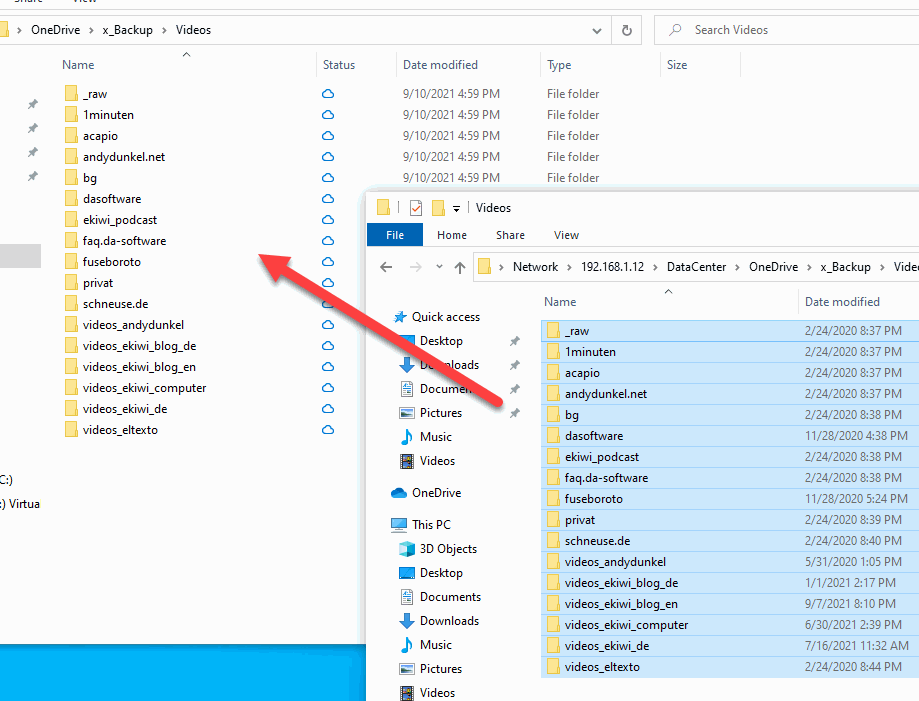New computer? How do I get the OneDrive files transferred to the new computer quickly?
When you buy a new computer, you not only get to set up all the programs again, but you also get to import the data. In theory, cloud storage now makes this quite easy. Install the client and the data is automatically synchronized.
In practice, however, there are a few pitfalls. For example, 155 GB are currently occupied in my OneDrive.
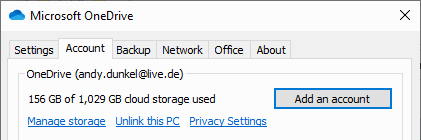
In the default setting, the files are only synchronized when needed. If you can live with that, you don’t have to do anything else. But I prefer to have all my data completely on the computer, in case there is no internet available or Microsoft locks the account for some reason.
Complete synchronization – simple but slow
The easiest option is of course to simply re-download everything from the Internet. This can be the fastest or slowest way, depending on the amount of data. At 155 GB, the process takes a relatively long time, even with my 100 DSL line.
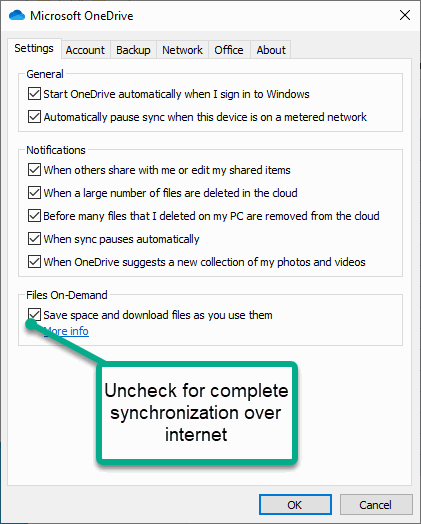
Unfortunately, OneDrive does not offer the possibility to load the data directly from another computer in the local network, like Dropbox. This detects that other clients on the network already have the data and then loads it from there without loading the Internet line.
Synchronize OneDrive over the network / USB
Another option is to simply copy the files from the old computer, which is already synchronized. To do this, you leave the settings on synchronization if necessary.
Then you simply copy the folders and files over the network or via USB drive to the new computer. OneDrive scans the files, detects no change and then takes over these files, without upload/download. After that, the status icon changes from cloud to green.