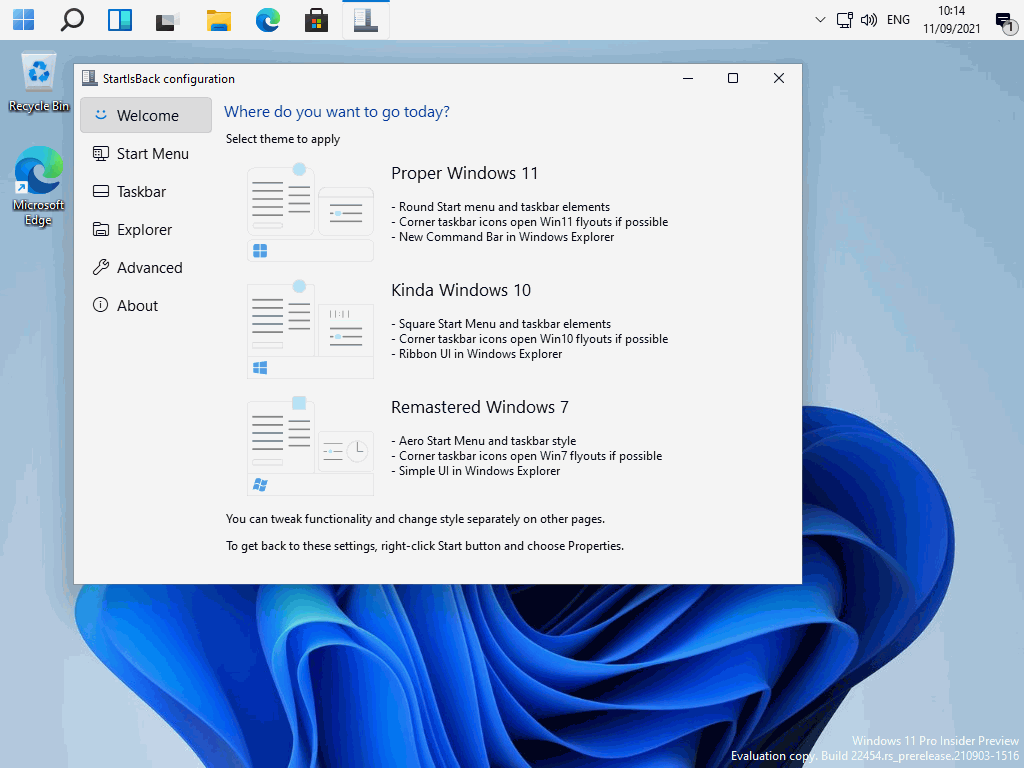What annoys me most about Windows 11 is that the taskbar can’t be moved up to the top of the screen. But there are workarounds.
I like the look of Windows 11, except for one thing: the taskbar is stuck at the bottom by default. That the start button is in the middle is forgiven, but the lower edge does not go at all. I tend to always use the mouse in the upper third of the screen, so the distances are shorter.
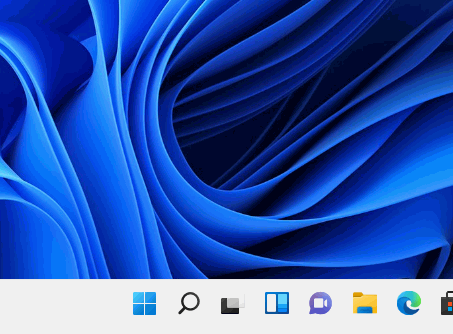
We therefore look at two variants to move the taskbar to the top.
Using the Windows registry setting
One way to put the task bar to the top of the screen is a small change in the registry. First, we need to start the Windows registry editor by using the WIN + R shortcut. Type “regedit” in the open field and click ok.
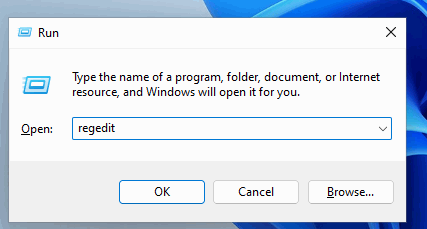
Now we have to navigate to the following key.
HKEY_CURRENT_USER\Software\Microsoft\Windows\CurrentVersion\Explorer\StuckRects3
Here we can find a key with the name “Settings”. Double click to edit the key. In the second row at position 5 we find the value “03”.
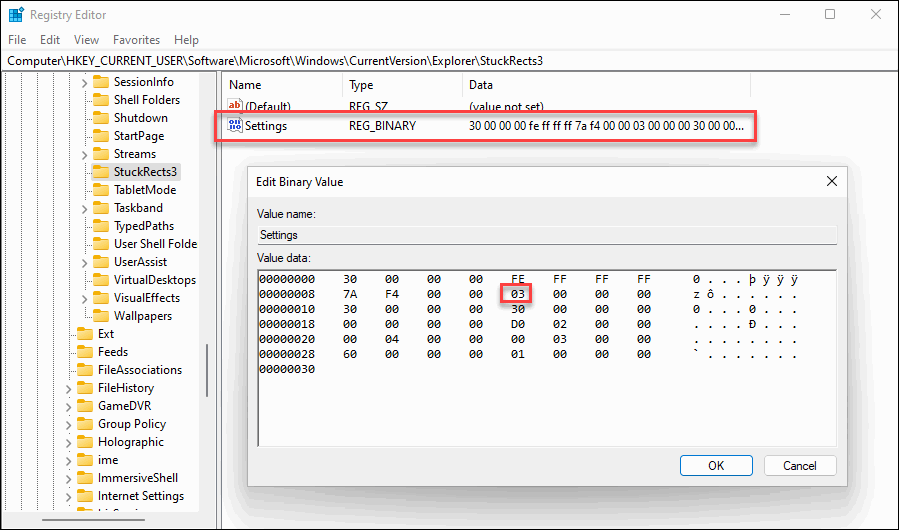
The value defines the position of the task bar. “03” is the bottom setting, “01” the position at the top of the screen.
So we need to replace the value with “01”. First delete the entry “03”, then type “01” at the same position. Make sure that the value has the same length after editing.
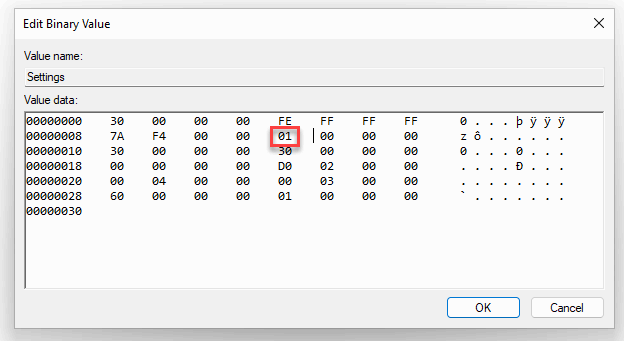
After that, we restart the Windows explorer with the task manager.
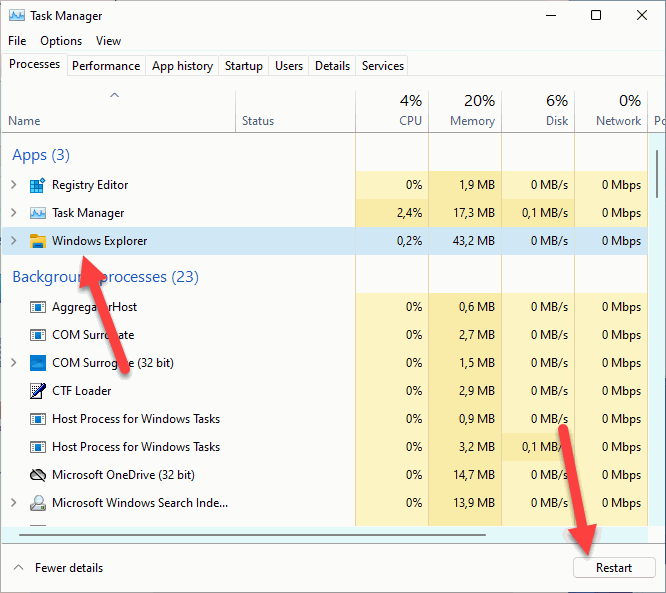
The result is the task bar at the top of the screen.
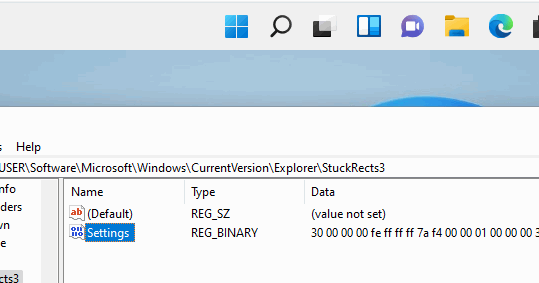
Other values are “00” and “02” which move the task bar to the left and right side of the screen. However, this does not seem to be supported as there are no icons visible and no start menu button.
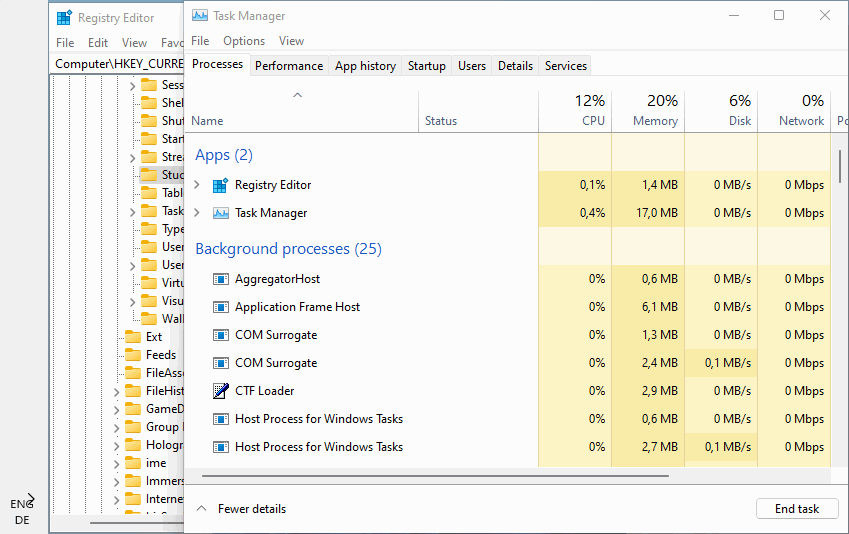
Classic start menu with “StartIsBack”
Another alternative is the software “StartIsBack“. After installation, the taskbar behaves like its Windows 10 counterpart, can be moved to the edges and extensively customized in terms of design and function. Those who still have Windows 7 attached will also find a suitable design here.