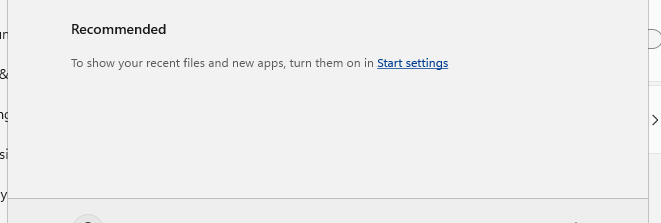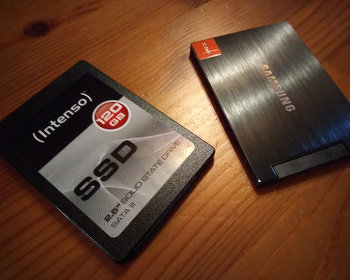How to deactivate the “Recommended” section in the Windows 11 start menu.
Microsoft designed a new start menu for Windows 11. As part of that, there is a new “Recommended” section. In this section you find recently used files and new apps.

If you do not want to show this in the start menu, you can deactivate the “Recommended” section in the settings.
Go to the settings and click on “Personalization” – “Start”.

There are two options: “Show recently added apps” and “Show recently opened items in Start, Jump Lists, and File Explorer”. You can deactivate both or one of them.

Once this is done the Recommended section is empty. It is still there, but not items are shown.