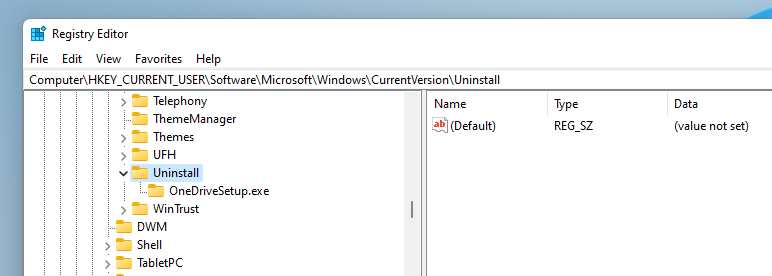How to get rid of broken entries in the App & Features list in Windows.
Sometimes the uninstaller of programs is broken, and the program can not be removed from the list of apps in Windows. In this tutorial, we use the registry editor to get rid of these entries. The tutorial is made with Windows 11, however it will also work in Windows 10 or Windows 7.
Video tutorial
Tutorial
The problem manifests itself usually, when you try to uninstall a program, however the application can not be uninstalled, you just get an error message. This will happen for example if you manually deleted the program from your computer.
Windows cannot found … Make sure you typed the name correctly, and then try again.
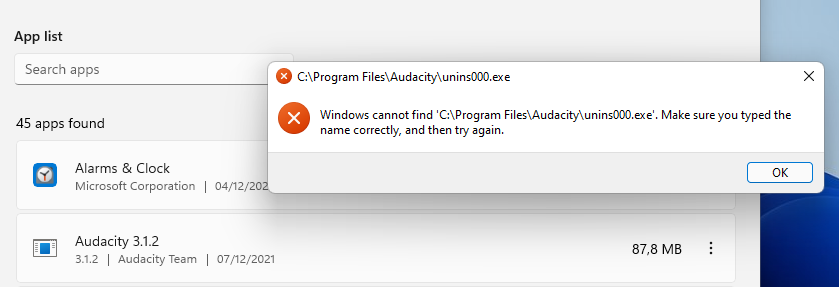
In this case the entry will remain in the list of programs. But we can use the registry editor to remove such entries.
To start the registry editor, just enter “regedit” in the start menu.
regedit
There are some keys you can navigate to:
Computer\HKEY_LOCAL_MACHINE\SOFTWARE\Microsoft\Windows\CurrentVersion\Uninstall
In 64bit Windows systems, there is also a key:
Computer\HKEY_LOCAL_MACHINE\SOFTWARE\WOW6432Node\Microsoft\Windows\CurrentVersion\Uninstall
In the “Uninstall” folder, there are several entries. Some easily recognizeable, like in our example “Audacity”.
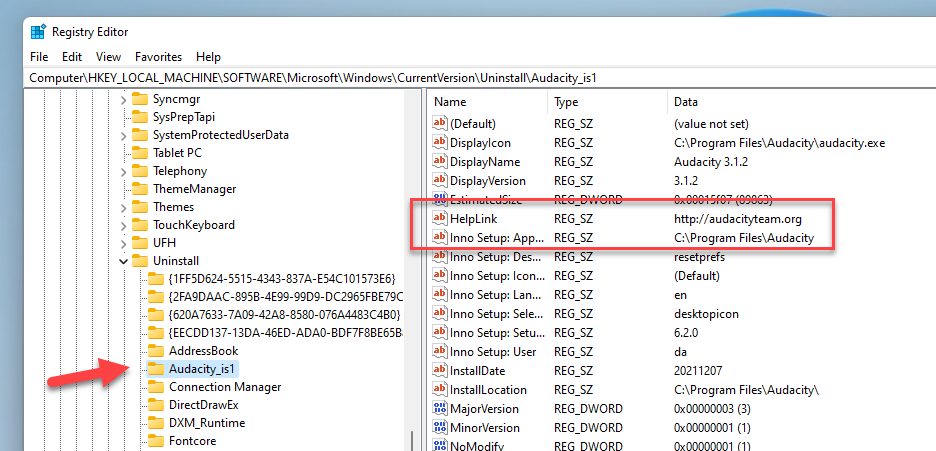
We can not right-click on the key and click delete.
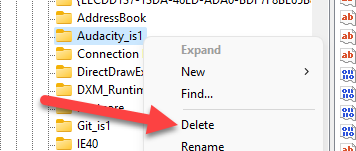
You will get a message, we have to click yes.
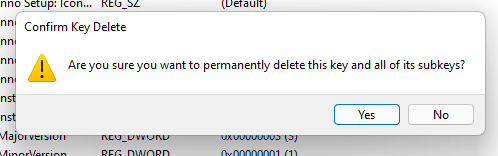
Once the key is deleted, the entry in the Apps & Features list of Windows should be removed. Sometimes the program name is not so easy to spot, because IDs are used. If you do not find the program, click through the entries. On the right side you can see a lot of entries and in most cases this allows us to find the program.
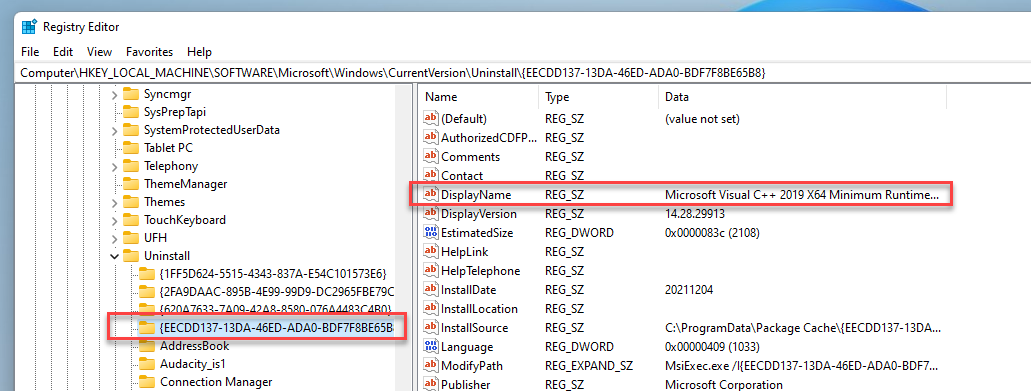
If we now reopen the app list in Windows, the entry should be gone.
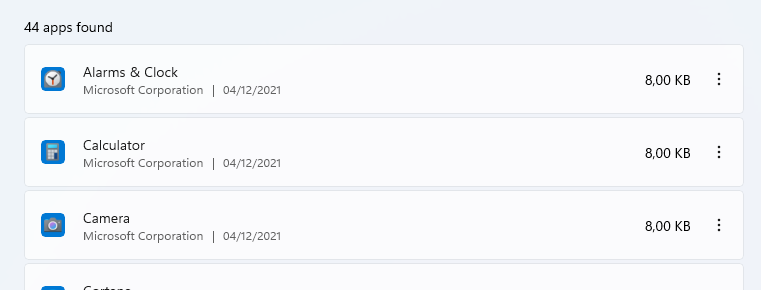
Another location
If you can not find the program in the locations above, you can try another location in Windows.
Computer\HKEY_CURRENT_USER\Software\Microsoft\Windows\CurrentVersion\Uninstall