Install the Linux subsystem in Windows 11 withouth the Microsoft Store.
The easiest way to install a Linux, like Ubuntu, in Windows 11 is the Windows Store. However, in companies, the store is often blocked. But you can install the Linux Subsystem for Windows manually. These instructions work for Windows 10 as well.
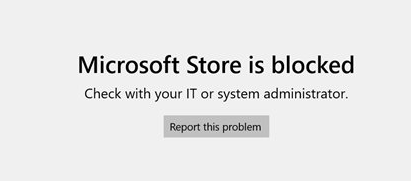
Video tutorial
Instructions
In the settings, go to Apps and open the “Optional features”.
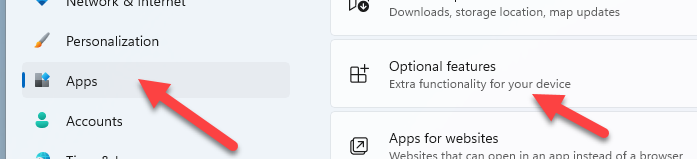
Scroll to the bottom and click on “More Windows features”.
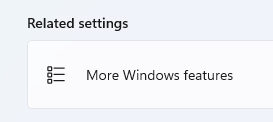
We have to install two things here: the “Hyper-V Platform” and “Windows Subsystem for Linux”. Windows 10 Users do not need the Hyper-V part.

Windows configures the features and requires a restart.
Download and installation
Once we are back in Windows, we can now download the Linux system we want to use. Since we can not download the Linux from the store, here are some direct links.
- Ubuntu 20.04: https://aka.ms/wslubuntu2004
- Ubuntu 18.04: https://aka.ms/wsl-ubuntu-1804
- openSUSE Lead 15.2: https://aka.ms/wsl-opensuseleap15-2
- Debian: https://aka.ms/wsl-debian-gnulinux
The package we have downloaded is an .appx package. Do not start the package. Instead, we have to extract the archive. 7-Zip works good for that.
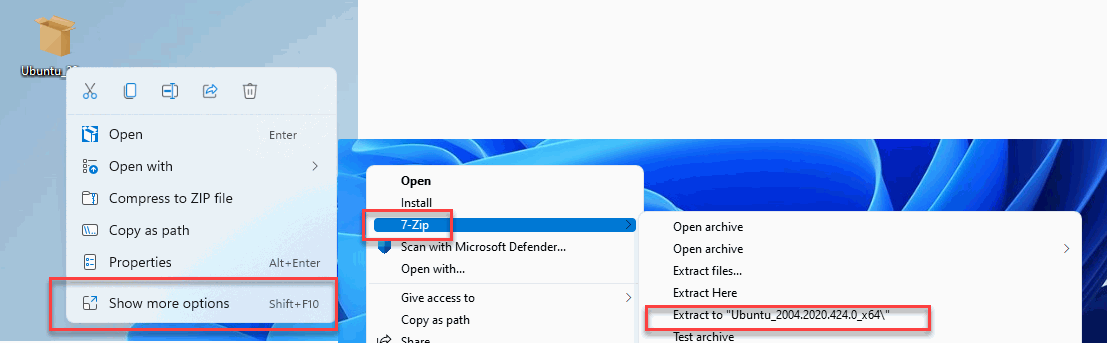
After we have extracted the package, we can now start the Linux installation. At least Windows 10 users can.

Windows 11 users most likely will get an error message, stating that WSL2 needs an update.
Installing, this may take a few minutes... WslRegisterDistribution failed with error: 0x800701bc Error: 0x800701bc WSL2 requires an update to ist kernel component.

We can download the update from here.
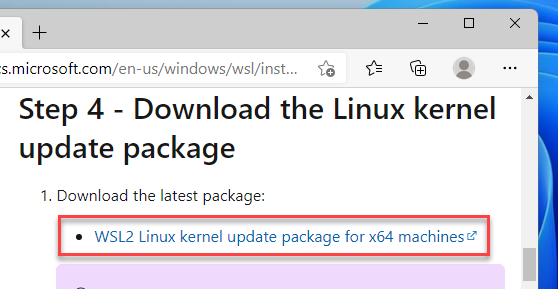
Run the update installer.
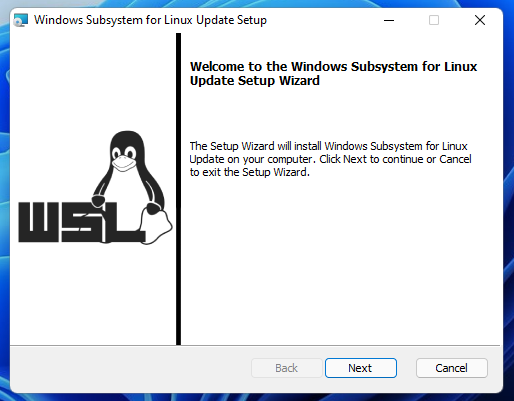
After we have finished the update, we can run the Linux install again. In most cases this should work now. If you are getting the following error:
Installing, this may take a few minutes… WslRegisterDistribution failed with error: 0x80370102
Check if you have Hyper-V installed and activated the virtualization in the BIOS/UEFI of your computer.
The installation of Linux runs now and after some time you can set username and password. Now, you have installed Linux for Windows.


Installing, this may take a few minutes…
WslRegisterDistribution failed with error: 0x800701bc
Error: 0x800701bc WSL2 requires an update to ist kernel component.
Powershell Terminate Vm
wsl -l -v
wsl -t Ubuntu
Get-Service LxssManager | Restart-Service
Restarting the LxssManager service fixed it for me!