How to install the Linux subsystem for Windows in the home edition of Windows 11.
In a previous blog post, we described how to install a Linux system of your choice in Windows 11 Pro. The steps for the home edition are mostly similar, but differ at small places.
Install Linux from the Microsoft Store
The first step is to download a Linux distribution of your choice from the Microsoft Store. Ubuntu, Debian, Suse and more systems are available.
Once you have downloaded the Linux system and try to start it, you will most likely get the following error message.
WslRegisterDistribution failed with error: 0x8007019e The Windows Subsystem for Linux optional component is not enabled. Please enable it and try again.
Install optional features for Linux
Basically, the message tells us, that some components are missing. We can install by opening the settings and go to “Optional features”. Scroll down, and you find the option for “More Windows features”.
This will open the “Windows_Features” window. We have to select two features here: Virtual Machine Platform and Windows Subsystem for Linux.
We have to select both, without the “Virtual Machine Platform” we will otherwise get the following error message.
WslRegisterDistribution failed with error: 0x80370102 Error: 0x80370102 The virtual machine could not be started because a required feature is not installed.
This is also the only difference in the home edition of Windows. In the Pro version this feature is called the “Hyper-V Platform”, but since the feature is not available in the home version, it seems that Microsoft just renamed it.
Now we have to do a restart.
Update the kernel component
If we run our Linux system again, another error message is here to annoy us.
WslRegisterDistribution failed with error: 0x800701bc Error: 0x800701bc WSL 2 requires an update to its kernel component. For information please visit
However this message is easy to fix, we have to download the update from the Microsoft homepage. The installation is straight forward, just click the next button.
No restart is required, after the installation we can run Linux and set up username and password.


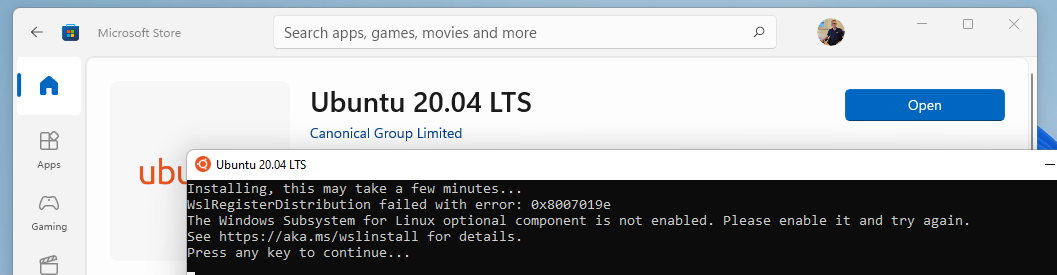
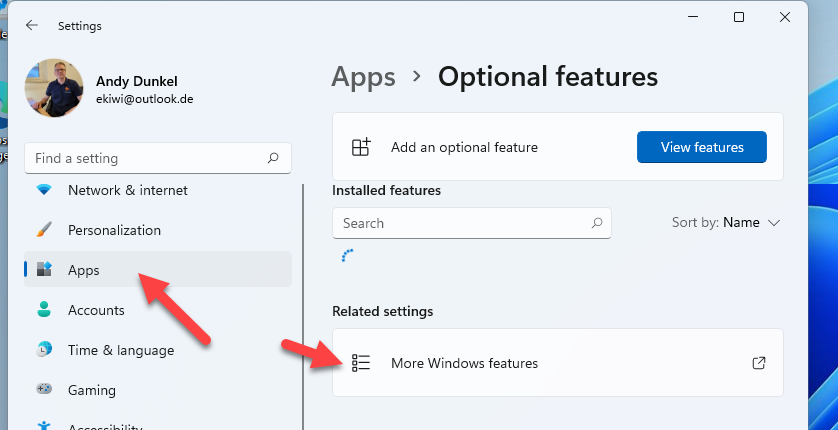


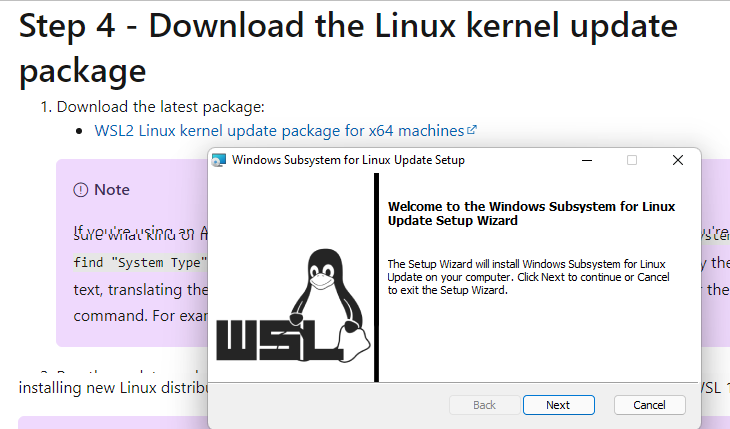

Andy, in my German Windows 11 Home, latest stable release & updates, I have BOTH of the following options in my list of configurable Features:
– Plattform für virtuelle Computer
– Windows-Hypervisor-Platform
(both with no sub sub elements)
The latter was deactivated with install of WSL 2, the first one was ticked.
BTW, Oracle VirtualBox does not work properly any longer after install of WSL 2, that sucks.
Yes thats why I do not use WSL on Windows anymore, VirtualBox does not work anymore and VMware Workstation is slow as hell with Hyper-V activated.
Andy