Synchronize Windows calendar with iCloud calendar.
Video instructions
Instructions
First, we add a new account in the Windows Calendar app. Here, iCloud is already offered. We enter username, password and display name. The account will also be used for contacts and email right away.
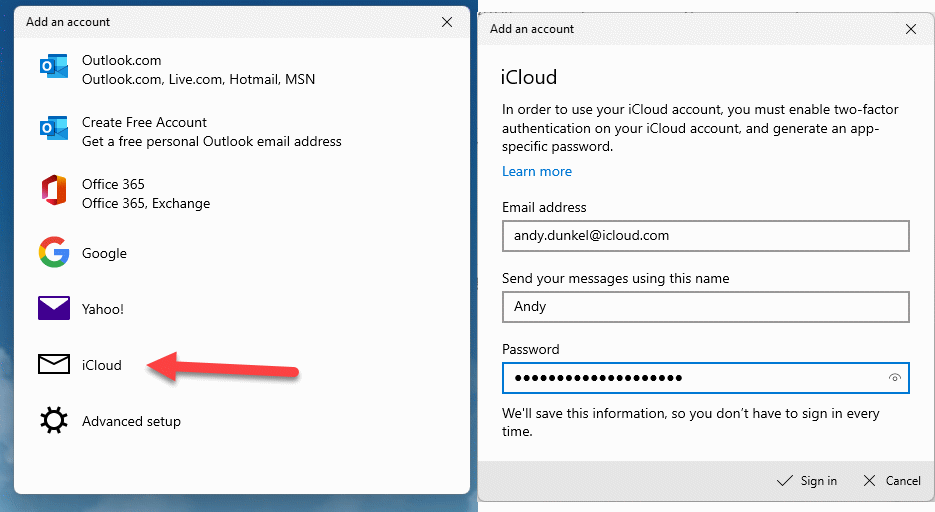
If two-factor authentication is enabled for the account, a message will appear. Either an “Attention required” will appear, or a message that the account settings are out of date will appear.
Your account settings are outdated.
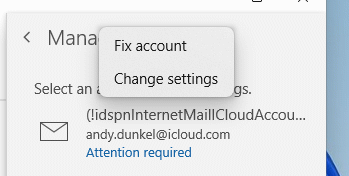
App-specific passwords
Since the login does not support the second factor, we need to assign an application-specific password in the iCloud settings.
In the Security subitem we can find the corresponding setting.
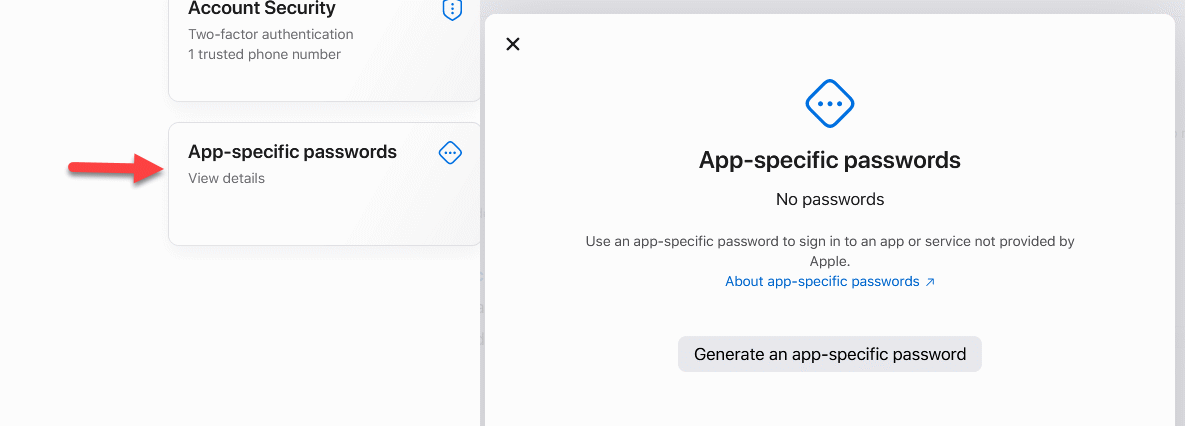
Here we can now generate a new password. We enter a name, confirm our account password. The password is generated automatically.
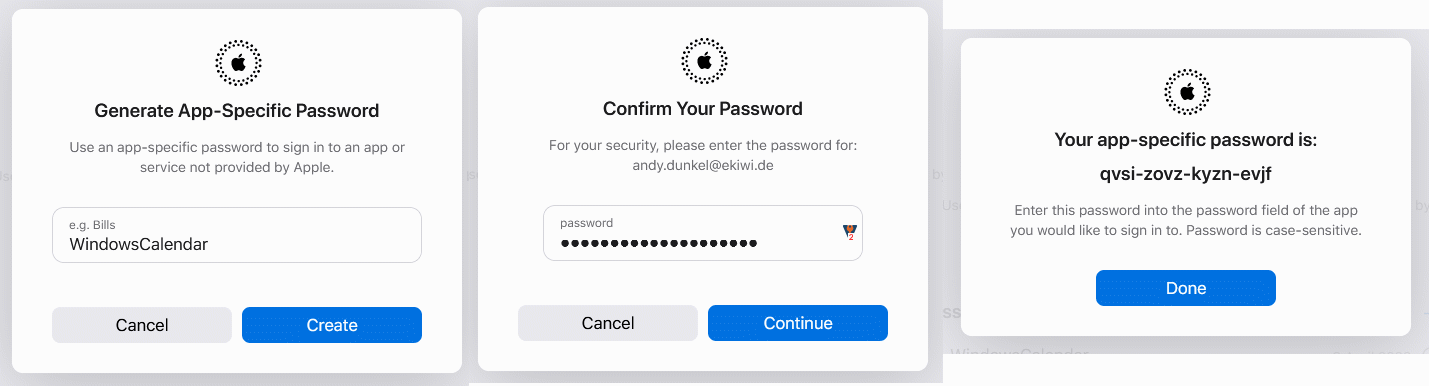
We now use this password as the password in Windows for the iCloud account.

Done! Once complete, the iCloud calendars should show up in the Windows Calendar app and sync.


