How to fix an offline disk with signature collision.
If you clone a disk on Windows and leave it connected to your computer, then Windows will take the disk offline, because it has the same signature, which is basically an ID each disk has. You can see this in the disk management:
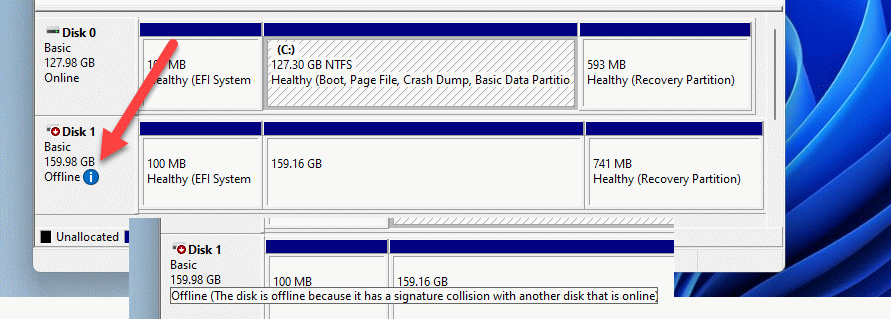
Offline (The disk is offline because it has a signature collision with another disk that is online)
Check disk ID with diskpart
To check the ID of a disk you can use the tool “diskpart”. To start the tool just open a command line in Windows with admin rights and type in “diskpart”.
Once the tool is started you can list the disks:
list disk
This will show up the disks as shown in disk management. To select a disk enter the following command:
select disk 1
You can output the disk ID with this command:
uniqueid disk
If you do that for the two conflicting disks, you see, that they have the same ID.

Generate a new ID
Using the disk again is very easy, you just have to right-click on the disk and select “Online”. The disk is available again. In the background, a new ID is generated automatically.
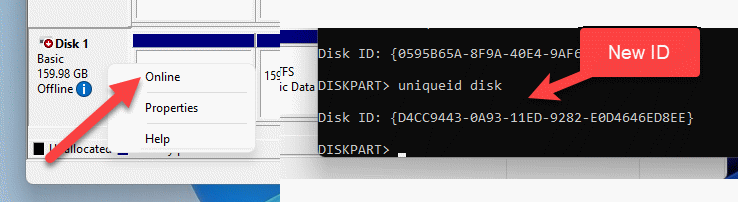
With diskpart you can also set a specific ID with the following command:
uniqueid disk ID=44336bc6-e9ad-4225-9cd1-46fa20c60c58

