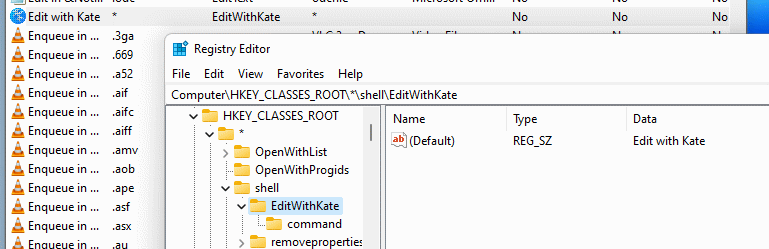Remove entries from the Explorer context menu.
Ideally, programs remove all their traces from the system when they are uninstalled. Unfortunately, this is not always the case, as I have now discovered with the editor “Kate“. So I was left with the entry “Edit with Kate” in the context menu.
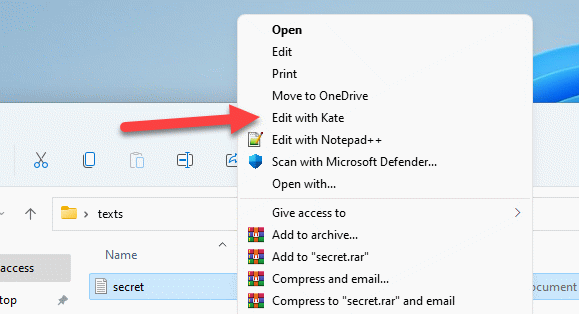
The easiest option is to just ignore the thing, but I’m bothered by things like this. How do we get rid of the thing?
Video
Remove via the registry
Entries for the context menu are controlled via the registry. We start the registry editor with admin rights.
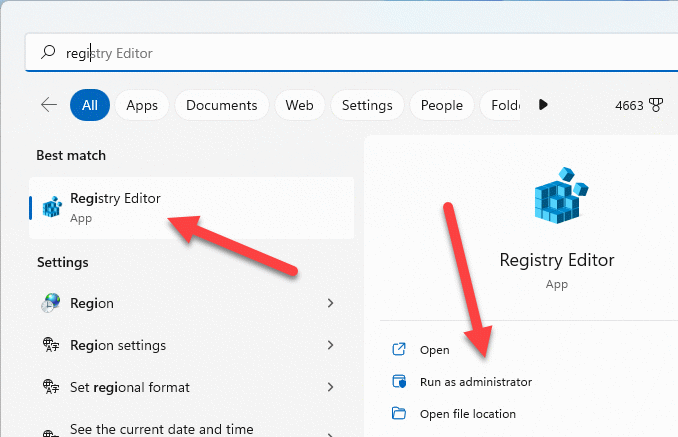
The entries for the context menu are located under “HKEY_CLASSES_ROOT”. Here we find the registered file extensions. We find the entries for the context menu in the “shell” subfolder for the respective file extension. This controls whether, for example, an entry is displayed for all or only for certain file extensions. Opening with Photoshop only makes sense for pictures. However, this also means that the entry may appear several times.
The easiest way is to search for the entry. In our case, we search for the text of the menu, i.e. “Edit with Kate”.
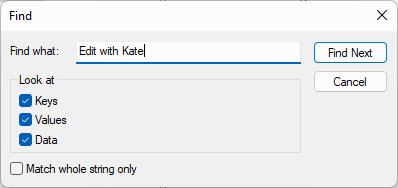
The search quickly finds what we are looking for. In the registry key “*” we find “EditWithKate”. The asterisk in this case simply means that the menu entry is displayed for all file extensions, i.e. always.

To remove the entry, we delete the subfolder “EditWithKate”. We should not remove the entire “shell” folder. The change is effective immediately, and the entry has disappeared from the context menu.
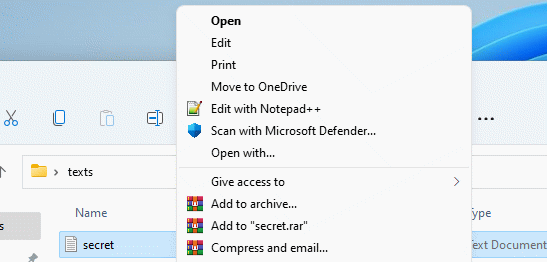
Remove with ShellMenuView
Searching via the registry is not always easy. The software “ShellMenuView” can help us here.
After downloading the software, it only needs to be unpacked. We can then search for our entry in the list. The software offers the possibility to deactivate entries (Disable Selected Items). This is helpful because we can first test the effects without completely removing the entry.
In addition, we can also call up the entry in the registry.
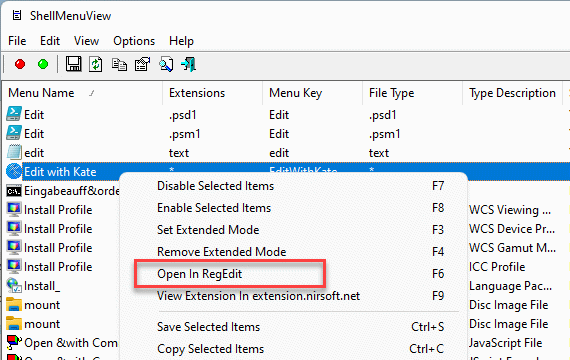
This opens the registry in the right place and we can remove the entry here as well.