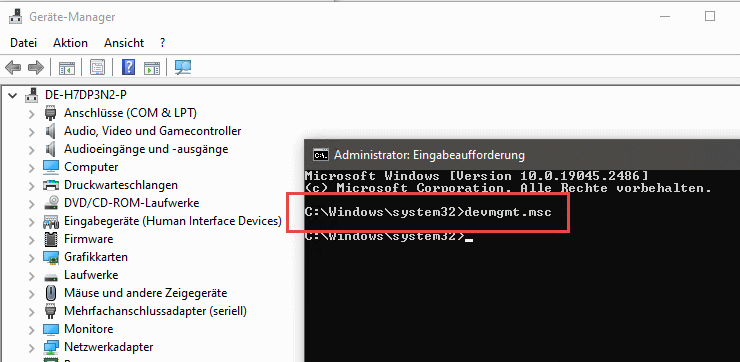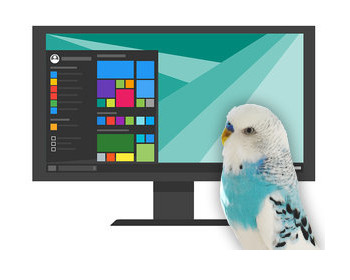How do I start the device manager with an extra admin user?
On my company computer, the normal user account and the admin account are separated. Therefore, when opening the Device Manager, the message appears that the standard user can only view the settings.
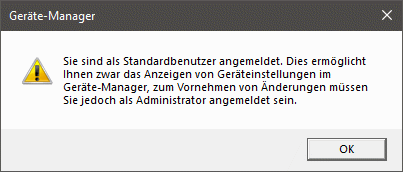
To start the device manager with admin rights, we can simply call up a command prompt. We have to start this with admin rights. Then we enter “devmgnt.msc”. The device manager then opens as admin and we can make settings.