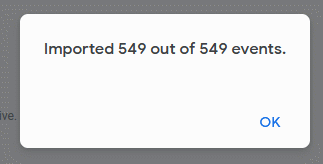How can I export my business calendar to my Google Account?
A regular problem for me is that when I make up private appointments, I always don’t know whether it conflicts with work-related issues. Of course, I could fire up my work laptop and check, but I don’t always have it with me.
That’s why I’ve been looking for a way to transfer my work calendar or availability to my Google calendar. Unfortunately, direct synchronisation is not possible. But a manual export works.
Google: Create new calendar
First we create a new calendar in Google Calendar. Theoretically, I could also import this into my private calendar, but the separation has the advantage that on the one hand nothing gets mixed up and on the other hand I can get rid of the business stuff quite quickly.
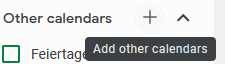
So I created a new calendar and gave it a suitable name.
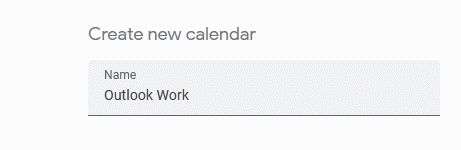
Outlook: Exporting the calendar
In Outlook we now export the calendar. To do this, go to File and “Save calendar”.
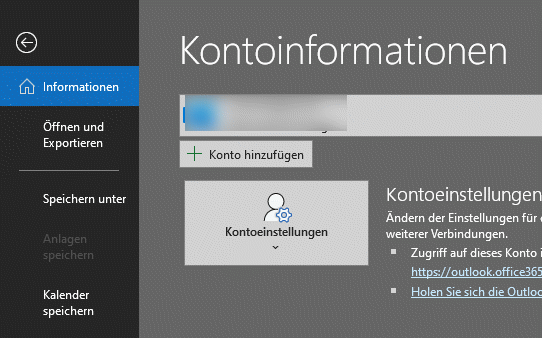
Here we can set the file name and other options.
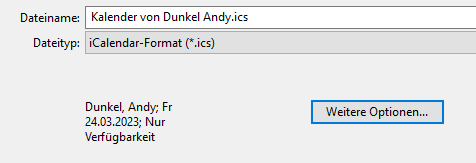
In the further options we can determine which elements are to be exported. We can export the complete calendar or only certain date ranges. We can also specify which content we want to export. So we can export all details or only subject or whether the time is booked or not.
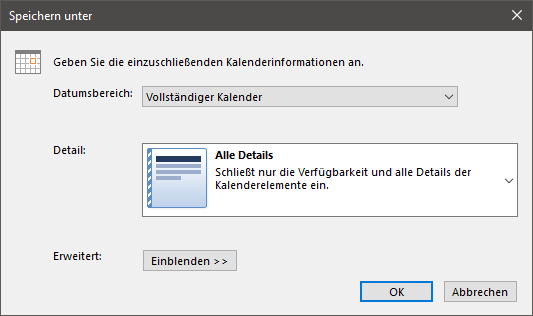
For data protection reasons, I have only chosen to indicate here whether the time is booked or not. This is already enough information to know whether or not something is available during the time.
The calendar is then exported as an .ics file.
Google: Importing the calendar
The file can now be imported into Google. To do this, go to the calendar settings and then “Import”. Here we now select File and Target calendar.
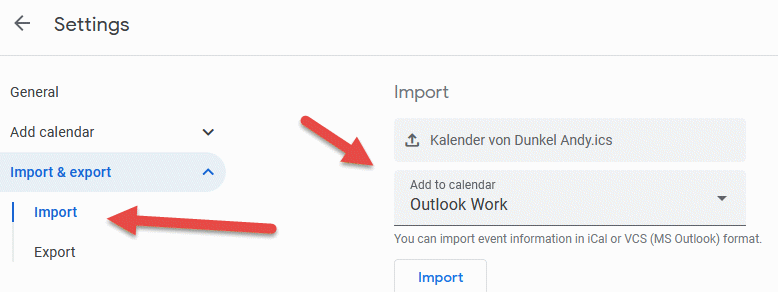
Done! We click on Import and after a short time we have imported the elements into our calendar.