Suspicion of viruses on the computer? Virus scan with the Microsoft Safety Scanner and scan options without Windows system. Rescue system for Windows.
The Microsoft Safety Scanner is a portable variant of the Windows Defender. It can be started from a USB stick, for example. This means that computers without Internet access can also be checked or a virus scan of computers can be carried out with Windows ToGo without having to start the actual operating system.
The Microsoft Safety Scanner uses the same signatures as Windows Defender. Since these quickly become outdated, a download can only be used for a maximum of 10 days. Ideally, you should download the current version before the test.
Video
Download and use Microsoft Safety Scanner
The scanner can be downloaded via a special download page at Microsoft. The download is available as a 32bit and 64bit version.
The scanner itself is an .exe file. We can simply start it after the download. There are different scan options available. The quick scan scans the system and user directories. With a full scan, the entire system is scanned, which can then take a correspondingly long time. A folder or drive can also be specified for scanning.
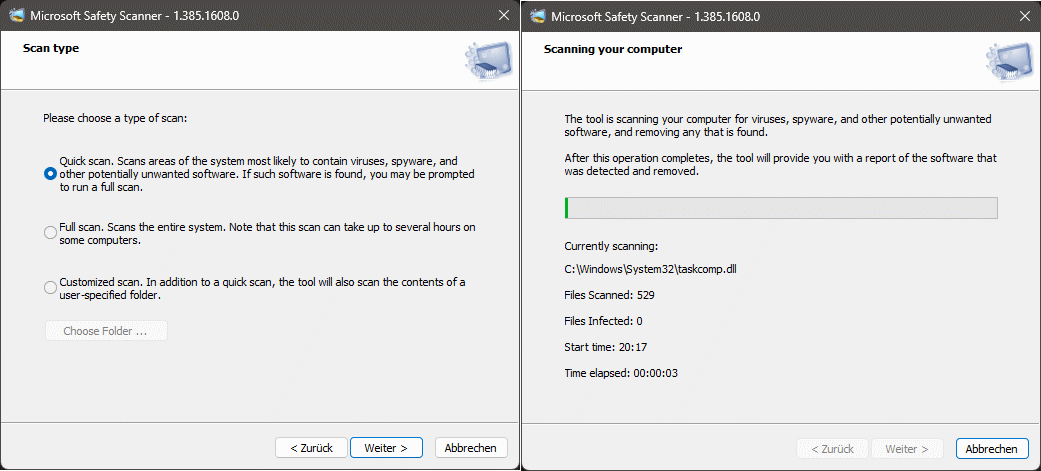
The scan then runs, which ideally finds no malware, viruses or Trojans.
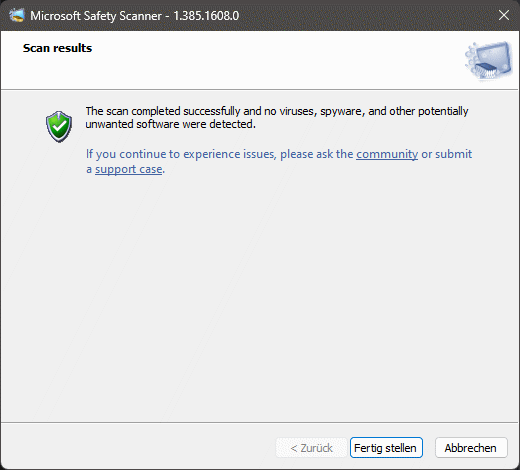
Virus scan without Windows with Windows ToGo
One problem with infected systems is that viruses have ways of hiding from virus scanners. If you suspect that a computer has been infected by a virus, it is advisable to disconnect it from the network immediately and shut it down. Many extortion Trojans encrypt the hard disk, in which case we stop the encryption process.
A good way to check such a system is to create a Windows togo stick. You can find a detailed description here:
The method works with both a Windows 11 ISO file and a Windows 10 ISO. For older computers, it is recommended to use Windows 10 if the system requirements are not met.
Creating Windows ToGo with Rufus
We need a Windows ISO file and the free software Rufus. A USB stick with at least 8 GB is also required.
After starting Rufus, we select the drive and the ISO file. Set the image property to “Windows To Go”. We can normally leave GPT and UEFI as they are, for older computers use the BIOS mode.
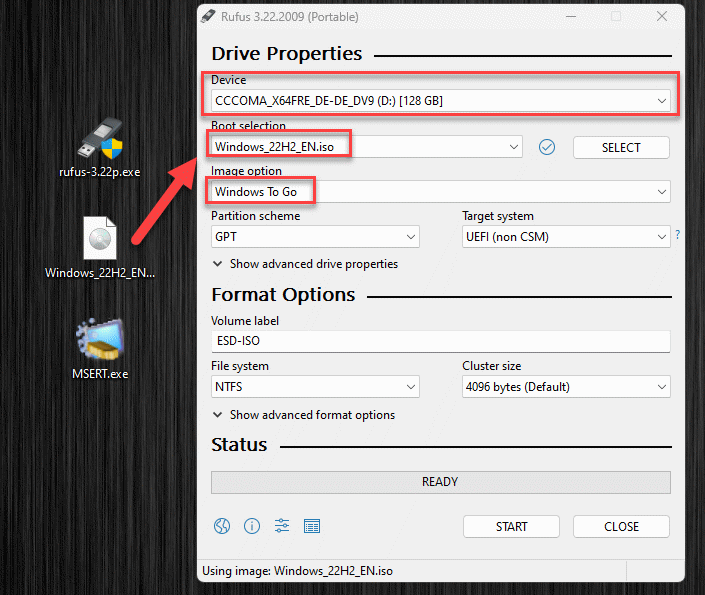
After the start, other things are asked for, such as the version of Windows. The selection does not play a big role here. We can also choose to create a user account right away and set various settings automatically. This saves time when Windows To Go is started for the first time.
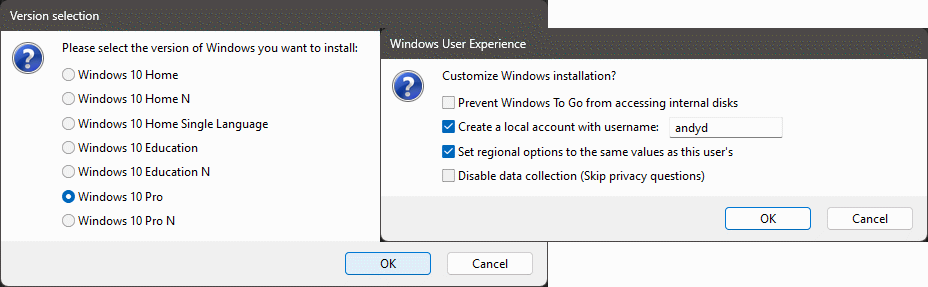
Then the stick is created. As always, please note that all data on the USB stick will be deleted.
Copy Microsoft Safety Scanner to USB stick
After creating the stick, we copy the current version of the Microsoft Safety Scanner to the stick.

Start Windows To Go from USB stick
On the target computer we can now boot from the USB stick. We call up the boot menu and start from the USB stick.
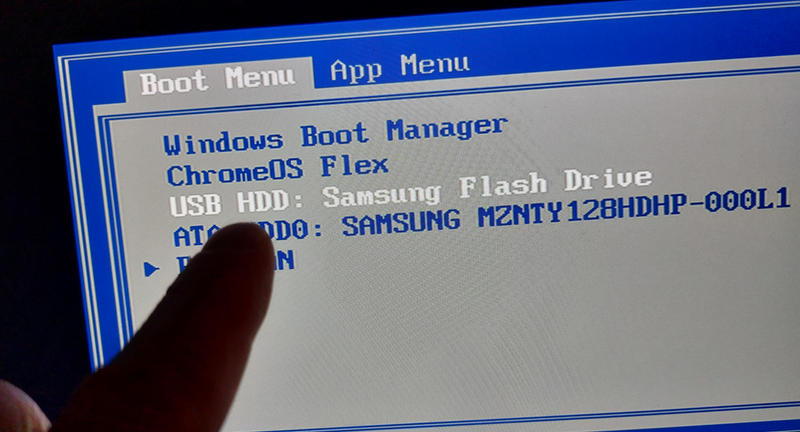
At the first start we can create different queries, so we can connect to a WLAN or simply click that we have no internet connection. Windows To Go is configured at the first start, there is an automatic restart. In this case, make sure that when you restart, you go to the boot menu again and start from the USB stick.
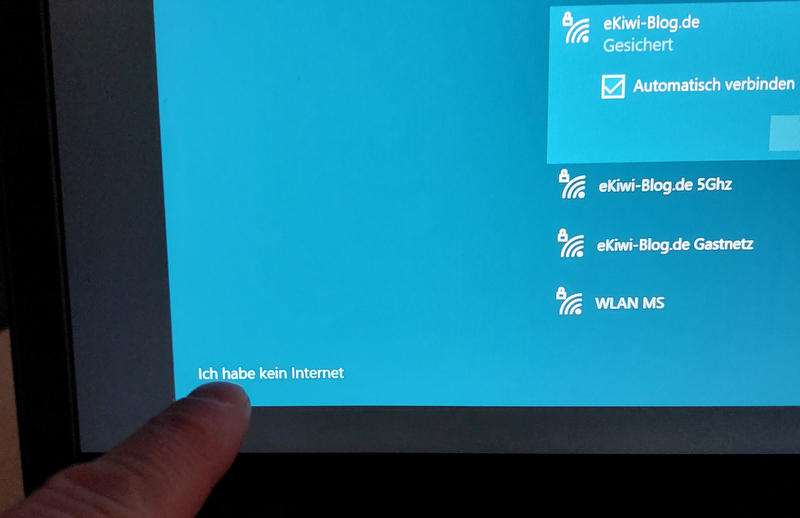
Virus scan with Windows To Go
After starting Windows, we find our USB stick as a C: drive. The other drives are also visible. If they are Bitlocker encrypted, they must be unlocked before the scan.
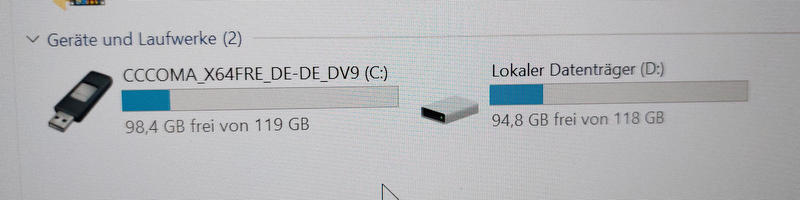
Now we start the Safety Scanner from our USB stick. If necessary, an administrator query will appear during access, which we confirm.
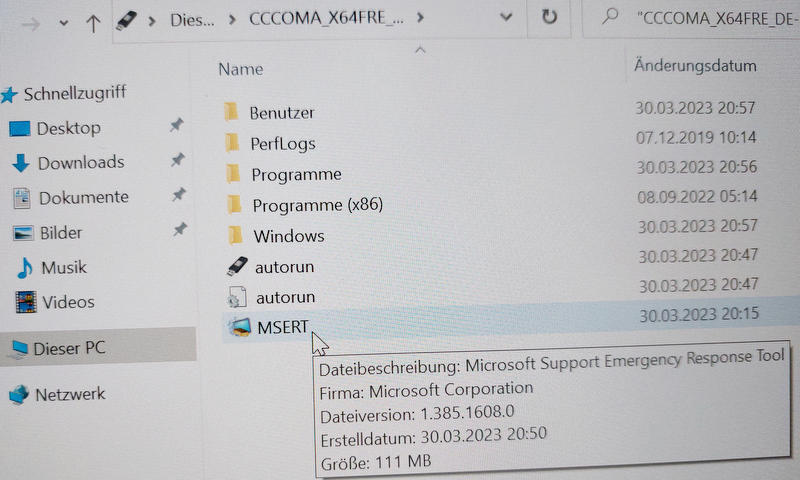
For the scan type, we select the third option and choose our built-in hard disk.
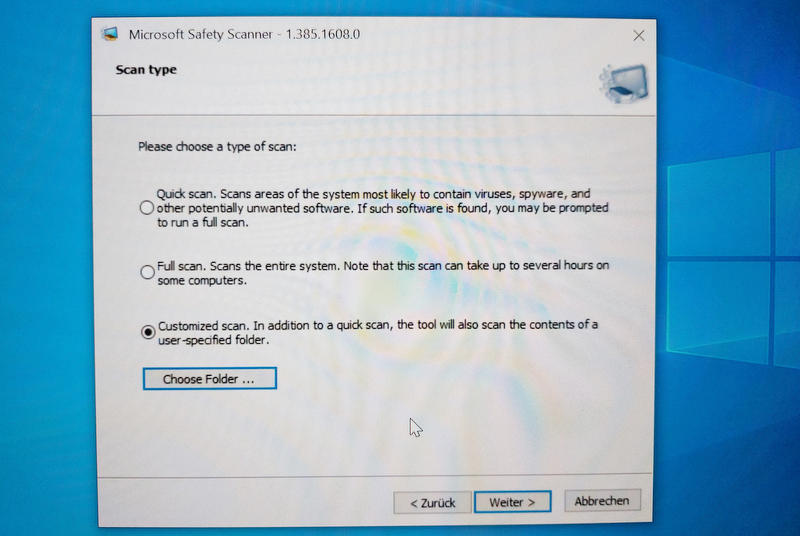
The scan works the same way as under Windows. If there are several drives in the computer, we repeat the process for all drives. If viruses are found, we can remove them. Windows To Go is also a good way to back up data from the computer. To do this, we simply connect another USB disk or stick and copy the files from the system.
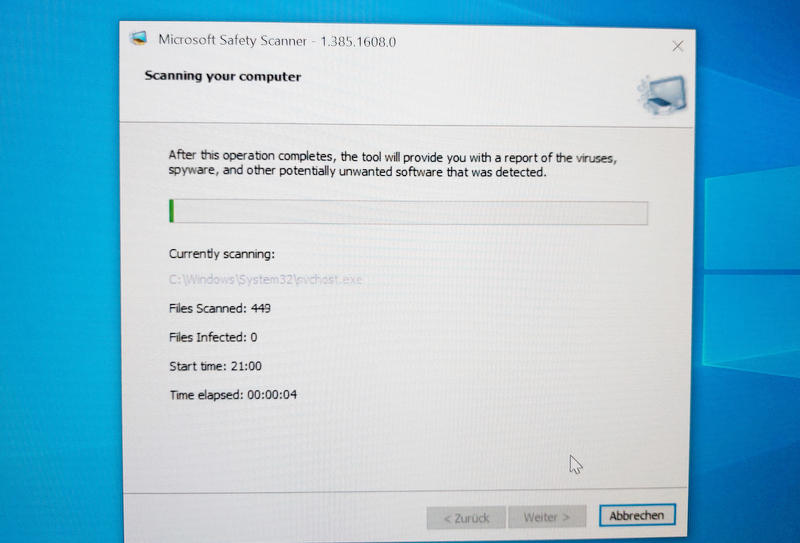
Conclusion
The Safety Scanner is a good addition to the PC emergency kit. If a system is suspected of being infected, the scanner should be used in conjunction with Windows To Go.

