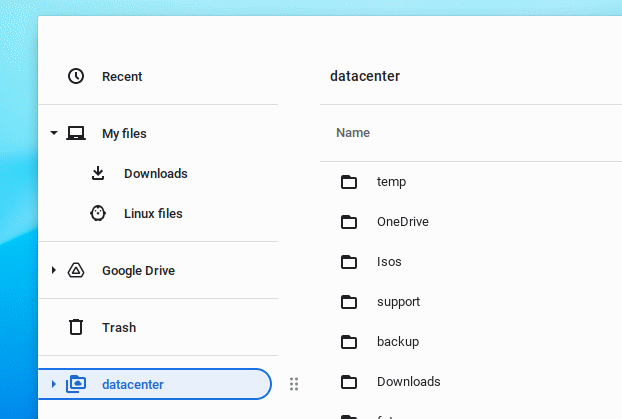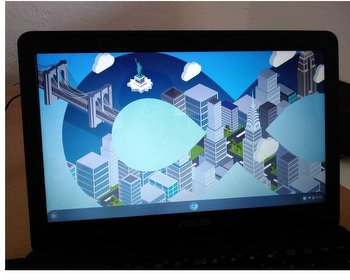Access Windows shares with ChromeOS, here’s how.
ChromeOS is a Linux system, but it very easily allows access to Windows shares, or SMB shares. Here we go into the “Files”.
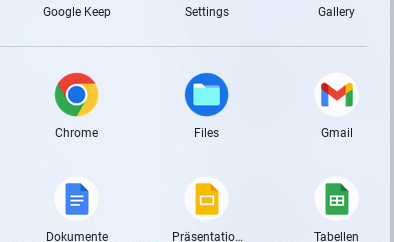
We open the 3-point menu. Here we find the item “SMB network sharing” under “Services”.
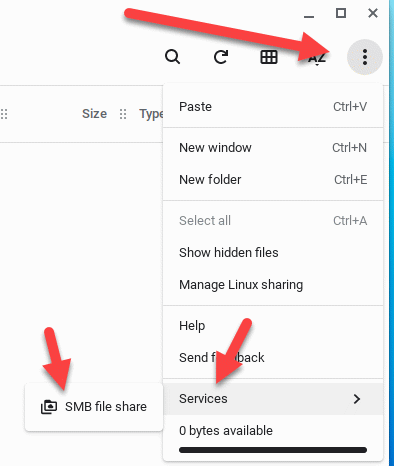
Here we can now set up the connection data for the share. Normally, the shares are found automatically in the network. Alternatively, the URL must be entered. This can be done with names as well as with the IP address. Also enter the user data for the login.
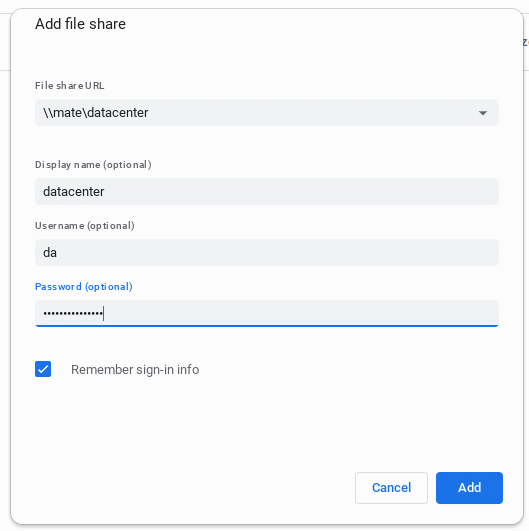
Done! After that, the share appears in the file manager and we have access to our network storage.