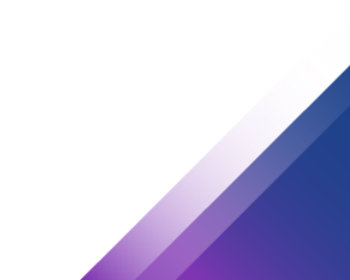Virtual machines only run slowly, what could be behind this?
A few days ago I got a call from a reader of our blog. The problem was that a virtual machine in VMware was running very slowly. Here are a few possible solutions.
Remove / disable Hyper-V
Performance problems can occur with virtual machines if Hyper-V is enabled on the computer. Hyper-V is part of Windows 11 Pro. But Windows 11 Home users may also have the software running in parts, more on this later.
Pro users can remove the Hyper-V functions in the Windows features.
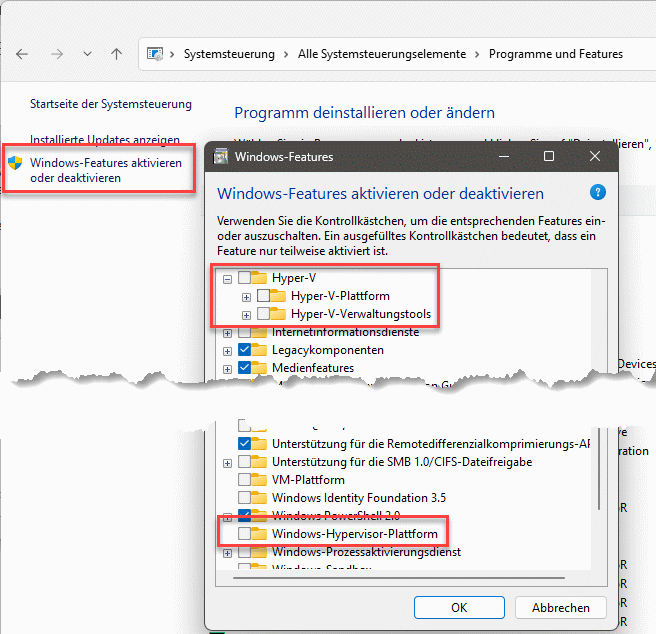
Home version and Hyper-V?
Interestingly, Hyper-V and some functions seem to be active in the Home version as well. However, they do not appear in the functions just shown. To check, we can use “msinfo”, which we call up via the Start menu. Here you will find an entry “A hypervisor was detected”.
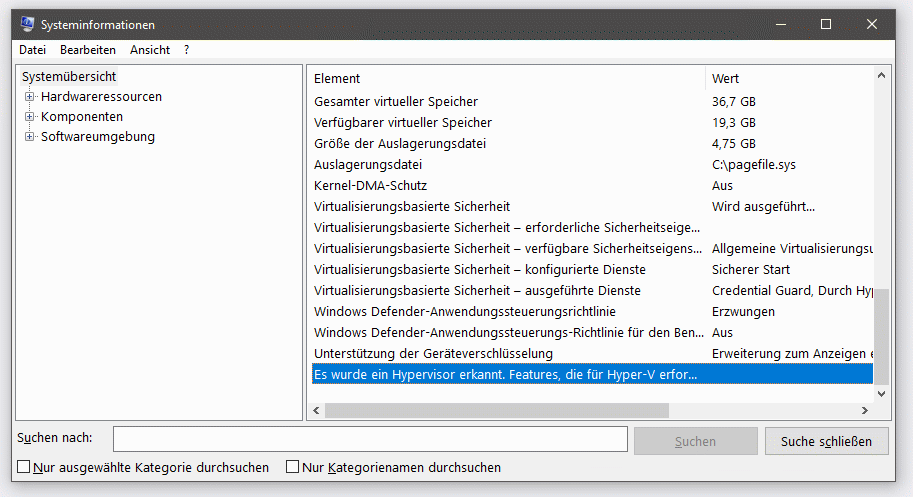
We can try the following things to disable it. We can open a command prompt with admin rights and enter the following command:
bcdedit /set hypervisorlaunchtype off
The computer is then restarted. To reactivate the function, we can use the following command:
bcdedit /set hypervisorlaunchtype auto
Disable core isolation
There was still a recommendation on the internet to disable core isolation and memory integrity. This can be done in the Windows security settings. After switching off, a reboot is due.
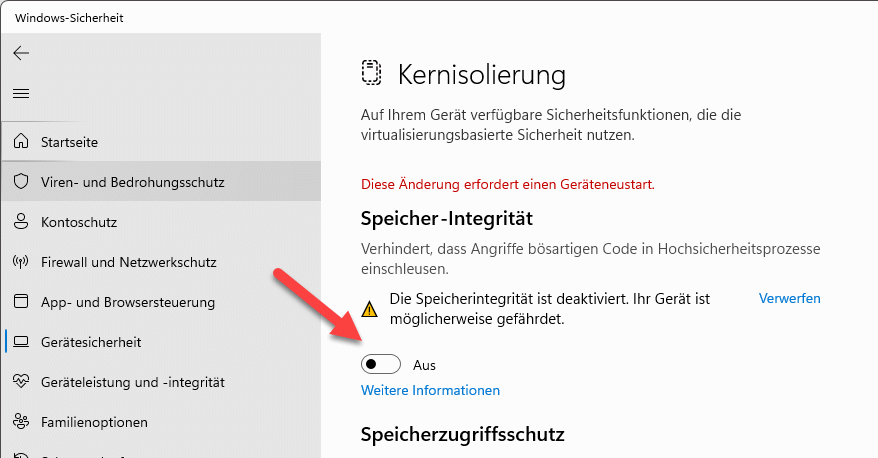
The system information “msinfo” then no longer showed any virtualisation.
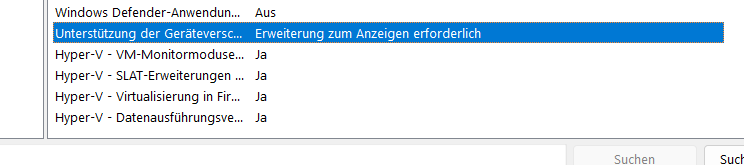
Conclusion
In the end, disabling Hyper-V brought about a significant improvement for the virtual machine. Interestingly, though, the problem doesn’t always seem to occur. On my AMD processor, memory integrity was enabled and there were no problems. On the reader’s Intel model, the problem occurred.