As we all know, OneNote is a great tool for taking and managing notes and collaborating on them. However, if you want to spice up your notes a little and add a few emojis, e.g. insert a smiley face or a celebratory champagne bottle, you’re always stuck for words. At least that’s the case in the desktop version of OneNote.
Apparently there is no easy way to search for an emoji in OneNote and integrate it into the notes. If you go to the “Insert” menu, you will find an icon that looks like an emoji. But you will be disappointed, because behind it are so-called stickers. These might be nice to spice up your notes because they are colourful and animated, but they are not what you are looking for.

Even if you enter the symbols manually, e.g. “:-)” for a smiley, this is not automatically adapted to an emoji.
Solution
However, there is a quick and easy way to search for and insert an emoji in the notes.
You can use the keyboard shortcut/key combination “Windows + .” i.e. press the Windows key and the dot key at the same time. Sometimes Windows key is also called start key.
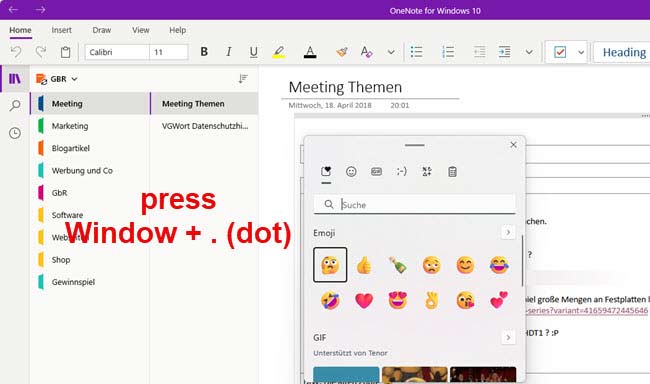
A menu or dialogue will then open in which various emojis are displayed and in which you can also search for additional emoji.

This means that there is still a practical way to insert a few smileys, champagne corks, pizza slices or similar as decoration in the OneNote notes. Shortcuts or key combinations are also a great thing, as they speed up work on the PC immensely. Nevertheless, I would have expected a selection via the insert menu to be intuitive, because shortcuts are not in the user’s head per se. This raises the question of why Microsoft hides such a beautiful emoji dialogue like this?

