Windows no longer boots, read data with M.2 SATA USB adapter.
I have received a laptop for repair which no longer boots. Windows does not start, only a cursor flashes. Nothing else. My first measure in such a case is to back up the data, unless the hard drive or SSD is already completely corrupted. Fortunately, this is usually not the case.
So I unscrewed the computer to remove the SSD and back it up. Unfortunately, the computer now had an M.2 SATA SSD, or NVME. I didn’t previously have an adapter for this.
Video
The right M.2 SATA NVME adapter
No problem, a suitable M.2 SATA to USB adapter doesn’t cost much. I simply took the “first best” with reasonably good ratings. In my case, the “idSONIX” adapter. This is not just an adapter, but basically an enclosure and can therefore also be used as a mobile SSD.

- 【Unterstützt NVMe PCIe & AHCI SATA/NGFF】 Dieses M.2 NVMe SATA SSD-Gehäuse ist kompatibel mit...
- 【USB 3.2 Gen2 10Gbps Speed】 Dieses M.2-Gehäuse unterstützt 10Gbps von NVMe und 6Gbps von AHCI...
- 【Erweiterter Master-Chip】 Dieses externe NVMe-Gehäuse verfügt über einen fortschrittlichen...
In short, the adapter works without any problems.
Removing the SSD
Fortunately, the SSD was easy to remove. The computer in question is a Thinkpad 13. A few screws need to be loosened on the underside, then you can already see the SSD. Loosen another screw and the SSD can be removed.

SSD in the adapter
Now insert the SSD into the adapter. It’s a little fiddly, but the blue LED lights up after connection. The adapter naturally supports USB 3.0, which enables fast data transfer.

Connecting to the computer
Now comes the exciting moment: we connect the adapter to the computer. In my case, the good news is that the SSD is recognised and displayed in the disk management.

Drive letters are also assigned and we can access them via the Explorer. We can now use this to read the data and copy it from the hard drive.

Create disc image with disk2vhd
In addition to selectively copying files, we can also create a complete image. This allows us to back up virtually the entire hard drive and we can mount the image at a later date and copy data at any time.
To do this, we use the Microsoft tool “disk2vhd“. We download the tool, wrap it and start the respective .exe file. Either 32-bit or 64-bit.
After starting, we select the partitions of the SSD and specify a target path for the virtual hard drive.

Click on “Create” to start the software.

Integrate virtual hard drive
Once the image has been created, we can mount the file at any time via the action menu of the disk management.
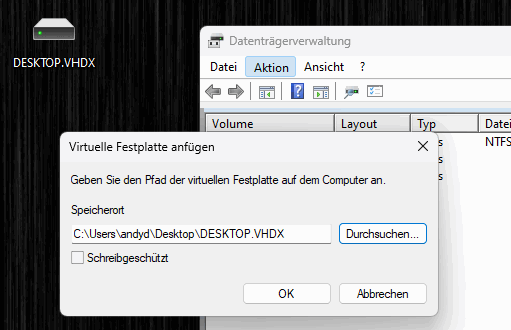
This then also appears in the data carrier management. We can now also access the data here and back it up or copy it accordingly.

Conclusion
The most difficult part is unscrewing the computer, depending on the computer, the corresponding screws have to be loosened to get to the components. The rest is easy, insert the SSD into the adapter and connect.
Ideally, the data can be read out, then we can take further measures and try to repair the bootloader, reinstall Windows or install a new SSD.
It doesn’t hurt to take the opportunity to check the SMART values of the SSD.
- [Wesentliche Datensicherung] ①Physikalische Schnittstelle unterstützt M-Key und B&M-Key....
- [Werkzeugfreies M2 SSD Gehäuse] Mit einem Fingerdruck können Sie das Gehäuse öffnen. Ein...
- [Niemals aufgrund von Hitze aufhören] Das Gehäuse hält die Arbeitstemperatur unter einer sicheren...
- M.2 SSD Gehäuse: Das USB C M.2 NVMe USB adapter verwendet USB 3.2 Datenbrücke. Die theoretische...
- Breite Kompatibilität SSD-Gehäuse: Das M2 USB C NVME Gehäuse ist nur für NVMe M-Key / M+B Key...
- Verbesserte Wärmeableitung: Das M.2 SSD Gehäuse ist speziell mit Lüftungsöffnungen auf beiden...
- 10 Gbps blitzschnelle Übertragung: Das NVMe Gehäuse mit USB C 3.2 Gen 2 Schnittstelle unterstützt...
- Breite Kompatibilität: Das M2 SSD Gehäuse ist mit NVMe PCIe M-Key/M+B Key kompatibel. z. B....
- UASP und TRIM unterstützen: Das M.2 Gehäuse unterstützt UASP und TRIM Protokoll, die eine...
- 【10Gbps M.2 SSD Gehäuse】Diese externe SDD Basis unterstützt die ultraschnelle...
- 【Werkzeugloser NVMe SSD USB Adapter】Der M.2-Gehäuseleser ist ganz einfach zu verwenden, ohne...
- 【Sicher und stabil】Der M.2 USB-Adapter verwendet einen Chip mit Bruch- und Überstromschutz, um...


![iDsonix M.2 [NVMe & SATA] SSD Gehäuse Adapter...](https://m.media-amazon.com/images/I/41o6mRKAFlL._SL160_.jpg)
![NVMe Gehäuse [Werkzeuglos], SETMSPACE M2 SSD Gehäuse [NVMe & SATA], M.2...](https://m.media-amazon.com/images/I/41ejnRKlz-L._SL160_.jpg)


