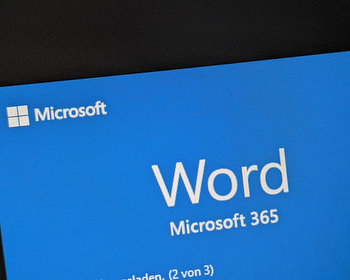Anyone who works a lot with word processing in their professional and/or private life will probably use the Word programme from Microsoft Office. Practically speaking, you can structure the text very nicely by using lists and enumerations. You can also add sub-lists to these by indenting them. This can be done very easily by pressing the TAB key.
Unfortunately, indenting with the Tab key does not work if the enumeration is within a table.
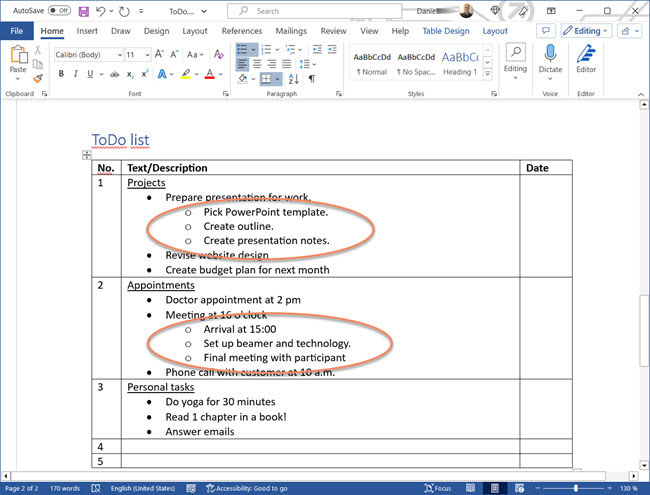
To indent the bullet points as shown in the picture above, you have to use the functions in the menu. To do this, simply insert the relevant lines normally into an already existing list and then:
-
- mark the relevant lines
- Select the “Home” menu
- Rubric “Paragraph”
- Click on the “Increase Indent” button
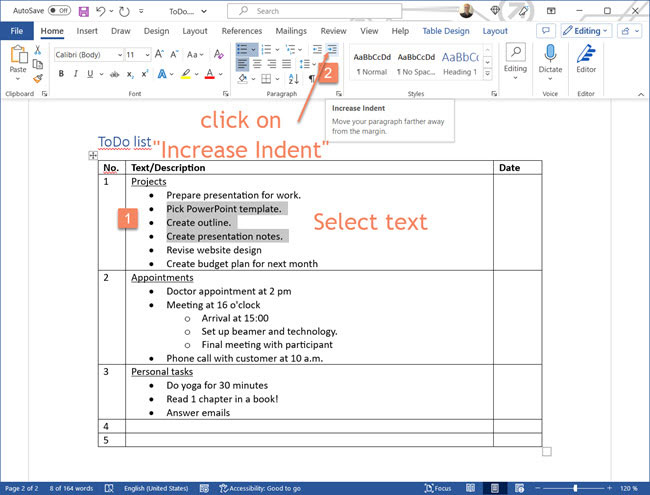
And you also get a nicely structured list with sublists in a tabular display.