Synchronize Calendar and Contacts with your Google account!
This no longer works! See the new tutorial.
Video instructions
Instructions
Ever since I used “Gcontactsync” to synchronize my contacts and calendar with Thunderbird. Unfortunately the plugin does not longer work for newer versions of Thundbird. The better alternative is TbSync.
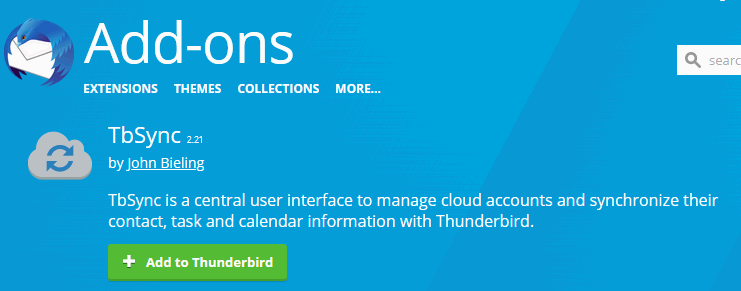
You can install the plugin directly in Thunderbird.

Officially Google Accounts are no longer supported by the plugin. However the functionality can be activated in the extended settings. Open the Thunderbird settings and scroll to the bottom and click on the “Config Editor” button.
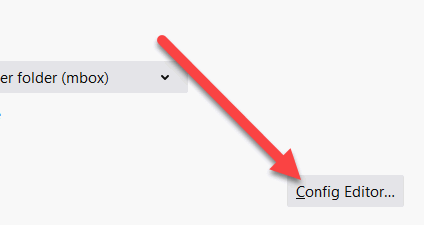
Accept the warning which appears. In the editor we have to create a new “boolean value”. Right click somewhere and select “New” – “Boolean“.
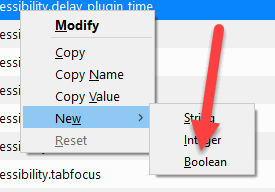
Enter “extensions.dav4tbsync.googlesupport” as value and click OK.
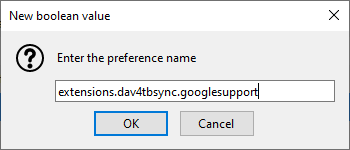
The boolean value must be set to “True”.
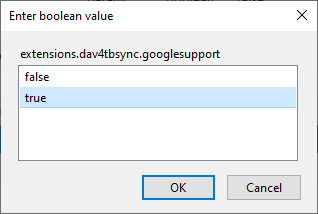
The value is displayed in the config editor.

Restart Thunderbird to apply the new setting. After restart, we have to open the TbSync settings.
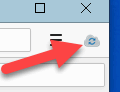
Add a new “CalDAV & CardDAV” account.

The plugin will now tell us, that we need another plugin for CalDAV and CardDAV support. Click the link in the settings and install the plugin.
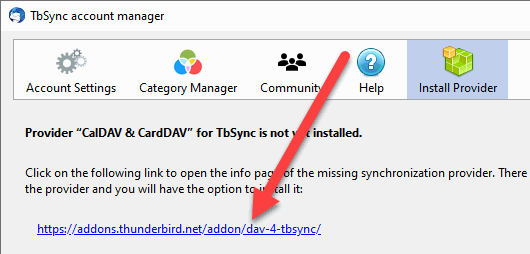
Once this is done, we again try to add the account. Notify that the icon has changed:
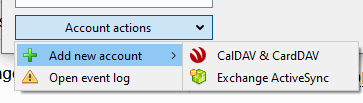
The server profile dialog shows up and now select “Google”. If its not shown check the extended settings me made before for typos.
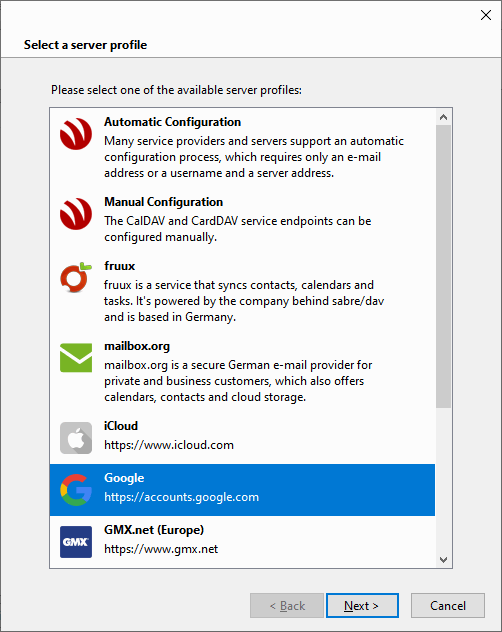
Enter an account name on the next page. On the next page we are asked for the credentials of our Google account.
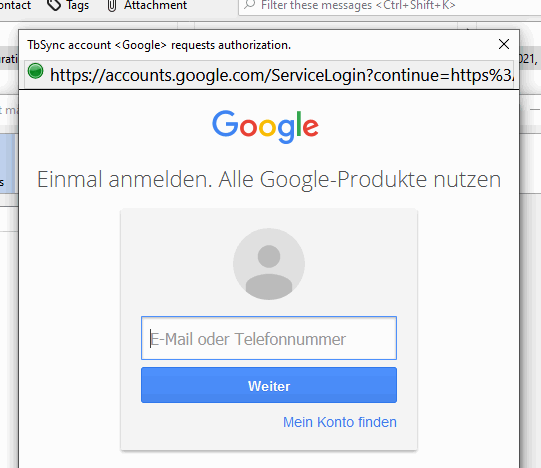
After login you need to allow the access to your Google account.
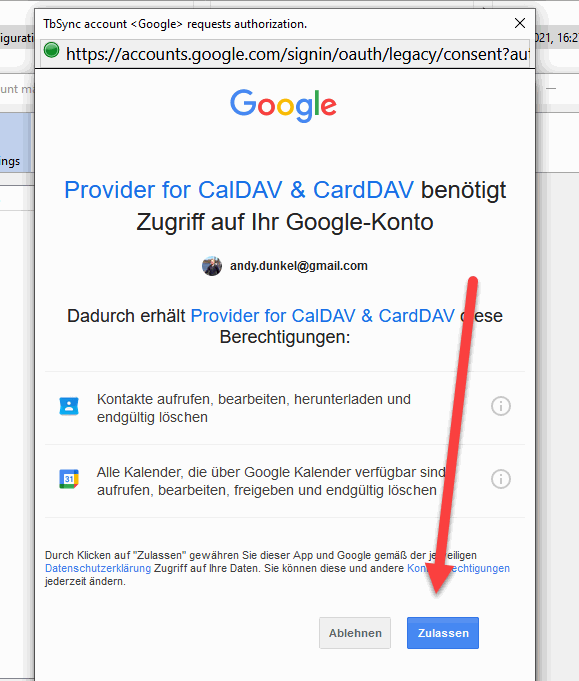
That’s it! The account is created, just click finish on the last page.
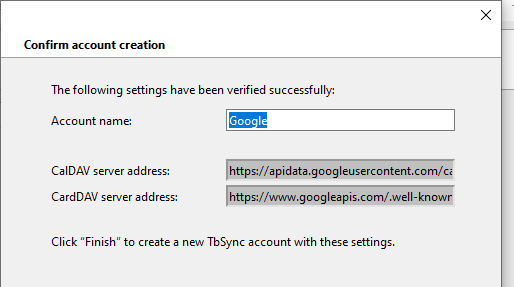
Synchronize
Now all we have to do is synchronize our account. Activate the synchronization and select the contact lists and calendars you want to synchronize. You can also define read/write access.
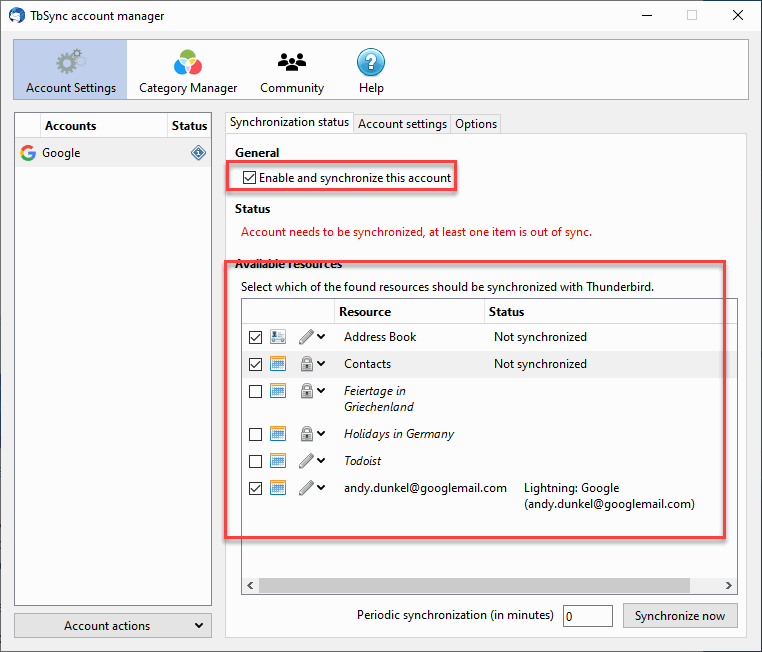
Once you click the “Synchronize now” button the items are synchronized. You can also set a periodic sync by changing the number from zero to any other value.
If you look at the calender and contacts in Thunderbird your items should appear.
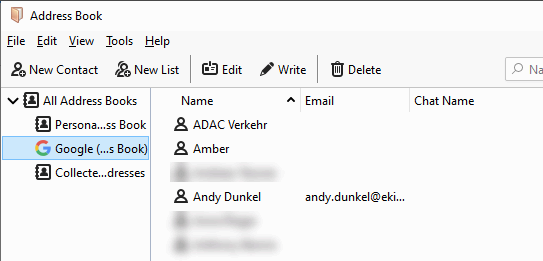

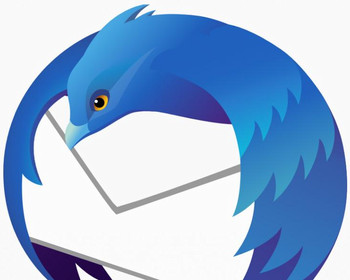

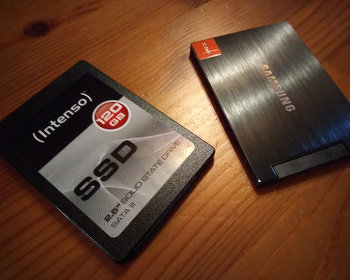


Thanks. THis was very helpful.
In my case I had to create Local calendar and select it before the fix would allow me to enter tasks
THis allowed me to create taks in Thunderbird, but they still won’t sync with Google
Currently, there is no way to synchronize the tasks, the tools only syncs contacts and calendar.
Hello,
ich habe Ihre Methode probiert und funktioniert ziemlich gut. Was ich aber festgestellt habe ist, dass die “Gruppen” nicht syncronisiert werden. Gibt es dafür eine Lösung?
Einen Gruss
Angel
Meines Wissen lassen sich nicht alle Eigenschaften synchronisieren, die Gruppen gehören leider auch dazu.
this do not works on rhunderbird 60.9.1 (64 bits) for Linux.
Is there a way to make it work on Linux?
Thanks!
OK, thanks for the feedback. I will have to try this out, I was thinking it should work on Linux too.
Just tested it with 91.1.2 in Linux, it worked just on Windows. You are mentioning that you have version 60.9.1, this seems rather old?
Hello. TB 91.2.1 version. I can’t created “New-Boolean”. When I click right I have only “Copy” or “Selct all”
Have a nice day
I encountered that too on my Macbook. Just type in “extensions.dav4tbsync.googlesupport” in the search bar. A new section will be displayed at the bottom that allows you to select the setting type and add it.
PERFECTO, (casi), después de mucho tiempo
Ahora tengo contactos duplicados.
Me salen 3 libretas de direcciones
– Libreta direcciones personal
– Gmail
– Direcciones recopiladas
Al menos hay algún contacto duplicado con nombre diferente
¿Como hacer que sincronice de Gmail a ThunderBird pero no al revés?
This is so helpful. Thank you!
1. Vielen Dank!
2. This works fine on Linux. In my case, Kubuntu 21.10 and Thunderbird 91.3.1
Guten Rutsch ins neue Jahr!
hello,
I have just done this tutorial, but i can see only 33 contacts from my google account, and i have more than 4 hundred.
It’s like no sync all.
Any suggestion ?
Thanks
Sorry I cannot answer this question. I recommend to setup the account again. Are all in the same contact list?
Andy
Hello,
I am trying to right click but the option is only showing select all.
Can you help ?
The interface has changed a bit, just enter the name in the search bar, then you can create the value.
Hello,
I use the TbSync add-on to synchronise my contacts between Mozilla Thunderbird and Google Contacts.
This works fine on my home computer. But on my work computer TbSync fails to get authentication from my Google account. The last stage of this, after providing my Google account credentials, is a window that says:
“Provider for CalDAV & CardDAV wants to access your Google account.”
I allow this, but get this error message:
“0Auth 2.0 authentication server returned: http://localhost/interface/login/login.php?site=default“.
This is pointing to the login of some unrelated software that I use to keep my patients medical records.
How can I resolve this?
Many thanks.
Hi, unfortunately this no longer works as of today with update Thunderbird 102.4.0. This is a big loss of critical functionality. Anyone know of any workarounds?
On opening of Thunderbird today, a message from CalDAV & CardDAV extension asked to update Thunderbird to at least 102.3. So I did so, to the default option 102.4. Then TBSync asked for a new Google password. That did not work, so I deinstalled everything, and started from scratch with this very helpful tutorial again, since it worked so well last time.
However, the issue now is that after following each step exactly, when selecting Add New Account > CalDAV and CardDAV, the Google option still does not show up.
Yes, I double-checked that “extensions.dav4tbsync.googlesupport” is set to true, and even deleted it and the extensions, started over again, and created the boolean with the name copied directly from this page.
Any help will be very much appreciated.
New and BETTER solution posted at: https://ekiwi-blog.de/en/25881/synchronize-google-calendar-and-contacts-with-thunderbird-without-addons/
Very, very, very much appreciated. You are doing great work. We are all one team, and you are one of the best on our team. Thanks again.
buvqdafvefwjrxgxvsftiqpmzlrllb