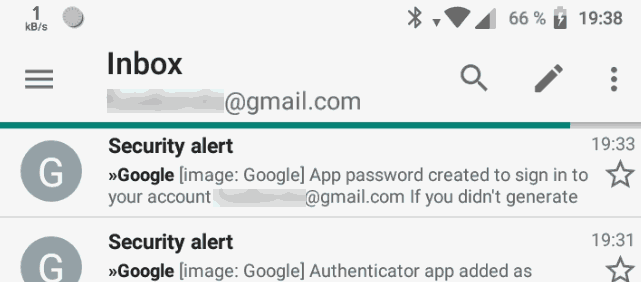Set up your Gmail account in K9 mail with 2-factor authentication (2FA).
Once you have activated the 2-factor verification on your Google account, you might get problems when using third-party email clients like K-9 mail. The problem is, that you cannot log in with your standard Google password.
But there is a solution: App passwords. An app password is an additionally generated password, which can be used with an application. So this approach will not only work with K9 mail, but also with other applications.
Setup app password
To create an app password we have to go to our Google account settings. Click on “Security”.
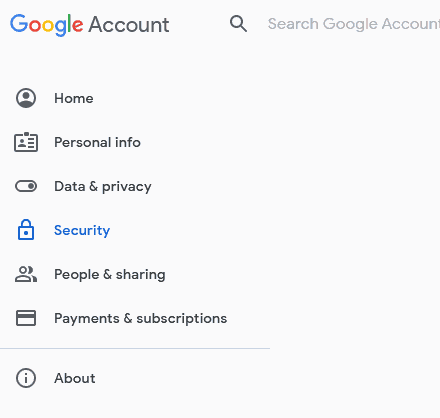
In there you should find the option to create “App passwords”.
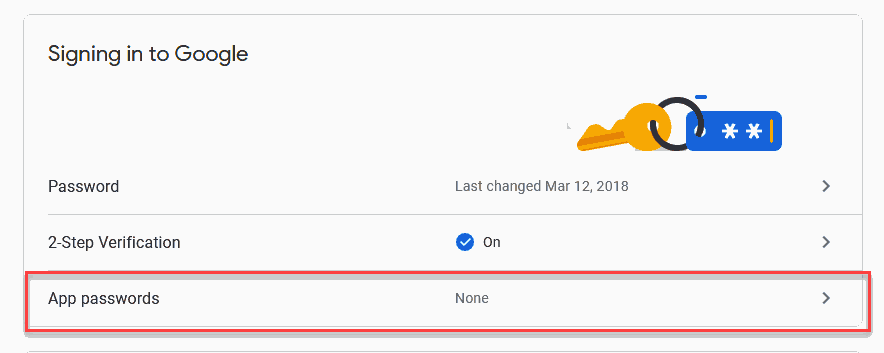
In the next step, you can create the app password. You can set up the type, in our example “Mail”, and give a name, either from the dropdown list or you can create a new one.
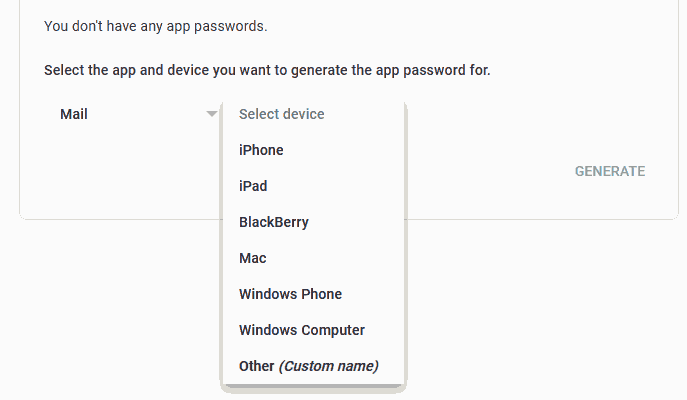
We create our own name, which can be used later to recognize the app password from the list.
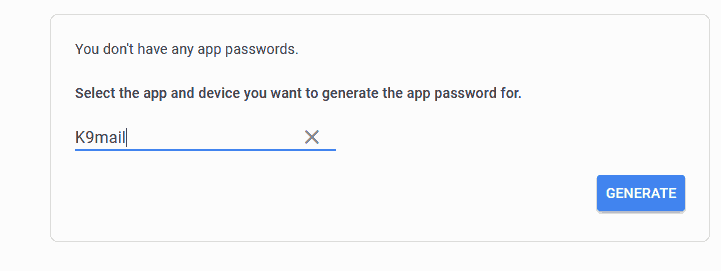
Once you click “Generate” the password is generated. We can now use the password to create our account on our smartphone.
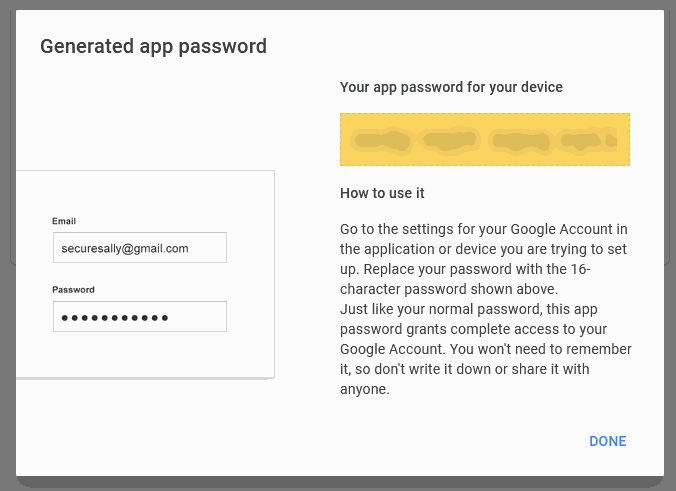
K-9 Mail and Gmail configuration
Now that we have our password, we can create the account on our Android phone. Create a new email account. Enter your Gmail address and the app password.
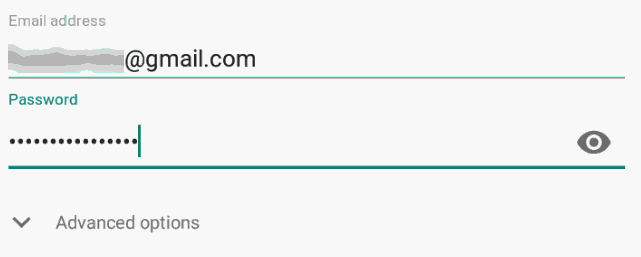
Well that is it! You may or not may enter an account name.
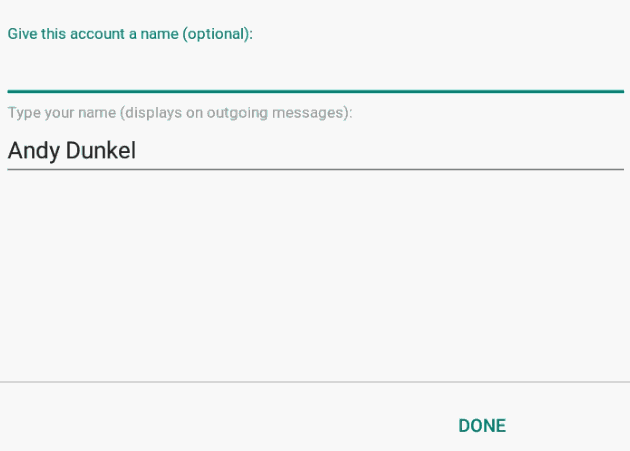
Once this is done we can now use our Gmail account with K9 mail.