Disable annoying overlay when enabling and disabling special keys in Logitech Options.
I like my Logitech mouse, however the software needed one annoying thing with it, whenever I pressed one of the lock buttons a pop up would come up that it was now on or off.
This is especially annoying when working with virtual machines and constantly switching back and forth.

Supposedly, you can also make this setting in the Logitech Options, but only if you have a Logitech keyboard. Unfortunately, I don’t have one on my notebook.
The alternative is to use the settings file. First we open the directory with the settings. To do this, we press WIN + R and then enter the following line:
%appdata%\Logishrd\LogiOptions

In the explorer we find the file “options.xml“, we edit it with a text editor.
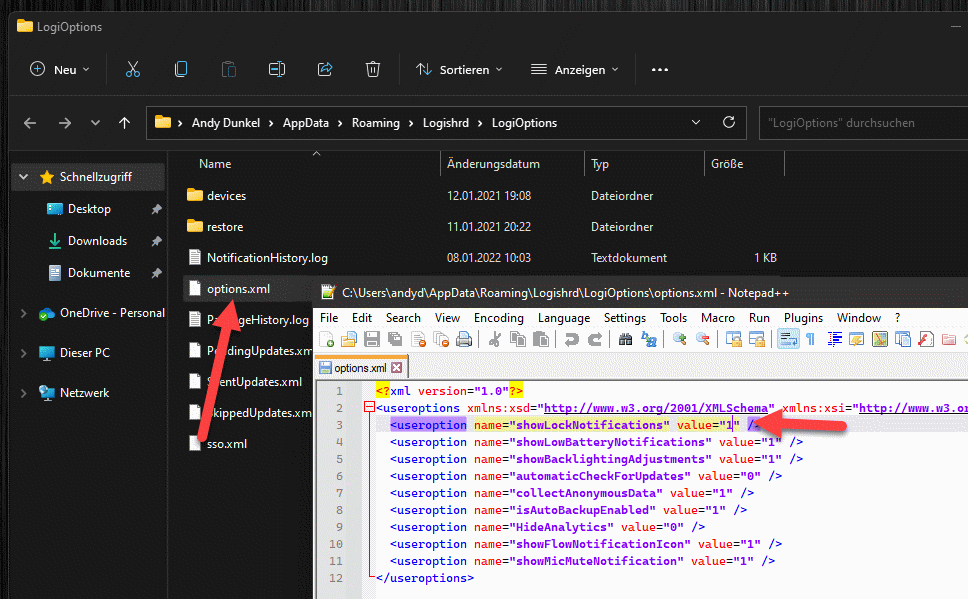
The setting is the following:
<useroption name="showLockNotifications" value="0" />
We have to set this from 1 to 0. Then we restart the computer, the overlay is deactivated. If you miss it at some point, you can reactivate it in this way.






