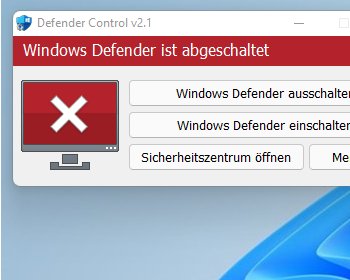Deactivate Windows Defender with on click, Defender Control for Windows.
Defender control allows you to activate and deactivate Windows Defender with a single click. For example, if you want to copy a lot of files, or playing games, it might be useful to deactivate Windows Defender temporarily to gain maximum system performance.
Download Defender Control
First, we have to download Defender Control from the homepage. The download itself is a ZIP file. Once extracted, we get another ZIP file. This file is password protected.
Otherwise, Windows Defender would identify the file a threat and would delete the file during download.

Deactivate Windows Defender
So before we unzip the file, we have to deactivate Windows Defender in the Windows settings. Deactivate Real-Time protection, cloud protection and tamper protection

Install Defender control
Once this is done, we can unzip the second ZIP file. The file is password protected. You can find the password in the “_Passwort.txt” file. Currently, the password is “sordum”.

Once extracted, we can now start the software. After the first start, click on the menu button and then “Add it to the Exclusions list”. This will prevent Windows Defender from deleting the file.

Once this is done, you can use the tool. The tool is installed in the background and a shortcut is created on the desktop. When running the software, you can now activate and deactivate Windows Defender with a single click.