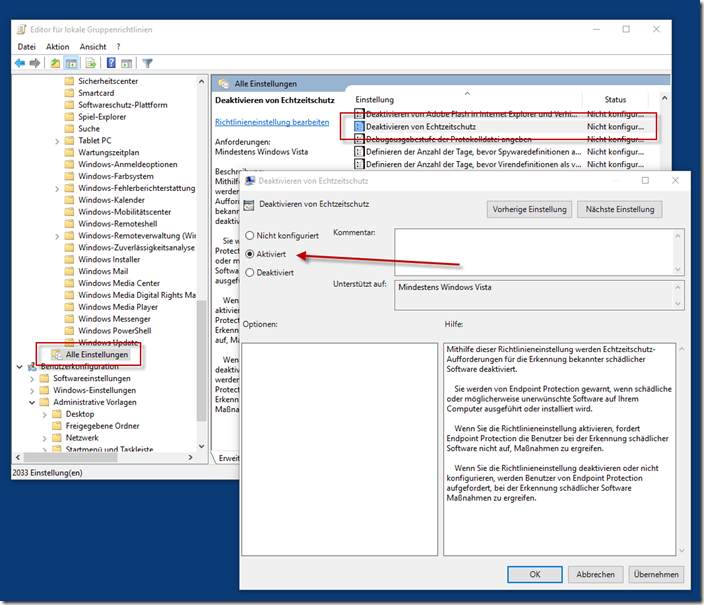Windows Defender or real-time protection provides more security on Windows systems and should therefore run as a matter of principle. Otherwise you quickly run the risk of catching something on the internet. Nevertheless, there are reasons here and there to deactivate it completely. Everyone must weigh this up for themselves, but one reason is, for example, the sometimes high system load or the fact that you are already using another antivirus product.
Until now, it was possible to deactivate Defender completely and permanently, but this is different under Windows 10. If you deactivate Defender, it automatically reactivates after some time.
- Bott, Ed (Author)
But you can also permanently switch off Defender under Windows 10. A few steps are necessary for this, which I explain below. Important: You must be an administrator to be able to carry out the following steps.
First we open the group line editor. This can be done by pressing Window key + R. In the following run dialogue, enter “gpedit.msc”.
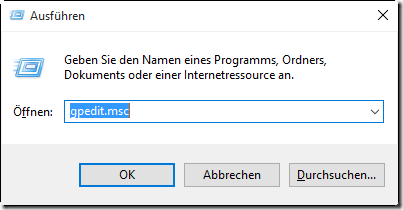
In the group line editor we now navigate to “Computer configuration/Administrative templates/All settings
On the right side we now look for the setting “Disable real-time protection”:
Double-click to open the detail page. To deactivate the Defender or the real-time protection, the setting must be set to “activated”. “Deactivated” reactivates the Defender.
Now you only have to restart the computer.
A look at the settings now shows that the entire item is deactivated:
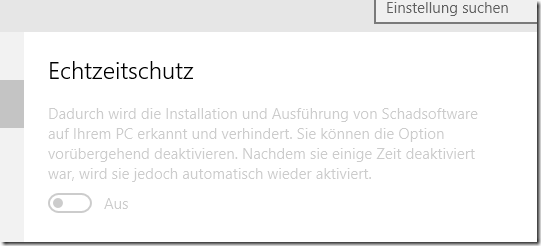
Unfortunately, this path can only be followed with the Professional versions of Windows 10. But even Home users need not despair, they can use the free app NoDefender.
- Aufgeräumt und ruhig. Erreichen Sie mühelos Ihre Ziele dank des überarbeiteten Designs von...
- Biometrische Anmeldung und fortschrittlicher Schutz vor Viren. So sind Sie umfassend gegen die...
- Nutzen Sie mit Snap-Layouts Ihre Bildschirmfläche optimal aus.
- Einfachere, intuitive Benutzeroberfläche. Mithilfe neuer Funktionen wie Snap-Layouts können Sie...
- Biometrische Anmeldung, Verschlüsslung und fortschrittlicher Schutz vor Viren. So sind Sie...
- Einheitlichkeit für die IT. Windows 11 verwendet die konsistente und kompatible Windows 10 Basis...
- Microsoft 365 Single umfasst 1 TB Speicherplatz in der Cloud, erweiterte Sicherheit und innovative...
- Für eine Person.
- Zur Verwendung auf bis zu fünf Geräten gleichzeitig.