Two computers, one monitor? Fast switching directly in Windows.
Switching between monitor inputs is usually done via buttons on the monitor and/or the on-screen menu. In this article we will look at how we can switch the input using software.
Video
ControlMyMonitor by NirSoft
For this purpose, we use the software “ControlMyMonitor” by NirSoft. The software is portable, so it does not need to be installed.
After starting the software, we are shown numerous values, codes and labels. If several monitors are connected, the monitor can be specified via the selection field.
Specifically, we are interested in the value for “Input Select” with the VCP code “60”.
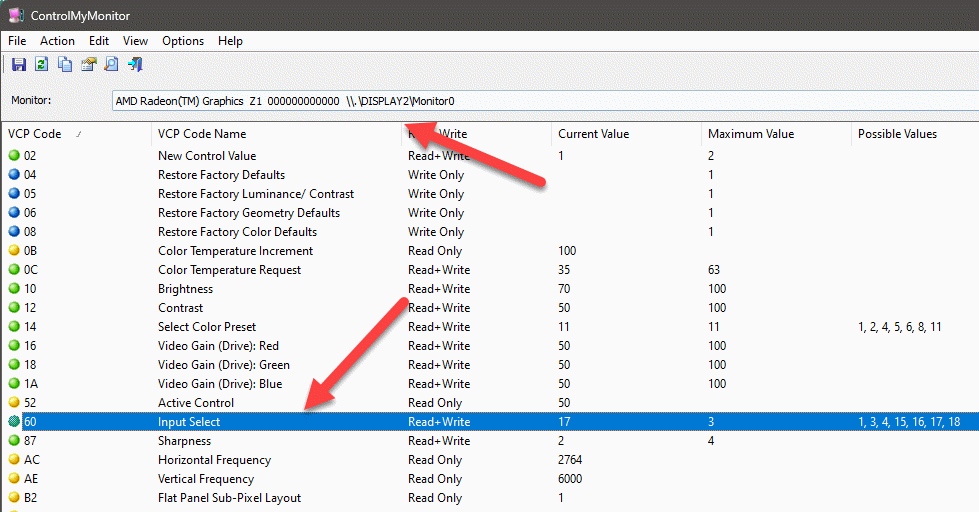
For example, we see the current value here. We can remember this value for the currently selected input. By right-clicking we can set a new value (Set New Value).
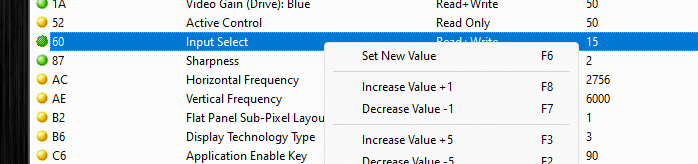
Here we enter the value for the desired input. We can find this out quite easily by starting the software on the target computer with the desired input and noting the value.
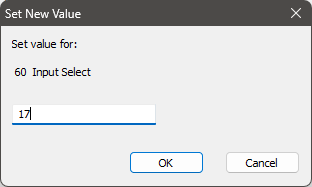
Click on “OK” to accept the value and switch over.
Switching with batch file
OK, so we don’t have to fiddle with the monitor directly, but for a quick changeover we will now create a batch file.
First we copy the monitor name via the “Edit” menu.
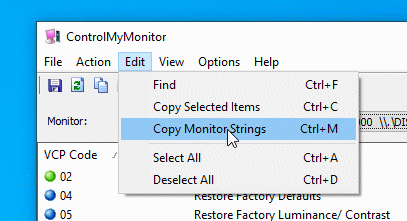
The value we need from this is the “Monitor Device Name”.
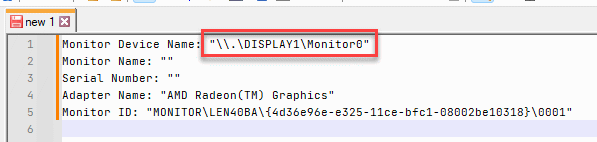
Then we create a batch file with the editor of our choice. Here we set the value “60” to the desired value.
ControlMyMonitor.exe /SetValue "\.\DISPLAY2\Monitor0" 60 15
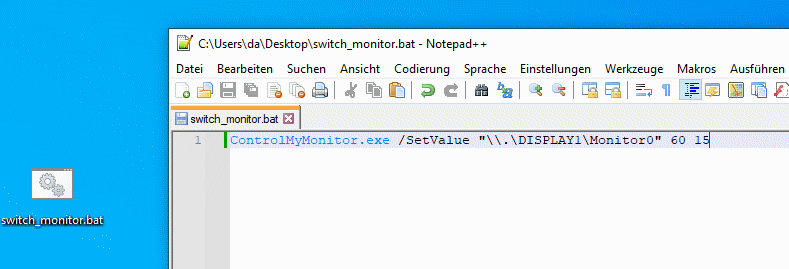
After we have saved the file, we can double-click on it to set the input of the monitor.

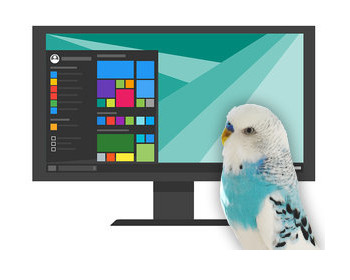
Hi
hot make the code work for two monitors at the same time so I don’t have to make two .bat files
can you please help?
Hi, I think this could easily be done by adding a line or lines for each monitor to the batch file:
ControlMyMonitor.exe /SetValue “\.\DISPLAY2\Monitor0” 60 15
ControlMyMonitor.exe /SetValue “\.\DISPLAY1\Monitor0” 60 15
Hello,
thank you so much for your tutorial. It works nicely.
Now I am trying to do the same for the mouse and keyboard.
I have a Philips 499P with KVM switch built-in which means that my mouse and keyboard is connected to the monitor.
Does Nirsoft have some software to control my KVM switch built in my philips screen?
Hey! I see all the values, and 60 also, with current “15” and possible “17, 18, 15, 16” but Set New Value just doesn’t work, nothing happening when I set any of another possible and click Ok. Still 15 and no any changes with monitor. So command line also doesn’t work. Any ideas?
Sorry no idea, but it seems that it does not work all the time with different type of monitors.
is there any way we can add macros to it. to switch the input source?
Not sure what you need, but some comments above, I showed an example how to set the input soure via command line / batch file.
Andy