Anyone who works a lot with Microsoft Excel will often have Excel files with many spreadsheets. Shortcuts, i.e. key combinations, are very well suited for speedy and effective work and often make operation faster than clicking with the mouse. If you have an Excel spreadsheet with many worksheets, then a key combination would not be bad to switch back and forth between the worksheets or to easily get to a specific worksheet with a shortcut.
As you can see in the pictures below, you can switch worksheets with the following key combination:
-
- [Ctrl] + [Page up]: this switches to the next worksheet on the left
- [Ctrl] + [Page down]: this switches to the next worksheet on the right
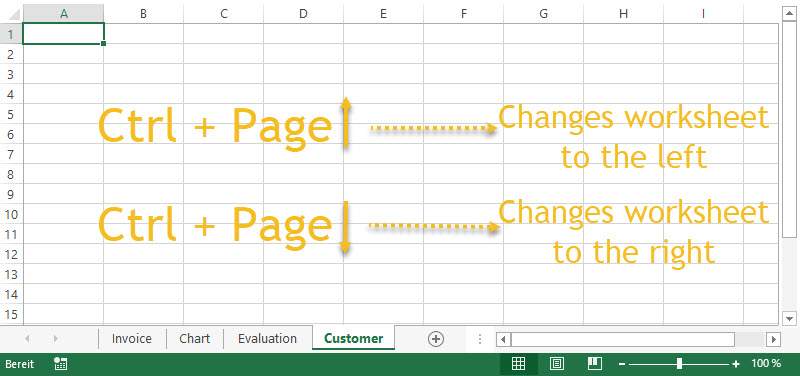
Here we see again on a keyboard layout where the corresponding keys are located. But this can be quite different, depending on the keyboard layout. And with a notebook keyboard, you may also have to press the FN key.

There is one disadvantage: If you have a lot of spreadsheets, you cannot go directly to a specific spreadsheet. You always have to do the key combination several times until you reach the respective table sheet.

