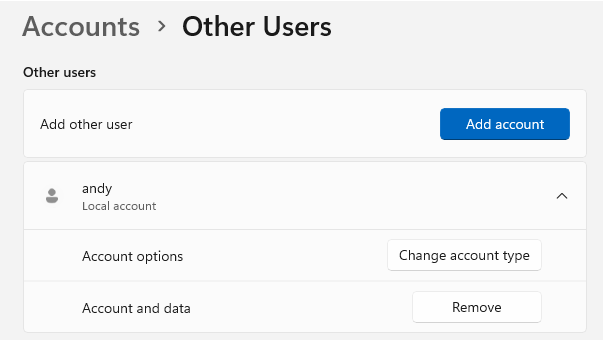Create a new local user in Windows 11.
Microsoft wants to encourage users to use a Microsoft account. This is already noticeable in the Windows installation, where a few pull-ups have to be made in order to create another local account. Even in the finished Windows, one first looks for how to create another local account.
We look at how this can be done quickly in the Windows settings and also on the command line.
Video
Creating a local account in the settings
Let’s start with the graphical settings app. Here we go to the section “Accounts” – “Other users”.

Here we can now add an account. First of all, Microsoft wants us to use a Microsoft account. We have the backdoor that we can click the link that we don’t have the credentials.
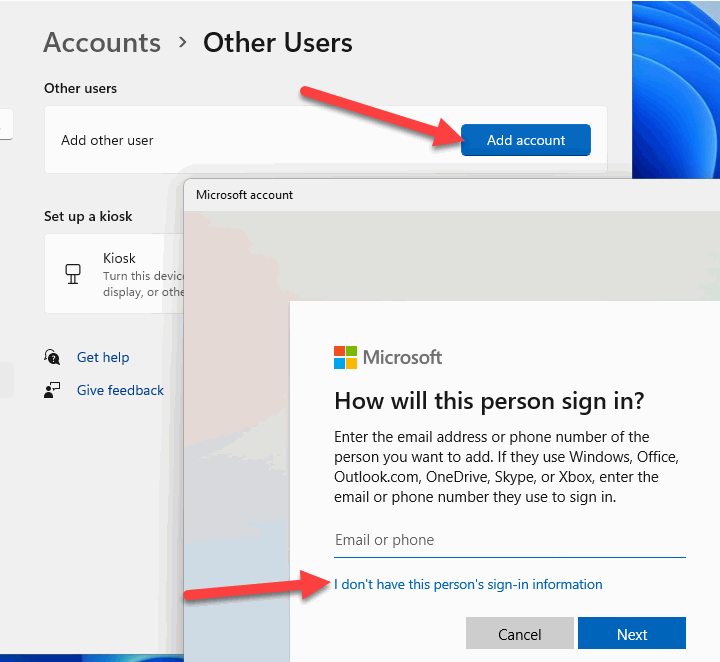
Microsoft is not giving up yet and now wants to create a new account. Here, we now use the option to create the user without an account.
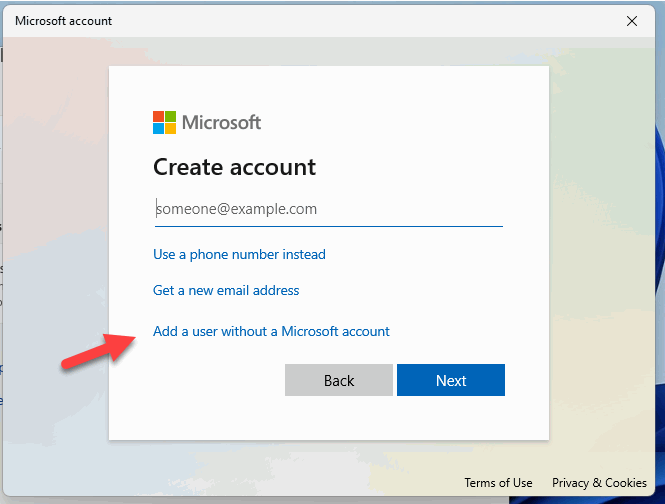
Now we have reached our goal, we can now assign a local username, password and security questions.
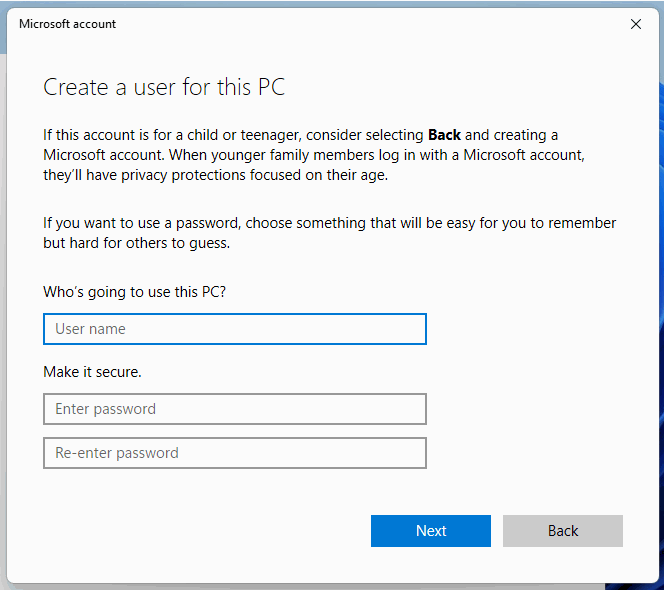
Create a local account via the command prompt
The command prompt is quicker and does not require much clicking. We open this with admin rights.
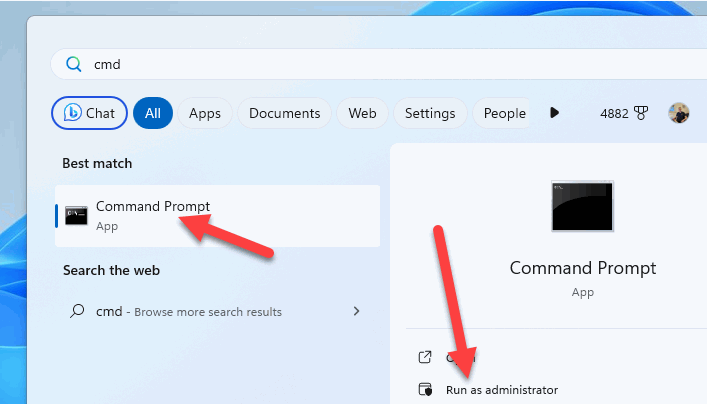
With the following command we can now create a new user:
net user "Username" "Password" /add
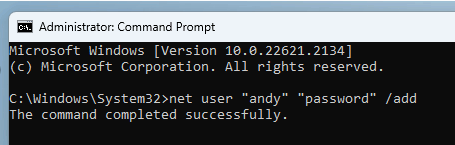
Done! The user now appears in the accounts. Here we can also determine, for example, which rights the new user should have. By default, it has no admin rights. We can also remove and delete the account here. All data of the user will be deleted, just as a hint.