For some time now, I have been unable to access the music share/music library located on my QNAP-NAS (TS-251) from my Sonos Play1 and Play5.
Adding the music share/music library is not possible
Of course, you can also set up such a share directly via this Sonos app by clicking on in the app.
Settings => System => Music library => Set up music library => Add shared music
goes.
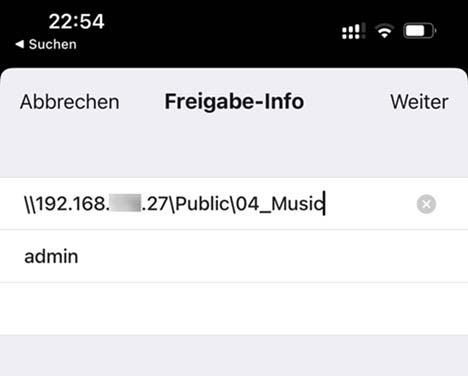
I use the Sonos S1 app because I have a slightly older Play 1 and Play 5 that are not compatible with the Sonos S2 app. This is actually a topic in itself that belongs in the pillory, as good but old hardware is limited in functionality and security because they no longer receive updates and firmware updates and thus become e-waste.
If you try to add a music folder shared in the network as a music library in the way described, you get the error message
Cannot add music share “\\NetworkAddress\FolderXY\Music” music library (900)
Unable to add music share “\\NetworkAddress\FolderXY\Music” music library (1002)
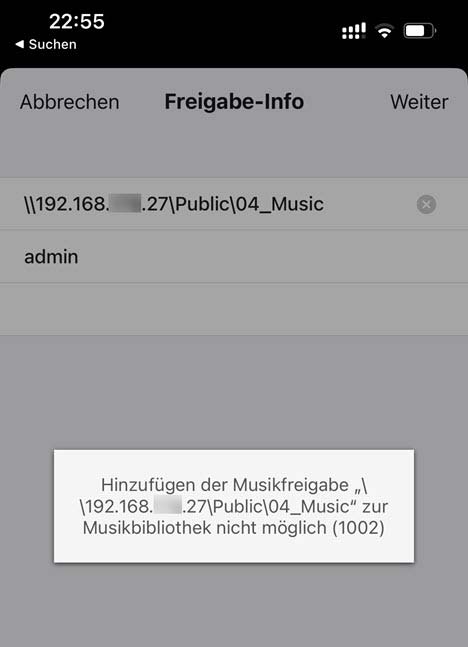
The error message comes one after the other in two variants, once with error code 900 and once with error code 1002.
Sonos device is blocked by QNAP NAS
Attempting to access my music files on the NAS in this way resulted in my Sonos device being blocked by the QTS operating system of the QNAP NAS. The IP address was automatically added to a blocking list for 60 minutes.
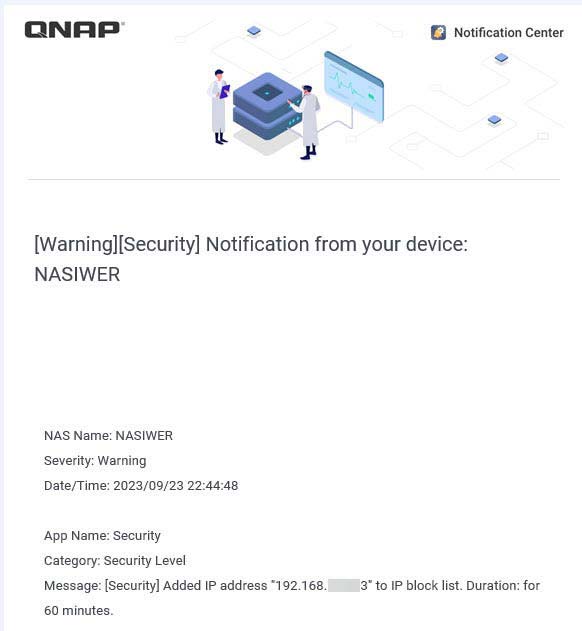
So if you don’t want to wait that long, you’ll have to unblock it first before moving on to actually solving the problem.
Solution: Use SMB-1 for sharing
The underlying problem is that the old Sonos devices still use the outdated SMB-1 protocol, which is considered highly insecure. This is a network protocol that allows and manages access to files and directories within a network.
So if you want to continue using the functionality of network music sharing with an old Sonos device, you have to bite the bullet and continue using the old insecure SMB-1 protocol, which fortunately can still be adjusted. This is because Sonos generally set the lowest version for SMB to SMB-2 with a QTS update, which meant that Sonos access no longer worked since this update.
The solution is to set the lowest version of SMB back to SMB-1 in QNAP’s own operating system QTS.

To do this, log in to the QNAP and go to Control Panel => Network & File Services. There you select the settings for Win/Mac/NFS/WebDAV.
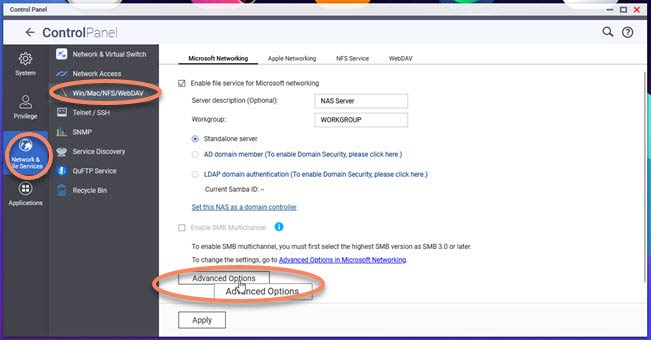
Now click on the “Advanced Options”.
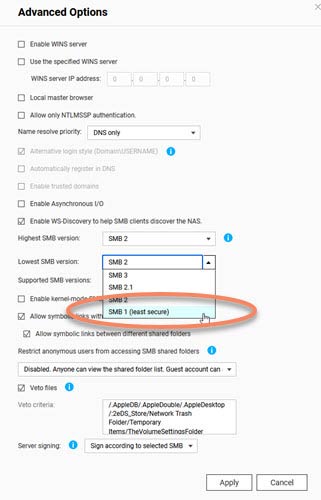
And there “SMB 1 (least secure)” for the Lowest SMB version select.
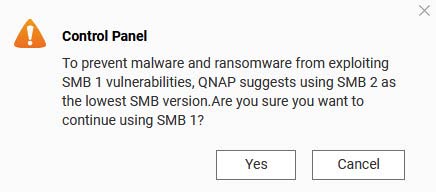
If you confirm the warning message with “Yes“, the setup described above for sharing a music folder from the NAS will work again.
Of course, the warning message is a bit scary and makes you wonder whether you should do this or whether the whole home network could be taken over by hackers. I think you have to weigh things up here. As long as you are only in a well-protected private network (island), which is well protected from the outside by a firewall/router, I see few concerns. However, if there are file and network shares to the outside across network boundaries, one should do without it.

