Native support for iCloud now in the new Thunderbird version.
The new version of Thunderbird now support iCloud accounts directly.
Video
Integrate iCloud calendar in Thunderbird
Let’s test this out. We create a new calendar and select “On the network”.

In the next step, we enter our username and the CalDAV address. We use the following address:
https://caldav.icloud.com
In the Apple ID settings page we need to create an app specific password, which we can use. The password is automatically generated.

If everything went well, the calendars are now displayed and we can select them from the list.

Thunderbird now synchronizes with the iCloud calendar.

iCloud: synchronize contacts with Thunderbird
The procedure for contacts is similar. We add a new CardDAV address book in the contacts.

We enter username and password. The password needs again to be generated like shown above.

Done, the contacts are now synchronized.

Conclusion
Very nice, the function is now built directly into Thunderbird and we no longer need any extra extenstion for the software.

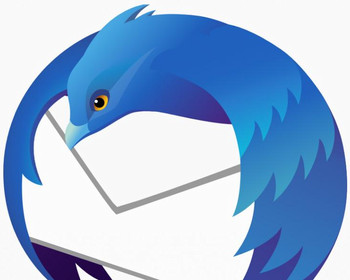
In case you follow the Tutorial but the Error-Message “No Calendars found” appears, please update your Thunderbird. For me to make this work it was necessary to Update from 115.10.1 to 128.3.1esr.
Thanks for the Tutorial!
Many thanks for the detailed explanation on this process, which I think I have followed precisely but my address book doesn’t synchronise – the new “card” address book is there but when I make a change it isn’t reflected anywhere else.
Prior to updating to v128 of Thunderbird it was working fine 🙂
Do you have any idea what might be wrong?
Thanks for your comment! If the CardDAV address book shows up but doesn’t sync, a few things might help:
First, try generating a new app-specific password from your Apple ID and update it in Thunderbird. Also, make sure the address book isn’t set to read-only. Sometimes it helps to remove and re-add the address book completely.
It’s also possible that Thunderbird 128 has a bug or changed something in CardDAV syncing. If it worked in a previous version, that might be the reason. You could check the Thunderbird release notes or bug tracker for known issues.
Cheers for the reply, Andy. Using a new app-specific password appears to have done the trick 🙂
Thanks for the tutorial