Getting a new computer? Here is how you can transfer your Thunderbird profile with all accounts, email and settings to a new computer. How to migrate Thunderbird accounts to a different computer.
Install Thunderbird
First, we install thunderbird on the new computer. We do not need to set up any account here, so just install the application. If you have started the application, just quit.
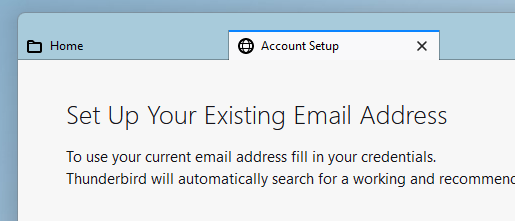
Copy profile from old computer
On your old computer, open the Explorer and navigate to the following folder:
%APPDATA%\Roaming\Thunderbird\Profiles

Here we find our profile. We can now copy or zip the folder to a USB drive to our new computer. After we start and quit Thunderbird on the new computer, a new profile folder will be created here on the same location. The name will be different.

First, we delete all folders and files in the new profile folder. Make sure to close Thunderbird before doing that. Do no delete the folder itself, just the content in the folder.
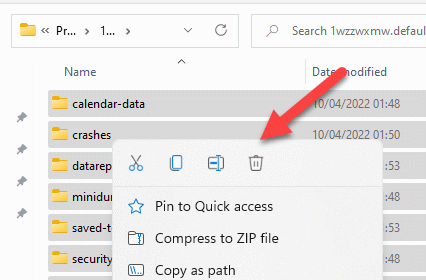
Now we copy or unzip the profile from the old computer to the folder.

After we have done that, we can start Thunderbird and all our mails, accounts and settings should be there.


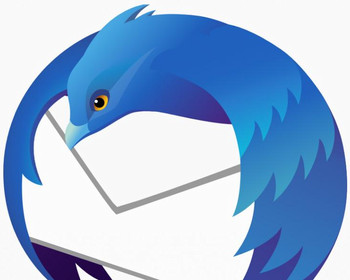
Hi i followed all your steps, and i get an error now and cannot open Thunderbird, error is
“Your Thunderbird profile cannot be loaded. It may be missing or inaccessible”