Excel permeates our everyday office life and is often used to manage data and long lists. These lists and tables are often filled chronologically. The newest entry is often inserted at the bottom last row. If you want to use the search and find function to find a search term that is entered last, you need to search from bottom to top or you have to search the Excel column backwards.
By default, however, Excel searches the columns fromleft to right and top to bottom, so that you first get a lot of old search hits and you have to click through to the last search result with “F3” or “Find next“.
As an example, we will use a list of names in our spreadsheet. We would like to find the name “MacGyver” starting from the bottom, i.e. the first occurrence of the search hit from the bottom or the last entry with this search term.
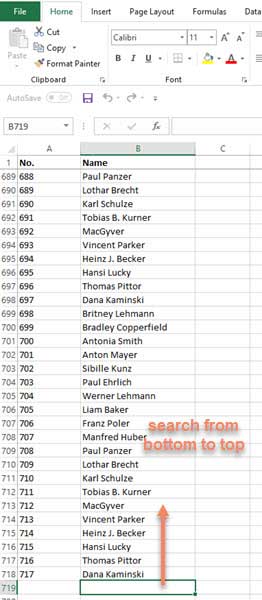
Approach
- Press “Ctrl+F” to call up search dialog or start menus ➤ “Find & Select”. ➤ Click “Find…“
- Enter your search term
- Hold down the Shift key and click on “Find next“
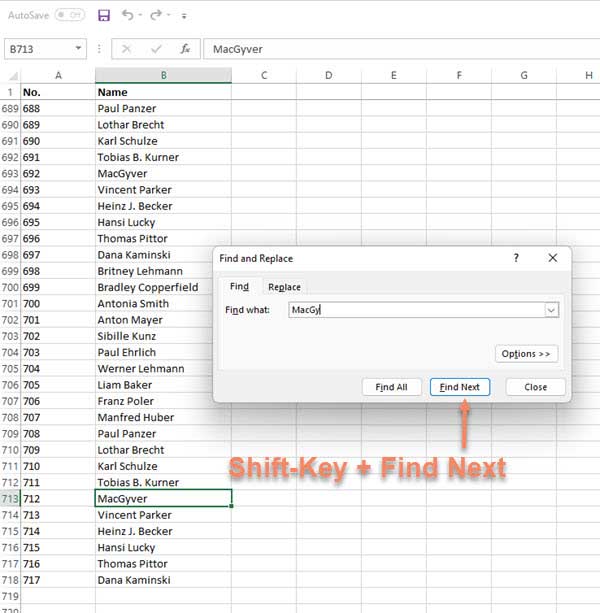
As we can see in the picture, in this case the last Excel row with the entry “MacGyver” was found in the names list of the Excel spreadsheet, because the Excel search function scrolls the columns backwards when the Shift key is held down. That means from from bottom beginning every row from right to left and than down to top.



