Windows reinstallation on the AceMagic AX15.
My new notebook, the AceMagic AX15, is currently still in the trial phase, so I had recently tried Linux on the AX15, which worked comprehensively with few hurdles.
Now I wanted to reinstall Windows.
Video
Windows with default ISO file
So I quickly downloaded the Windows 11 ISO file, copied it to a USB stick and installed it. It worked, but even during the installation the touchpad didn’t work. No problem, I thought, it happens. Many drivers are installed later. Either via the Windows update or alternatively we simply download the driver from the manufacturer’s homepage.
Unfortunately, neither was successful. The Windows update installed some drivers, but the touchpad still did not work. A look in the device manager showed that more drivers were missing.
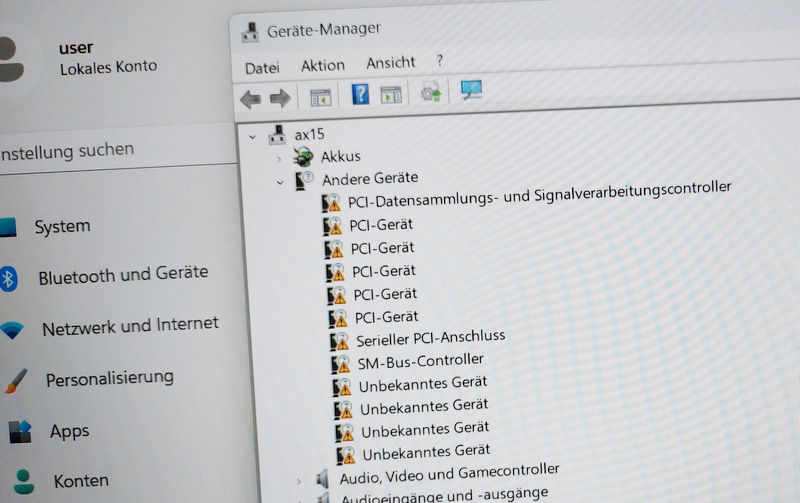
Download drivers from Acemagic
No problem, let’s have a look at the manufacturer’s homepage. But guess what, there are no drivers for the new device here yet. At least the forum offers a complete system image for the new installation. The drivers are included here.
The download comes in the form of a ZIP file. Sometimes an error 403 was displayed here, so that a download was not possible. It helped to open the page in private mode.

Creating the USB stick
But now let’s get started with the new installation. We need a USB stick. We format it with NTFS and give it the name “WinPE”.

We unpack the download.

Then we copy all the files to the USB stick.

Booting from USB stick
After the stick is created, we plug it into the AX15. Now we switch on the computer. Repeatedly press the ESC key and we load into the UEFI. The USB stick should now appear in the sub-item “Save & Exit”. We select it and start with Enter.
If it does not appear, try a different USB connection.
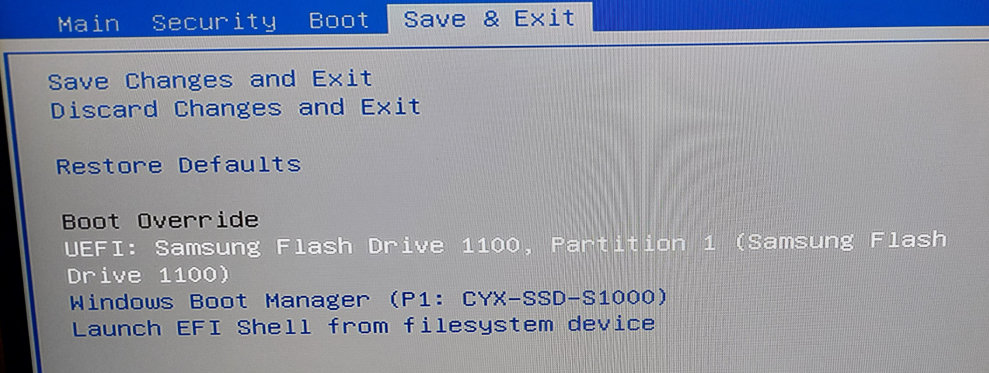
The rest will now run automatically. A minimal Windows is started and the system image is installed. A small hint: all data on the internal SSD will be deleted.

The process takes a few minutes, followed by a restart. A little patience is required here. Then a Windows system starts. But we are not there yet.
On the desktop we find various test programmes, there is already a user account. This is probably an internal test system provided by the manufacturer until the drivers are available individually.
But the only thing we have to do is to confirm the automatically starting application with OK.

Windows will now be reset and after restarting we can start with the setup.

The steps roughly correspond to a standard Windows installation. Interestingly, only a local user account can be set up here. With a normal Windows installation, Microsoft strongly urges a Microsoft account.
No matter, later this can be connected to a Microsoft account without any problems. After the Windows installation, a look in the device manager reveals that all drivers are now installed.

Conclusion
A bit cumbersome, but it works. However, why the manufacturer does not manage to offer the appropriate drivers for download in time for the release of the device is a mystery to me. I assume that this will still happen. At least the image could have been officially offered for download, but instead it is only available in the forum via Google Drive.
- Kompatibilität: Diese Hülle passt perfekt zu Ihrem Telefon mit dem Apple iPhone 15, mit präzisen...
- Hochwertiges Silikonmaterial: Hergestellt aus hochwertigem Silikon, super weich, komfortabel und...


