Lots of programmes are started when Windows starts. Numerous programmes nest themselves in the system startup. As most computer systems today have an SSD, system startup no longer slows down as much as it used to.
Nevertheless, it makes sense to take a look at what is being started. Autostart in Windows is not just autostart. There is the Autostart folder, the task management and the registry offers programmes the opportunity to integrate themselves into the system startup.
How can you optimise Windows Autostart in a meaningful way?
Instructions
The free tool “Autoruns for Windows” is a free software tool from Microsoft.
The software does not need to be installed. Simply download the ZIP file, unzip it and start the programme:
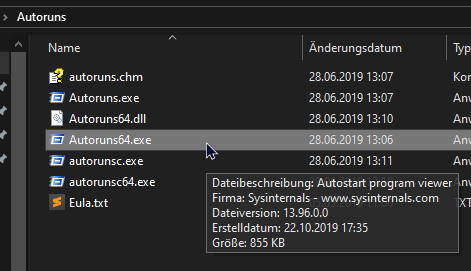
64-bit users start the “Autoruns64.exe”, 32-bit Windows users use the file “Autoruns.exe”.
At first glance, the amount of information in the software can be somewhat overwhelming:
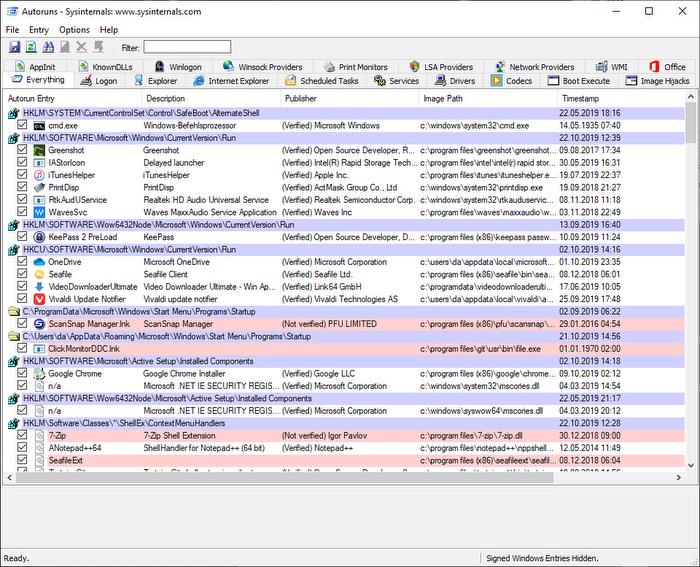
The software collects the information from all Windows autostart locations and enters it. For example, we can see here which programmes are started via the registry:
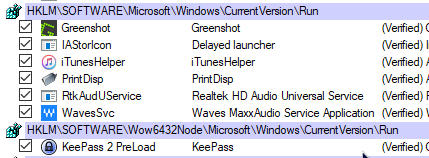
Programmes that should no longer be started automatically can be easily removed by right-clicking:
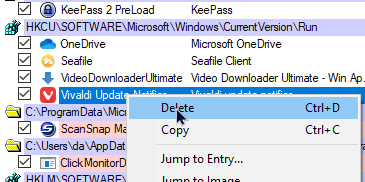
Admin rights are required for some entries.
Remove context menu entries from the Explorer
Another nice option is to remove entries from the Windows Explorer context menu. Some programmes enter themselves there and if you are unlucky, the entry remains even after the software has been uninstalled.
To do this, simply go to the “Explorer” tab:
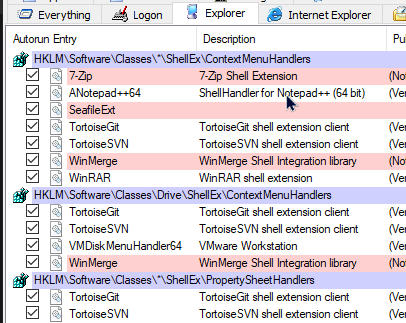
The entries can then also be removed here by right-clicking.





