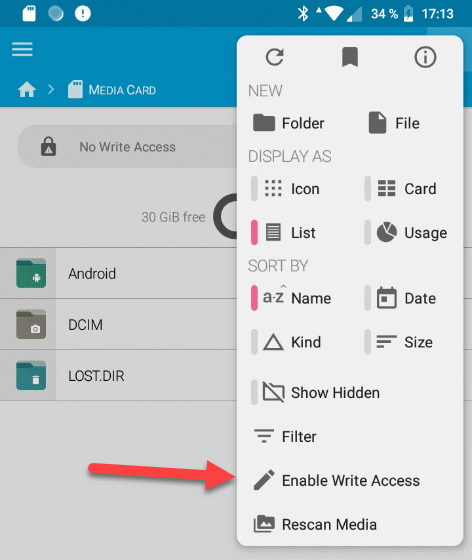Copy or move photos, video, files from phone memory to SD card.
If you expand the limited phone memory with an SD card, you will still have all the old files, such as photos or videos, stored in the internal memory for the time being. To be able to use the internal storage space again, we can migrate the files to the SD card.
Instruction
In the first step we need a file manager. We can use “FX File Explorer“. The basic version is free of charge.
With the file manager, we can now access the memory of our device. Here, “Main Storage”, this is our internal memory and also the “Media Card”, our SD card are displayed.
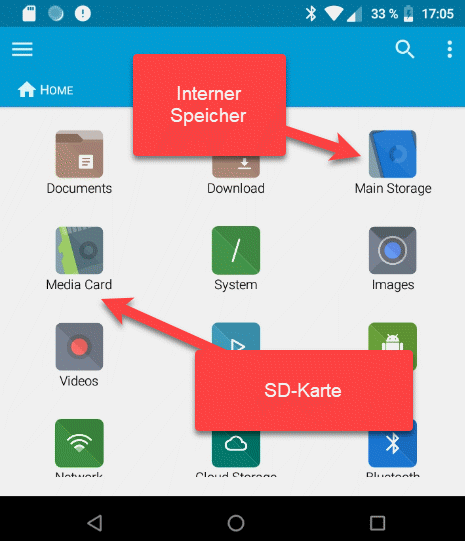
Since we want to move our pictures and videos, we navigate in the “Main Storage” to the appropriate folder. Usually this is the folder “DCIM”, here we will find a subfolder containing the pictures. In our example this is the folder “Camera”.
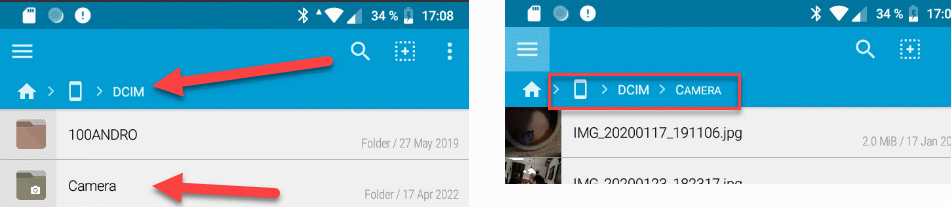
We now mark the files to be moved and then click on “Copy”.
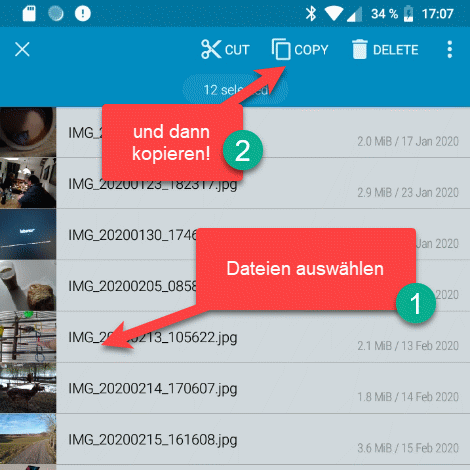
Now we go back to access our “Media Card”. If there is no “DCIM” folder yet, we can create one. However, to ensure that the videos and photos are in the right folder, it is usually better to set the location to the SD card in the camera app and snap a picture. The appropriate folders are then created.
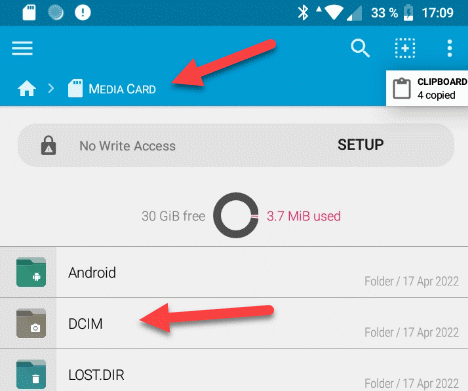
Once we are in the right folder, we can tap on the “Clipboard” button. Here we are shown the files again, with “PASTE” we insert the files.
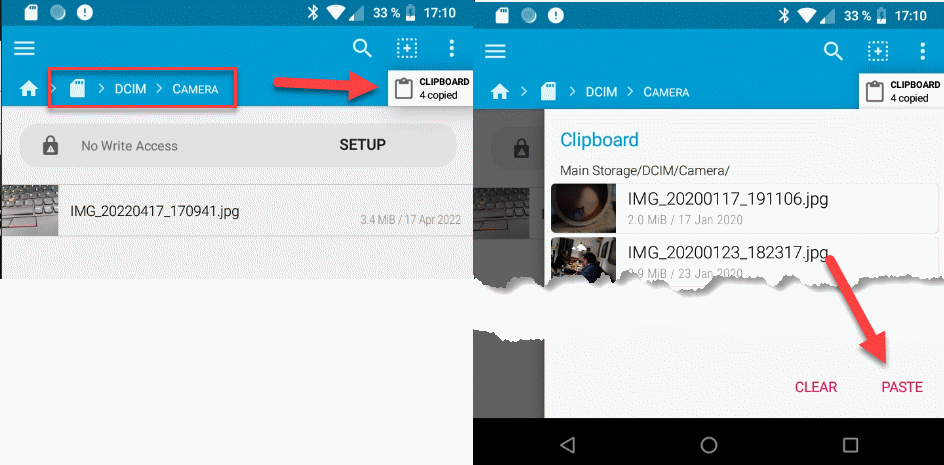
The copy process starts and the files are now copied.
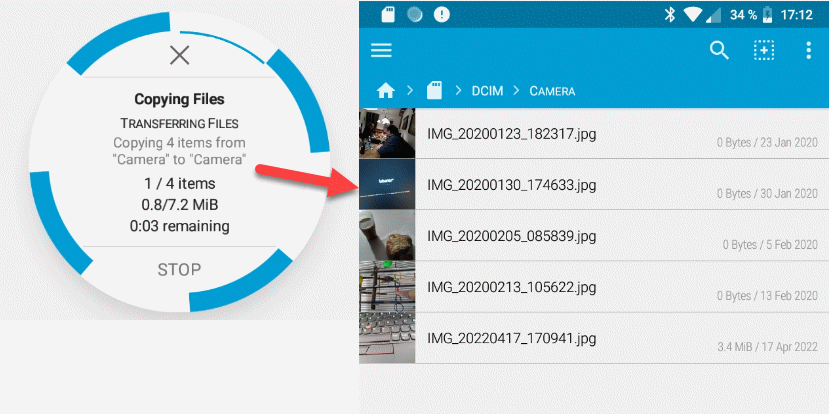
If an error message appears due to missing write access rights, memory access can be enabled via the menu. Select the “Enable Write Access” option here.