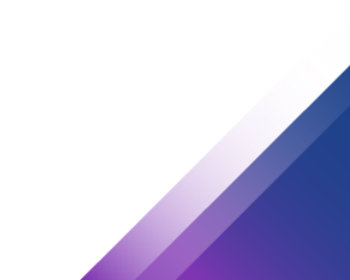What to do if VMware Tools do not install in Vmware Workstation because the menu item is disabled?
I had already made an article on the subject, however this does not always seem to solve the problem.
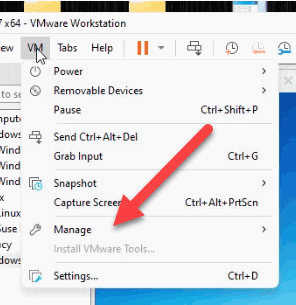
Ultimately, behind the VMware Tools there is only an ISO file, which is located in the VMware programme directory. We can also integrate this manually. To do this, we edit the settings and select an ISO image. Depending on the Windows version, we select the appropriate ISO file. ISO files are also available for Linux.
The standard is “windows.iso” for newer versions, older Windows fall back on “winPreVista.iso”. For the 90s versions then the “windowsPre2k.iso”.
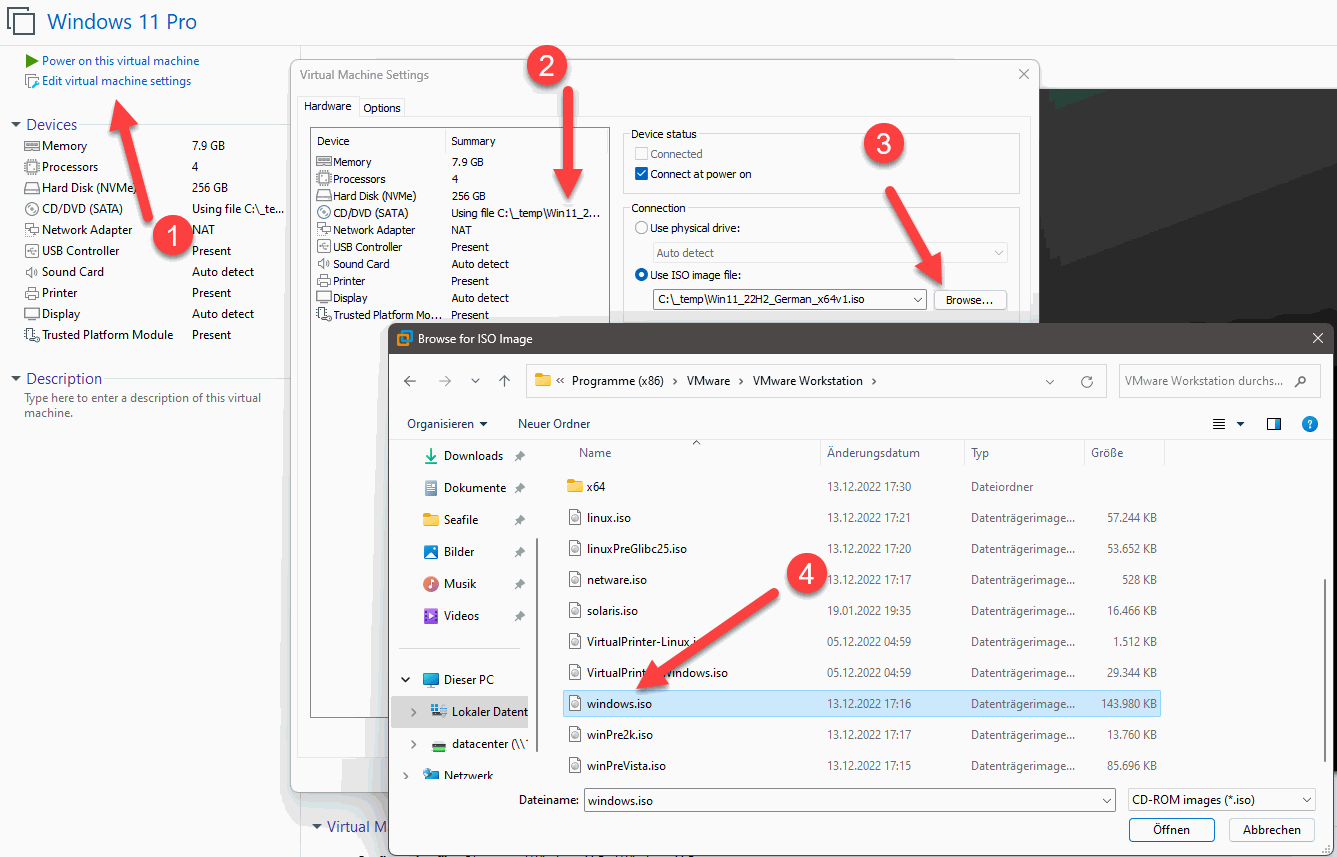
Then we start the virtual machine. We should now find a DVD drive here, where we can then start the installation of the tools.